How to Add or Remove Move to OneDrive Context Menu in Windows 10
In Windows 10, you can easily save your files to OneDrive and get to them from any device, like your PC, tablet, or phone.
OneDrive is free online storage at OneDrive.com that comes with your Microsoft account. Itís like an extra hard drive thatís available from any of the devices you use. You no longer need to email files to yourself or carry around (and possibly lose) a USB flash drive. Instead, whether youíre on your laptop and working on a presentation, viewing photos from your last family vacation on your new tablet, or on your phone reviewing your shopping list, you can get to your files in OneDrive.
Getting started with OneDrive is easy. You can add files already on your PC to OneDrive by either copying them over or moving them from your PC. When you save new files, you can choose to save them to OneDrive so you can get to them from any device and share them with other people. And, if your PC has a built-in camera, you can automatically save copies of the photos in your camera roll to OneDrive, so you'll always have a backup.
When you have OneDrive running in the background in Windows 10, all files will have a Move to OneDrive context menu available. If OneDrive is not currently running, the Move to OneDrive context menu will no longer be available.
When you are signed in to OneDrive with your Microsoft account and use the Move to OneDrive context menu, the file will be moved to your online OneDrive.
This tutorial will show you how to add or remove the Move to OneDrive context menu for files for current user or all users in Windows 10.
You must be signed in as an administrator to add or remove this context menu.
If you remove the "Move to OneDrive" context menu, it will also remove all the context menu items below for when you right click on an item inside the OneDrive folder.
Contents
- Option One: Add or Remove "Move to OneDrive" Context Menu for Current User Only
- Option Two: Add or Remoce "Move to OneDrive" Context Menu for All Users
EXAMPLE: "Move to OneDrive" context menu only available when OneDrive is running
The downloadable .reg files below will add and modify the string value in the registry key below.
HKEY_CURRENT_USER\Software\Microsoft\Windows\CurrentVersion\Shell Extensions\Blocked
{CB3D0F55-BC2C-4C1A-85ED-23ED75B5106B} string value
(delete) = Add
(add) = Remove
1 Do step 2 (enable) or step 3 (disable) below for what you would like to do.
This is the default setting.
A) Click/tap on the Download button below to download the file below, and go to step 4 below.
Add_Move_to_OneDrive_context_menu_for_current_user.reg
Download
A) Click/tap on the Download button below to download the file below, and go to step 4 below.
Remove_Move_to_OneDrive_context_menu_for_current_user.reg
Download
4 Save the .reg file to your desktop.
5 Double click/tap on the downloaded .reg file to merge it.
6 When prompted, click/tap on Run, Yes (UAC), Yes, and OK to approve the merge.
7 Restart the explorer process or sign out and sign in to apply.
8 You can now delete the downloaded .reg file if you like.
You must be signed in as an administrator to do this option.
The downloadable .reg files below will add and modify the string value in the registry key below.
HKEY_LOCAL_MACHINE\SOFTWARE\Microsoft\Windows\CurrentVersion\Shell Extensions\Blocked
{CB3D0F55-BC2C-4C1A-85ED-23ED75B5106B} string value
(delete) = Add
(add) = Remove
1 Do step 2 (enable) or step 3 (disable) below for what you would like to do.
This is the default setting.
A) Click/tap on the Download button below to download the file below, and go to step 4 below.
Add_Move_to_OneDrive_context_menu_for_all_users.reg
Download
This will override Option One.
A) Click/tap on the Download button below to download the file below, and go to step 4 below.
Remove_Move_to_OneDrive_context_menu_for_all_users.reg
Download
4 Save the .reg file to your desktop.
5 Double click/tap on the downloaded .reg file to merge it.
6 When prompted, click/tap on Run, Yes (UAC), Yes, and OK to approve the merge.
7 Restart the explorer process or sign out and sign in to apply.
8 You can now delete the downloaded .reg file if you like.
That's it,
Shawn
Related Tutorials
- How to Enable or Disable OneDrive Integration in Windows 10
- How to Uninstall OneDrive in Windows 10
- How to Link or Unlink OneDrive with Microsoft Account in Windows 10
- How to Turn On or Off Start OneDrive Automatically when you Sign in to Windows 10
- How to Add a OneDrive Open or Close Context Menu in Windows 10
- How to Add or Remove OneDrive in Navigation Pane of File Explorer in Windows 10
- How to Add or Remove OneDrive Desktop Icon in Windows 10
Add or Remove Move to OneDrive Context Menu in Windows 10
-
New #1
Thanks a lot! this was driving me crazy and this tweak is not available any where else on the web! Cheers!
-
-
New #3
I just personally registered to thank you for this. I found deleting the registry key worked aswell but then everytime I rebooted it was back. I almost uninstalled One Drive even though my business uses it. Microsoft should fire the person who made this decision without the option of undoing it, this felt like malware to me.
-
New #4
Awsome Brink !!
Just discovered ; its possible to do this with other "stubborn " contextmenu-items also !
fe ; Open Location , Library , pin to Taskbar , etc. These items came back after every reboot , just crazy........
Made a task in the taskmanager for cleaning these contextmenu-items after every reboot ! Had to repeat it every 45 minutes , coz they all came back again !
Now , with your solution, we can disable/remove this task , coz its finally OK !
Again ; BIG THANKS !!
-
-
New #6
While I agree that shortcut may be helpfull for many, it certainly is not for everyone. So, they should also provide a userfriendly way of undoing it.
Thanks a lot for this article!
-
-
New #8
On my two Windows 10 machines, the .reg key to remove "Move to OneDrive" entry for all users, caused all Onedrive's context menu entries to disappear.
It's been quite a headache to track down the cause, as I didn't notice immediately, but when I reverted the changes using the other .reg file and rebooted the entries reappeared.
-
-
Add or Remove Move to OneDrive Context Menu in Windows 10
How to Add or Remove Move to OneDrive Context Menu in Windows 10Published by Shawn BrinkCategory: Customization
12 Aug 2020
Tutorial Categories


Related Discussions


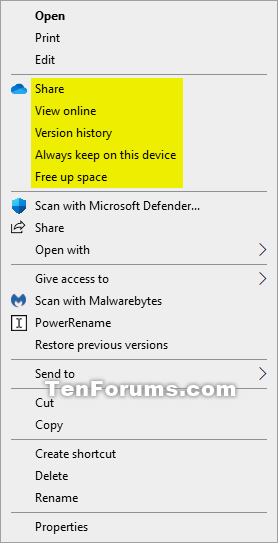
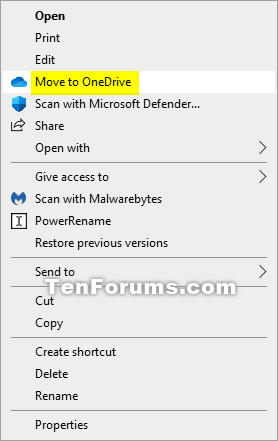

 Quote
Quote
