How to Select Desktops to Show Open Windows in ALT+TAB in Windows 10
Windows 10 introduces a new feature called Task View. Task View is a virtual desktop manager that allows you to quickly switch between all of your open apps on multiple desktops. Create custom additional desktops to group apps for productivity, entertainment, or whatever you choose. This makes multitasking and organizing your opened apps much easier.
You can select to show windows that are open on either all desktops or only the desktop you are currently using when you press ALT+TAB or CTRL+ALT+TAB to switch between windows.
ALT+TAB = Press and hold the ALT key, press the TAB key, then either keep tapping the TAB key, press the left or right arrow keys, or roll mouse scroll wheel to scroll through all your open windows. Select the open window you want to view, and release the ALT key to make it the active window.
CTRL+ALT+TAB = Press the CTRL+ALT+TAB keys, then either keep tapping the TAB key, press the left or right arrow keys, or roll mouse scroll wheel to scroll through all your open windows. Select the open window you want to view, and press Enter to make it the active window again. You can also click/tap on a window to make it the active window.
All desktops = Windows that are open on all desktops will show in all desktops when pressing ALT+TAB or CTRL+ALT+TAB. You will be able to quickly switch between any windows that are open on any desktop. If the window is open on a desktop other than the desktop you are using, you will be switched to the desktop the window is open on.
Only the desktop I'm using = Windows that are open on other additional desktops than the desktop you are using will not show when pressing ALT+TAB or CTRL+ALT+TAB. You will need to use Task View to switch between windows that are open on the other desktops.
This tutorial will show you how to select to show windows in ALT+TAB or CTRL+ALT+TAB when open on all desktops or only the desktop you're using for your account in Windows 10.
Contents
- Option One: Select Desktops to Show Open windows in ALT+TAB in Settings app
- Option Two: Select Desktops to Show Open windows in ALT+TAB using BAT file
EXAMPLE: "ALT+TAB" or "CTLR+ALT+TAB" to switch between windows
1 Open Settings, and click/tap on the System icon.
2 Do step 3 or step 4 for what you would like to do.
This is the default setting.
A) Click/tap on Multitasking on the left side, and select All desktops in the "Pressing Alt+Tab shows windows that are open on" drop menu on the right side under Virtual desktops. (see screenshot below)
A) Click/tap on Multitasking on the left side, and select Only the desktop I'm using in the "Pressing Alt+Tab shows windows that are open on" drop menu on the right side under Virtual desktops. (see screenshot below)
The downloadable .bat files below will modify the DWORD value in the registry key below.
HKEY_CURRENT_USER\Software\Microsoft\Windows\CurrentVersion\Explorer\Advanced
VirtualDesktopAltTabFilter DWORD
0 = All desktops
1 = Only the desktop I'm using
1 Do step 2 or step 3 below for what you would like to do.
This is the default setting.
A) Click/tap on the Download button below to download the .bat file below, and go to step 4 below.
ALT+TAB_Show_open_windows_on_all_desktops.bat
Download
A) Click/tap on the Download button below to download the .bat file below, and go to step 4 below.
ALT+TAB_Show_open_windows_on_only_desktop_using.bat
Download
4 Save the .bat file to your desktop, and run it.
5 If prompted, click/tap on Run.
If you like, you can stop getting the Run prompt by unblocking the downloaded .bat file.
6 You will now notice a command prompt quickly open and close, and your screen flash while applying the changes to your registry and restart explorer.
7 When finished, you can delete the downloaded .bat file if you like.
That's it,
Shawn
Related Tutorials
- How to Open Task View in Windows 10
- How to Switch Between Virtual Desktops in Windows 10
- How to Switch Between Open Apps in Windows 10
- How to Change what Alt+Tab Shows in Windows 10
- How to Set ALT+TAB to Use Classic Icons or Thumbnails by Default in Windows
- How to Show Window or All Windows from App on All Virtual Desktops in Windows 10
- How to Select Desktops to Show Open Windows on Taskbar in Windows 10
- How to Adjust ALT+TAB Grid Background Transparency Percent in Windows 10
- How to Adjust ALT+TAB Desktop Background Dimming Percent in Windows 10
- How to Hide or Show ALT+TAB Background Windows in Windows 10
- How to Turn On or Off Showing Tabs for Sets in Alt+Tab in Windows 10
Select Desktops to Show Open Windows in ALT+TAB in Windows 10
-
New #1
Am I missing something. In 10 Alt+Tab no longer switches between the desktop and open applications. You need to perform an extra step to get to the desktop
-
New #2
Hello cjb4,
Pressing ALT+TAB or CTRL+ALT+TAB no longer show the desktop. However, you can press Win+D to go to the desktop at anytime.
-
New #3
Hi ! Thanks for your tutorial. I have a small problem though, regarding the info you provided in your "note". The scroll wheel doesn't seem to work for me in the Alt-Tab menu. I can switch between apps by clicking on them or clicking Tab, but the scrolling, which I used a lot on Windows 7 and 8, does not work anymore in this menu. Any idea what may cause the problem ? Is there an option to check in the parameters ?
Thanks in advance !
-
New #4
Hello Loukana, and welcome to Ten Forums. :)
The scroll wheel is not doing anything for either anymore. Microsoft may have made a change, but I'll look into it more to see if I may be able to figure out what happened.
-
New #5
Okay, so that's not only me... Thank you for your help, I hope we'll find a solution !
-
New #6
Additional Options?
Is there any way to restore the previous function as it was? (so that Alt tab includes the desktop as one of its windows). Many gamers such as myself use the alt tab functionality religiously. As well as disabling the function of the Windows key to prevent the possibility of accidentally minimizing our game during an important moment. The hand placement is also quite awkward on a standard keyboard or older keyboard that do not include a windows key.
-
New #7
Hello Pete, and welcome to Ten Forums. :)
Not that I'm aware of, but if you like, you could use the "Show Desktop" shortcut below, and assign a keyboard shortcut to it to use.
https://www.tenforums.com/tutorials/2...dows-10-a.html
-
New #8
Workaround
Thanks for your quick response! I was playing with it last night for a while. It seems there is a somewhat of a workaround. If you do your normal alt-tab, hold it, then let go of tab, and press esc it will bring you to the desktop if you only have a full screen open. Seems to work for me, hopefully someone else will find a use until they restore the old functionality.
-
-
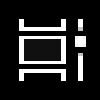
Select Desktops to Show Open Windows in ALT+TAB in Windows 10
How to Select Desktops to Show Open Windows in ALT+TAB in Windows 10Published by Shawn BrinkCategory: General Tips
03 Jul 2020
Tutorial Categories


Related Discussions


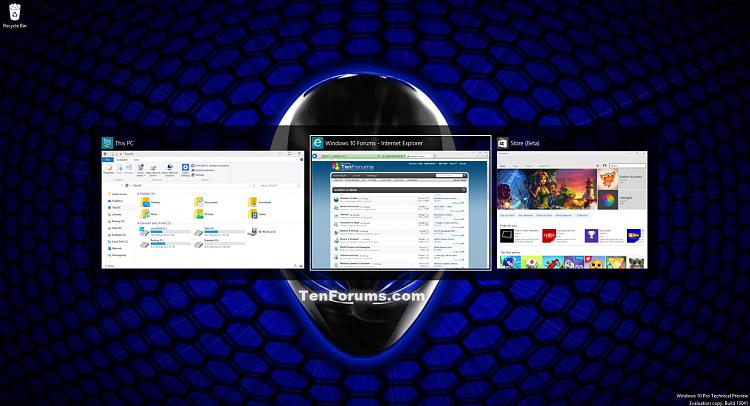
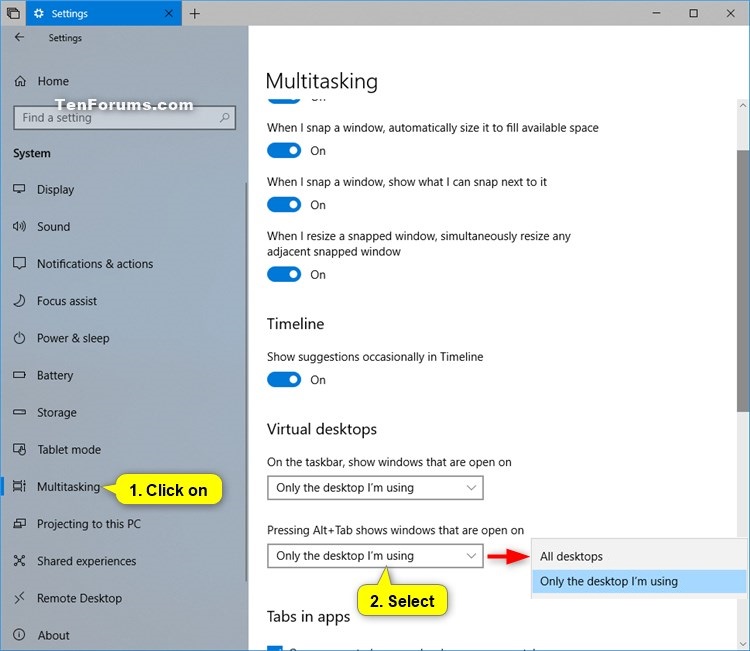

 Quote
Quote