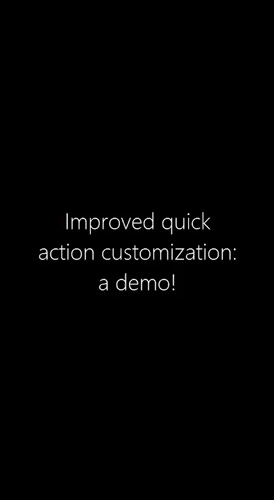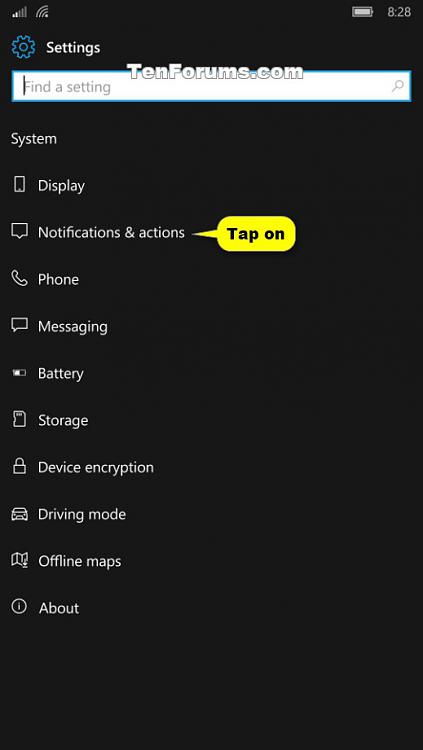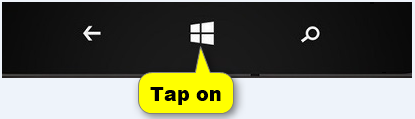How to Add or Remove Action Center Quick Actions on Windows 10 Mobile Phone
Information
Windows 10 Mobile puts important notifications from your apps just a swipe away in action center, along with quick actions, which get you to your most-used settings and apps instantly.
Swipe down from the top of your screen to open action center and see your notifications and quick actions.
Quick actions take you right to (or turn on or off) the settings and apps you're likely to use often, from Bluetooth to brightness. Press and hold a quick action for a setting to jump directly to that setting's page. When you open action center you'll see either your top four picks or all your available quick actions. Expand or collapse them to see more or fewer quick actions.
Starting with Windows 10 Mobile Insider Preview Build 14322, you can add, remove and re-arrange the Quick Actions that show up in Action Center.
This tutorial will show you how to turn on or off showing a quick action in the action center on your Windows 10 Mobile phone.
EXAMPLE: Quick Actions at top of Action Center
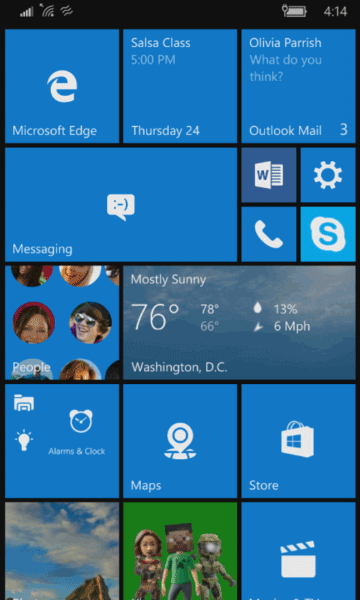
Here's How:
1. Open Settings, and tap on System. (see screenshot below)
2. Tap on Notifications & actions. (see screenshot below)
3. Tap on the Add or remove quick actions link under Quick actions. (see screenshot below)
4. Turn on (add) or off (remove) the quick actions you want for the action center. (see screenshot below)
5. When finished, you can tap on the Start button to return to your Start screen if you like. (see screenshot below)
That's it,
Shawn
Action Center Quick Actions - Add or Remove in Windows 10 Mobile
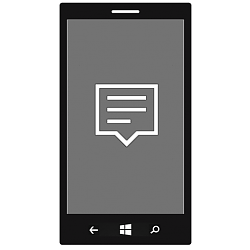
Action Center Quick Actions - Add or Remove in Windows 10 Mobile
How to Add or Remove Action Center Quick Actions on Windows 10 Mobile PhonePublished by Shawn BrinkCategory: Phone
15 Apr 2016
Tutorial Categories


Related Discussions