How to Uninstall Desktop Apps and Windows Apps in Windows 10
If you no longer want or use an app, then you could uninstall the app to remove it and free up space on the drive.
When you uninstall a desktop app (program), it will uninstall it for all users on the PC.
When you uninstall a Windows app (ex: Microsoft Store), it will uninstall it for only your user account since each Microsoft account owns their own modern apps like a smart phone. There are options in the tutorial to uninstall Windows apps for all users and new users.
See also:
- Understand the different apps included in Windows 10
- Repair or remove programs in Windows 10 | Windows Support
This tutorial will show you different ways on how to uninstall Windows apps and desktop apps in Windows 10.
You do not want to uninstall the Microsoft Store app. Doing so will prevent you from being able to reinstall apps from the Store.
How to keep apps removed from Windows 10 from returning during an update | Microsoft Docs
Contents
- Option One: To Uninstall Desktop Apps and Windows Apps in Start Menu
- Option Two: To Uninstall Desktop Apps and Windows Apps in Settings
- Option Three: To Uninstall Desktop Apps in Programs and Features
- Option Four: To Uninstall Desktop Apps in Program Files folder
- Option Five: To Uninstall Desktop Apps in Command Prompt
- Option Six: To Remove Specific Windows Apps from Current User in PowerShell
- Option Seven: To Remove Specific Listed Windows Apps from Current User in PowerShell
- Option Eight: To Remove Specific Listed Windows Apps from Current User in Command Prompt
- Option Nine: To Remove Specific Windows Apps from All Users in PowerShell
- Option Ten: To Remove Specific Listed Windows Apps from All Users or New Users in PowerShell
- Option Eleven: To Remove Specific Listed Windows Apps from All Users or New Users in Command Prompt
- Option Twelve: To Remove All Windows Apps Except Store from Current User, Specific User, New Users, or All Users in PowerShell
- Option Thirteen: To Remove Specific Windows App Bundles from All Users in PowerShell
1 Open your Start menu (Windows key), and do step 2 or step 3 below for what you would like to do.
A) On the left side of the Start menu in the list of installed apps, right click or press and hold on the desktop app or Windows app (ex: Facebook) that you want to uninstall, click/tap on Uninstall, and go to step 4 or step 5 below. (see screenshot below)
A) On the right side of the Start menu, right click or press and hold on the pinned desktop app or Windows app (ex: Facebook) that you want to uninstall, click/tap on Uninstall, and go to step 4 or step 5 below. (see screenshot below)
4 If this is a desktop app, then go to step 2 in Option Three.
5 If this is a Windows app, then click/tap on Uninstall to confirm. (see screenshot below)
1 Open Settings, and click/tap on the Apps icon.
2 Click/tap on App & features on the left side, click/tap on a Windows app or desktop app on the right side you want to uninstall, and click/tap on the Uninstall button. (see screenshot below)
3 Click/tap on Uninstall to confirm. (see screenshot below)
4 If this is a desktop app, then follow the rest of the onscreen instructions for that program's uninstaller. This will vary per program.
You must be signed in to Windows as an administrator to do this option.
1 Open the Control Panel (icons view), and click/tap on the Programs and Features icon.
2 Do step 3, step 4, or step 5 below for how you would like to uninstall a program.
3 Click/tap on a program (ex: 7-Zip) that you want to uninstall, and go to step 6 below. (see screenshot below step 5)
4 Right click or press and hold on a program (ex: 7-Zip) that you want to uninstall, click/tap on Uninstall, and go to step 6 below. (see screenshot below step 5)
5 Select (highlight) a program (ex: 7-Zip) that you want to uninstall, click/tap on Uninstall in the toolbar, and go to step 6 below. (see screenshot below)
6 If prompted by UAC, click/tap on Yes.
7 In the program's uninstaller, select to uninstall it, and follow the rest of the onscreen instructions for that program. This will vary per program. (see screenshot below)
1 Open File Explorer, and open the Program Files (x86) or Program Files folder that the program (ex: 7-Zip) you want to uninstall was installed to.
If you have a 32-bit Windows 10, then you will only have the Program Files folder available.
If you have a 64-bit Windows 10, then you will have the Program Files (x86) (32-bit programs) and Program Files (64-bit programs) folder available.
2 Open the folder (ex: 7-Zip) for the program (ex: 7-Zip) that you want to uninstall. (see screenshot below)
3 Click/tap on the uninstall.exe file for the program. The name of this file will vary per program. (see screenshot below)
4 If prompted by UAC, click/tap on Yes.
5 In the program's uninstaller, select to uninstall it, and follow the rest of the onscreen instructions for that program. This will vary per program. (see screenshot below)
You must be signed in to Windows as an administrator to do this option.
This will only work for programs that use Windows Installer when installed. You could also use Option Three instead to uninstall in Programs and Features to have a full list of installed programs.
1 Open an elevated command prompt.
2 In the elevated command prompt, copy and paste the command below, and press Enter to see a list of all programs installed by Windows Installer.
3 Scroll through the list of installed desktop apps, and look for the app (ex: Google Update Helper) that you want to uninstall. (see screenshot above)
4 In the elevated command prompt, type either command below for what you want, and press Enter. (see screenshot below)
(To be prompted Y/N to approve. Recommended)
wmic product where name=”name of program” call uninstall
(To NOT be prompted Y/N to approve.)
wmic product where name=”name of program” call uninstall /nointeractive
Substitute name of program in the command above with the actual name of the program from step 3 above.
For example:
wmic product where name=”7-Zip 15.00 (x64 edition)” call uninstall
OR
wmic product where name=”7-Zip 15.00 (x64 edition)” call uninstall /nointeractive
5 When finished, you can close the elevated command prompt if you like.
1 Open Windows PowerShell.
2 Use either command below for what you want in PowerShell, and press Enter to see a list of all installed Windows apps for the current user account. (see screenshot below)
(outputs to text file on your desktop)
Get-AppxPackage | Select Name, PackageFullName >"$env:userprofile\Desktop\Apps_List.txt"
OR
(outputs inside PowerShell)
Get-AppxPackage | Select Name, PackageFullName
3 Scroll through the list of installed apps, and look for the PackageFullName of the app (ex: Facebook) you want to uninstall. (see screenshot above)
For example: Facebook.Facebook_1.4.0.9_x64__8xx8rvfyw5nnt
4 Type the command below in PowerShell, and press Enter. (see screenshot below)
remove-appxpackage PackageFullName
Substitute PackageFullName in the command above with the app's actual PackageFullName like below from step 3 above.
For example: remove-appxpackage Facebook.Facebook_1.4.0.9_x64__8xx8rvfyw5nnt
5 Repeat step 3 above if you wanted to remove another app.
6 When finished, you can close PowerShell if you like.
1 Open Windows PowerShell.
2 Copy and paste the command below for the app you want to uninstall into PowerShell, and press Enter. (see screenshot below)
(To remove 3D Builder app from current account only)
Get-AppxPackage *Microsoft.3dbuilder* | Remove-AppxPackage
(To remove 3D Viewer app from current account only)
Get-AppxPackage *Microsoft3DViewer* | Remove-AppxPackage
(To remove Adobe Photoshop Express app from current account only)
Get-AppxPackage *AdobeSystemsIncorporated.AdobePhotoshopExpress* | Remove-AppxPackage
(To remove Alarms & Clock app from current account only)
Get-AppxPackage *Microsoft.WindowsAlarms* | Remove-AppxPackage
(To remove App Connector app from current account only)
Get-AppxPackage *Microsoft.Appconnector* | Remove-AppxPackage
(To remove Asphalt 8:Airborne app from current account only)
Get-AppxPackage *Microsoft.Asphalt8Airborne* | Remove-AppxPackage
(To remove Calculator app from current account only)
Get-AppxPackage *Microsoft.WindowsCalculator* | Remove-AppxPackage
(To remove Calendar and Mail app from current account only)
Get-AppxPackage *microsoft.windowscommunicationsapps* | Remove-AppxPackage
(To remove Camera app from current account only)
Get-AppxPackage *Microsoft.WindowsCamera* | Remove-AppxPackage
(To remove Candy Crush Soda Saga app from current account only)
Get-AppxPackage *king.com.CandyCrushSodaSaga* | Remove-AppxPackage
(To remove Cortana app in Windows 10 version 2004 and higher from current account only)
Get-AppxPackage *Microsoft.549981C3F5F10* | Remove-AppxPackage
(To remove Drawboard PDF app from current account only)
Get-AppxPackage *Microsoft.DrawboardPDF* | Remove-AppxPackage
(To remove Facebook app from current account only)
Get-AppxPackage *Facebook* | Remove-AppxPackage
(To remove Feedback Hub app from current account only)
Get-AppxPackage *Microsoft.WindowsFeedbackHub* | Remove-AppxPackage
(To remove Game bar app from current account only)
Get-AppxPackage *Microsoft.XboxGamingOverlay* | Remove-AppxPackage
(To remove Get Help app from current account only)
Get-AppxPackage *Microsoft.GetHelp* | Remove-AppxPackage
(To remove Get Started or Tips (build 1703) app from current account only)
Get-AppxPackage *Microsoft.Getstarted* | Remove-AppxPackage
(To remove Groove Music app from current account only)
Get-AppxPackage *Microsoft.ZuneMusic* | Remove-AppxPackage
(To remove Mail and Calendar app from current account only)
Get-AppxPackage *microsoft.windowscommunicationsapps* | Remove-AppxPackage
(To remove Maps app from current account only)
Get-AppxPackage *Microsoft.WindowsMaps* | Remove-AppxPackage
(To remove Messaging app from current account only)
Get-AppxPackage *Microsoft.Messaging* | Remove-AppxPackage
(To remove Microsoft Edge Stable app from current account only)
Get-AppxPackage *Microsoft.MicrosoftEdge* | Remove-AppxPackage
(To remove Microsoft Edge Beta app from current account only)
Get-AppxPackage *Microsoft.MicrosoftEdge.Beta* | Remove-AppxPackage
(To remove Microsoft Edge Canary app from current account only)
Get-AppxPackage *Microsoft.MicrosoftEdge.Canary* | Remove-AppxPackage
(To remove Microsoft Edge Dev app from current account only)
Get-AppxPackage *Microsoft.MicrosoftEdgeDevToolsClient* | Remove-AppxPackage
(To remove Microsoft News app from current account only)
Get-AppxPackage *Microsoft.BingNews* | Remove-AppxPackage
(To remove Microsoft Solitaire Collection app from current account only)
Get-AppxPackage *Microsoft.MicrosoftSolitaireCollection* | Remove-AppxPackage
(To remove Microsoft Store app from current account only - NOT RECOMMENDED)
Get-AppxPackage *Microsoft.WindowsStore* | Remove-AppxPackage
(To remove Microsoft To-Do app from current account only)
Get-AppxPackage *Todos* | Remove-AppxPackage
(To remove Microsoft Whiteboard app from current account only)
Get-AppxPackage *Microsoft.Whiteboard* | Remove-AppxPackage
(To remove Microsoft Wi-Fi app from current account only)
Get-AppxPackage *ConnectivityStore* | Remove-AppxPackage
(To remove MinecraftUWP app from current account only)
Get-AppxPackage *MinecraftUWP* | Remove-AppxPackage
(To remove Mixed Reality Portal app from current account only)
Get-AppxPackage *Microsoft.MixedReality.Portal* | Remove-AppxPackage
(To remove Mobile Plans app from current account only)
Get-AppxPackage *Microsoft.OneConnect* | Remove-AppxPackage
(To remove Movies & TV app from current account only)
Get-AppxPackage *Microsoft.ZuneVideo* | Remove-AppxPackage
(To remove Netflix app from current account only)
Get-AppxPackage *Netflix* | Remove-AppxPackage
(To remove Notepad app from current account only)
Get-AppxPackage *Microsoft.WindowsNotepad* | Remove-AppxPackage
(To remove Office app from current account only)
Get-AppxPackage *Microsoft.MicrosoftOfficeHub* | Remove-AppxPackage
(To remove OneNote app from current account only)
Get-AppxPackage *OneNote* | Remove-AppxPackage
(To remove Paint 3D app from current account only)
Get-AppxPackage *Microsoft.MSPaint* | Remove-AppxPackage
(To remove Pandora app from current account only)
Get-AppxPackage *PandoraMediaInc* | Remove-AppxPackage
(To remove People app from current account only)
Get-AppxPackage *Microsoft.People* | Remove-AppxPackage
(To remove Phone app from current account only)
Get-AppxPackage *CommsPhone* | Remove-AppxPackage
(To remove Phone Companion app from current account only)
Get-AppxPackage *windowsphone* | Remove-AppxPackage
(To remove Photos app from current account only)
Get-AppxPackage *Microsoft.Windows.Photos* | Remove-AppxPackage
(To remove Print 3D app from current account only)
Get-AppxPackage *Microsoft.Print3D* | Remove-AppxPackage
(To remove Remote Desktop app from current account only)
Get-AppxPackage *Microsoft.RemoteDesktop* | Remove-AppxPackage
(To remove Scan app from current account only)
Get-AppxPackage *WindowsScan* | Remove-AppxPackage
(To remove Sketch Book app from current account only)
Get-AppxPackage *AutodeskSketchBook* | Remove-AppxPackage
(To remove Skype app from current account only)
Get-AppxPackage *Microsoft.SkypeApp* | Remove-AppxPackage
(To remove Snip & Sketch app from current account only)
Get-AppxPackage *Microsoft.ScreenSketch* | Remove-AppxPackage
(To remove Sports app from current account only)
Get-AppxPackage *bingsports* | Remove-AppxPackage
(To remove Sticky Notes app from current account only)
Get-AppxPackage *Microsoft.MicrosoftStickyNotes* | Remove-AppxPackage
(To remove Sway app from current account only)
Get-AppxPackage *Office.Sway* | Remove-AppxPackage
(To remove Tips app from current account only)
Get-AppxPackage *Microsoft.Getstarted* | Remove-AppxPackage
(To remove Twitter app from current account only)
Get-AppxPackage *Twitter* | Remove-AppxPackage
(To remove View 3D Preview app from current account only)
Get-AppxPackage *Microsoft3DViewer* | Remove-AppxPackage
(To remove Voice Recorder app from current account only)
Get-AppxPackage *Microsoft.WindowsSoundRecorder* | Remove-AppxPackage
(To remove Weather app from current account only)
Get-AppxPackage *Microsoft.BingWeather* | Remove-AppxPackage
(To remove Xbox Console Companion app from current account only)
Get-AppxPackage *Microsoft.XboxApp* | Remove-AppxPackage
(To remove Xbox One SmartGlass app from current account only)
Get-AppxPackage *XboxOneSmartGlass* | Remove-AppxPackage
(To remove Xbox Game Bar app from current account only)
Get-AppxPackage *Microsoft.XboxGamingOverlay* | Remove-AppxPackage
(To remove Xbox Game Speech Window app from current account only)
Get-AppxPackage *Microsoft.XboxSpeechToTextOverlay* | Remove-AppxPackage
(To remove Your Phone app from current account only)
Get-AppxPackage *Microsoft.YourPhone* | Remove-AppxPackage
3 When finished, you can close PowerShell if you like.[/B]
1 Open a command prompt.
2 Copy and paste the command below for the app you want to uninstall into the command prompt, and press Enter. (see screenshot below)
(To remove 3D Builder app from current account only)
powershell -command "Get-AppxPackage *Microsoft.3dbuilder* | Remove-AppxPackage"
(To remove 3D Viewer app from current account only)
powershell -command "Get-AppxPackage *Microsoft3DViewer* | Remove-AppxPackage"
(To remove Adobe Photoshop Express app from current account only)
powershell -command "Get-AppxPackage *AdobeSystemsIncorporated.AdobePhotoshopExpress* | Remove-AppxPackage"
(To remove Alarms & Clock app from current account only)
powershell -command "Get-AppxPackage *Microsoft.WindowsAlarms* | Remove-AppxPackage"
(To remove App Connector app from current account only)
powershell -command "Get-AppxPackage *Microsoft.Appconnector* | Remove-AppxPackage"
(To remove Asphalt 8:Airborne app from current account only)
powershell -command "Get-AppxPackage *Microsoft.Asphalt8Airborne* | Remove-AppxPackage"
(To remove Calculator app from current account only)
powershell -command "Get-AppxPackage *Microsoft.WindowsCalculator* | Remove-AppxPackage"
(To remove Calendar and Mail app from current account only)
powershell -command "Get-AppxPackage *microsoft.windowscommunicationsapps* | Remove-AppxPackage"
(To remove Camera app from current account only)
powershell -command "Get-AppxPackage *Microsoft.WindowsCamera* | Remove-AppxPackage"
(To remove Candy Crush Soda Saga app from current account only)
powershell -command "Get-AppxPackage *king.com.CandyCrushSodaSaga* | Remove-AppxPackage"
(To remove Cortana app in Windows 10 version 2004 and higher from current account only)
powershell -command "Get-AppxPackage *Microsoft.549981C3F5F10* | Remove-AppxPackage"
(To remove Drawboard PDF app from current account only)
powershell -command "Get-AppxPackage *Microsoft.DrawboardPDF* | Remove-AppxPackage"
(To remove Facebook app from current account only)
powershell -command "Get-AppxPackage *Facebook* | Remove-AppxPackage"
(To remove Feedback Hub app from current account only)
powershell -command "Get-AppxPackage *Microsoft.WindowsFeedbackHub* | Remove-AppxPackage"
(To remove Game bar app from current account only)
powershell -command "Get-AppxPackage *Microsoft.XboxGamingOverlay* | Remove-AppxPackage"
(To remove Get Help app from current account only)
powershell -command "Get-AppxPackage *Microsoft.GetHelp* | Remove-AppxPackage"
(To remove Get Started or Tips (build 1703) app from current account only)
powershell -command "Get-AppxPackage *Microsoft.Getstarted* | Remove-AppxPackage"
(To remove Groove Music app from current account only)
powershell -command "Get-AppxPackage *Microsoft.ZuneMusic* | Remove-AppxPackage"
(To remove Mail and Calendar app from current account only)
powershell -command "Get-AppxPackage *microsoft.windowscommunicationsapps* | Remove-AppxPackage"
(To remove Maps app from current account only)
powershell -command "Get-AppxPackage *Microsoft.WindowsMaps* | Remove-AppxPackage"
(To remove Messaging app from current account only)
powershell -command "Get-AppxPackage *Microsoft.Messaging* | Remove-AppxPackage"
(To remove Microsoft Edge Stable app from current account only)
powershell -command "Get-AppxPackage *Microsoft.MicrosoftEdge* | Remove-AppxPackage"
(To remove Microsoft Edge Beta app from current account only)
powershell -command "Get-AppxPackage *Microsoft.MicrosoftEdge.Beta* | Remove-AppxPackage"
(To remove Microsoft Edge Canary app from current account only)
powershell -command "Get-AppxPackage *Microsoft.MicrosoftEdge.Canary* | Remove-AppxPackage"
(To remove Microsoft Edge Dev app from current account only)
powershell -command "Get-AppxPackage *Microsoft.MicrosoftEdgeDevToolsClient* | Remove-AppxPackage"
(To remove Microsoft News app from current account only)
powershell -command "Get-AppxPackage *Microsoft.BingNews* | Remove-AppxPackage"
(To remove Microsoft Solitaire Collection app from current account only)
powershell -command "Get-AppxPackage *Microsoft.MicrosoftSolitaireCollection* | Remove-AppxPackage"
(To remove Microsoft Store app from current account only - NOT RECOMMENDED)
powershell -command "Get-AppxPackage *Microsoft.WindowsStore* | Remove-AppxPackage"
(To remove Microsoft To-Do app from current account only)
powershell -command "Get-AppxPackage *Todos* | Remove-AppxPackage"
(To remove Microsoft Whiteboard app from current account only)
powershell -command "Get-AppxPackage *Microsoft.Whiteboard* | Remove-AppxPackage"
(To remove Microsoft Wi-Fi app from current account only)
powershell -command "Get-AppxPackage *ConnectivityStore* | Remove-AppxPackage"
(To remove MinecraftUWP app from current account only)
powershell -command "Get-AppxPackage *MinecraftUWP* | Remove-AppxPackage"
(To remove Mixed Reality Portal app from current account only)
powershell -command "Get-AppxPackage *Microsoft.MixedReality.Portal* | Remove-AppxPackage"
(To remove Mobile Plans app from current account only)
powershell -command "Get-AppxPackage *Microsoft.OneConnect* | Remove-AppxPackage"
(To remove Movies & TV app from current account only)
powershell -command "Get-AppxPackage *Microsoft.ZuneVideo* | Remove-AppxPackage"
(To remove Netflix app from current account only)
powershell -command "Get-AppxPackage *Netflix* | Remove-AppxPackage"
(To remove Notepad app from current account only)
powershell -command "Get-AppxPackage *Microsoft.WindowsNotepad* | Remove-AppxPackage"
(To remove Office app from current account only)
powershell -command "Get-AppxPackage *Microsoft.MicrosoftOfficeHub* | Remove-AppxPackage"
(To remove OneNote app from current account only)
powershell -command "Get-AppxPackage *OneNote* | Remove-AppxPackage"
(To remove Paint 3D app from current account only)
powershell -command "Get-AppxPackage *Microsoft.MSPaint* | Remove-AppxPackage"
(To remove Pandora app from current account only)
powershell -command "Get-AppxPackage *PandoraMediaInc* | Remove-AppxPackage"
(To remove People app from current account only)
powershell -command "Get-AppxPackage *Microsoft.People* | Remove-AppxPackage"
(To remove Phone app from current account only)
powershell -command "Get-AppxPackage *CommsPhone* | Remove-AppxPackage"
(To remove Phone Companion app from current account only)
powershell -command "Get-AppxPackage *windowsphone* | Remove-AppxPackage"
(To remove Photos app from current account only)
powershell -command "Get-AppxPackage *Microsoft.Windows.Photos* | Remove-AppxPackage"
(To remove Print 3D app from current account only)
powershell -command "Get-AppxPackage *Microsoft.Print3D* | Remove-AppxPackage"
(To remove Remote Desktop app from current account only)
powershell -command "Get-AppxPackage *Microsoft.RemoteDesktop* | Remove-AppxPackage"
(To remove Scan app from current account only)
powershell -command "Get-AppxPackage *WindowsScan* | Remove-AppxPackage"
(To remove Sketch Book app from current account only)
powershell -command "Get-AppxPackage *AutodeskSketchBook* | Remove-AppxPackage"
(To remove Skype app from current account only)
powershell -command "Get-AppxPackage *Microsoft.SkypeApp* | Remove-AppxPackage"
(To remove Snip & Sketch app from current account only)
powershell -command "Get-AppxPackage *Microsoft.ScreenSketch* | Remove-AppxPackage"
(To remove Sports app from current account only)
powershell -command "Get-AppxPackage *bingsports* | Remove-AppxPackage"
(To remove Sticky Notes app from current account only)
powershell -command "Get-AppxPackage *Microsoft.MicrosoftStickyNotes* | Remove-AppxPackage"
(To remove Sway app from current account only)
powershell -command "Get-AppxPackage *Office.Sway* | Remove-AppxPackage"
(To remove Tips app from current account only)
powershell -command "Get-AppxPackage *Microsoft.Getstarted* | Remove-AppxPackage"
(To remove Twitter app from current account only)
powershell -command "Get-AppxPackage *Twitter* | Remove-AppxPackage"
(To remove View 3D Preview app from current account only)
powershell -command "Get-AppxPackage *Microsoft3DViewer* | Remove-AppxPackage"
(To remove Voice Recorder app from current account only)
powershell -command "Get-AppxPackage *Microsoft.WindowsSoundRecorder* | Remove-AppxPackage"
(To remove Weather app from current account only)
powershell -command "Get-AppxPackage *Microsoft.BingWeather* | Remove-AppxPackage"
(To remove Xbox Console Companion app from current account only)
powershell -command "Get-AppxPackage *Microsoft.XboxApp* | Remove-AppxPackage"
(To remove Xbox One SmartGlass app from current account only)
powershell -command "Get-AppxPackage *XboxOneSmartGlass* | Remove-AppxPackage"
(To remove Xbox Game Bar app from current account only)
powershell -command "Get-AppxPackage *Microsoft.XboxGamingOverlay* | Remove-AppxPackage"
(To remove Xbox Game Speech Window app from current account only)
powershell -command "Get-AppxPackage *Microsoft.XboxSpeechToTextOverlay* | Remove-AppxPackage"
(To remove Your Phone app from current account only)
powershell -command "Get-AppxPackage *Microsoft.YourPhone* | Remove-AppxPackage"
3 When finished, you can close the command prompt if you like.
You must be signed in to Windows as an administrator to do this option.
1 Open an elevated Windows PowerShell.
2 Use either command below for what you want in the elevated PowerShell, and press Enter to see a list of all installed Windows apps for all user accounts. (see screenshot below)
(outputs to text file on your desktop)
Get-AppxPackage -AllUsers | Select Name, PackageFullName >"$env:userprofile\Desktop\Apps_List.txt"
OR
(outputs inside PowerShell)
Get-AppxPackage -AllUsers | Select Name, PackageFullName
3 Scroll through the list of installed apps, and look for the PackageFullName of the app (ex: Calculator) you want to uninstall for all users. (see screenshot above)
For example: Microsoft.WindowsCalculator_10.2101.10.0_x64__8wekyb3d8bbwe
4 Type the command below in PowerShell, and press Enter. (see screenshot below)
remove-appxpackage -AllUsers PackageFullName
Substitute PackageFullName in the commands above with the app's actual PackageFullName like below from step 2 above.
For example: remove-appxpackage -AllUsers Microsoft.WindowsCalculator_10.2101.10.0_x64__8wekyb3d8bbwe
5 Repeat step 3 above if you wanted to remove another app.
6 When finished, you can close PowerShell if you like.
You must be signed in to Windows as an administrator to do this option.
1 Open an elevated Windows PowerShell.
2 Copy and paste the command below for the app you want to uninstall into PowerShell, and press Enter.
(To remove 3D Builder app from all user accounts on PC)
Get-appxpackage -allusers *Microsoft.3dbuilder* | Remove-AppxPackage -allusers
(To only remove 3D Builder app from new accounts created afterwards)
Get-appxprovisionedpackage –online | where-object {$_.packagename –like '*Microsoft.3dbuilder*'} | remove-appxprovisionedpackage –online
(To remove 3D Viewer app from all user accounts on PC)
Get-appxpackage -allusers *Microsoft3DViewer* | Remove-AppxPackage -allusers
(To only remove 3D Viewer app from new accounts created afterwards)
Get-appxprovisionedpackage –online | where-object {$_.packagename –like '*Microsoft3DViewer*'} | remove-appxprovisionedpackage –online
(To remove Adobe Photoshop Express app from all user accounts on PC)
Get-appxpackage -allusers *AdobeSystemsIncorporated.AdobePhotoshopExpress* | Remove-AppxPackage -allusers
(To only remove Adobe Photoshop Express app from new accounts created afterwards)
Get-appxprovisionedpackage –online | where-object {$_.packagename –like '*AdobeSystemsIncorporated.AdobePhotoshopExpress*'} | remove-appxprovisionedpackage –online
(To remove Alarms & Clock app from all user accounts on PC)
Get-appxpackage -allusers *Microsoft.WindowsAlarms* | Remove-AppxPackage -allusers
(To only remove Alarms & Clock app from new accounts created afterwards)
Get-appxprovisionedpackage –online | where-object {$_.packagename –like '*Microsoft.WindowsAlarms*'} | remove-appxprovisionedpackage –online
(To remove App Connector app from all user accounts on PC)
Get-appxpackage -allusers *Microsoft.Appconnector* | Remove-AppxPackage -allusers
(To only remove App Connector app from new accounts created afterwards)
Get-appxprovisionedpackage –online | where-object {$_.packagename –like '*Microsoft.Appconnector*'} | remove-appxprovisionedpackage –online
(To remove Asphalt 8:Airborne app from all user accounts on PC)
Get-appxpackage -allusers *Microsoft.Asphalt8Airborne* | Remove-AppxPackage -allusers
(To only remove Asphalt 8:Airborne app from new accounts created afterwards)
Get-appxprovisionedpackage –online | where-object {$_.packagename –like '*Microsoft.Asphalt8Airborne*'} | remove-appxprovisionedpackage –online
(To remove Calculator app from all user accounts on PC)
Get-appxpackage -allusers *Microsoft.WindowsCalculator* | Remove-AppxPackage -allusers
(To only remove Calculator app from new accounts created afterwards)
Get-appxprovisionedpackage –online | where-object {$_.packagename –like '*Microsoft.WindowsCalculator*'} | remove-appxprovisionedpackage –online
(To remove Calendar and Mail app from all user accounts on PC)
Get-appxpackage -allusers *microsoft.windowscommunicationsapps* | Remove-AppxPackage -allusers
(To only remove Calendar and Mail app from new accounts created afterwards)
[C]Get-appxprovisionedpackage –online | where-object {$_.packagename –like '*microsoft.windowscommunicationsapps*'} | remove-appxprovisionedpackage –online[/C
(To remove Camera app from all user accounts on PC)
Get-appxpackage -allusers *Microsoft.WindowsCamera* | Remove-AppxPackage -allusers
(To only remove Camera app from new accounts created afterwards)
Get-appxprovisionedpackage –online | where-object {$_.packagename –like '*Microsoft.WindowsCamera*'} | remove-appxprovisionedpackage –online
(To remove Candy Crush Soda Saga app from all user accounts on PC)
Get-appxpackage -allusers *king.com.CandyCrushSodaSaga* | Remove-AppxPackage -allusers
(To only remove Candy Crush Soda Saga app from new accounts created afterwards)
Get-appxprovisionedpackage –online | where-object {$_.packagename –like '*king.com.CandyCrushSodaSaga*'} | remove-appxprovisionedpackage –online
(To remove Cortana app in Windows 10 version 2004 from all user accounts on PC)
Get-appxpackage -allusers *Microsoft.549981C3F5F10* | Remove-AppxPackage -allusers
(To only remove Cortana app in Windows 10 version 2004 from new accounts created afterwards)
Get-appxprovisionedpackage –online | where-object {$_.packagename –like '*Microsoft.549981C3F5F10*'} | remove-appxprovisionedpackage –online
(To remove Drawboard PDF app from all user accounts on PC)
Get-appxpackage -allusers *Microsoft.DrawboardPDF* | Remove-AppxPackage -allusers
(To only remove Drawboard PDF app from new accounts created afterwards)
Get-appxprovisionedpackage –online | where-object {$_.packagename –like '*Microsoft.DrawboardPDF*'} | remove-appxprovisionedpackage –online
(To remove Facebook app from all user accounts on PC)
Get-appxpackage -allusers *Facebook* | Remove-AppxPackage -allusers
(To only remove Facebook app from new accounts created afterwards)
Get-appxprovisionedpackage –online | where-object {$_.packagename –like '*Facebook*'} | remove-appxprovisionedpackage –online
(To remove Feedback Hub app from all user accounts on PC)
Get-appxpackage -allusers *Microsoft.WindowsFeedbackHub* | Remove-AppxPackage -allusers
(To only remove Feedback Hub app from new accounts created afterwards)
Get-appxprovisionedpackage –online | where-object {$_.packagename –like '*Microsoft.WindowsFeedbackHub*'} | remove-appxprovisionedpackage –online
(To remove Game bar app from all user accounts on PC)
Get-appxpackage -allusers *Microsoft.XboxGamingOverlay* | Remove-AppxPackage -allusers
(To only remove Game bar app from new accounts created afterwards)
Get-appxprovisionedpackage –online | where-object {$_.packagename –like '*Microsoft.XboxGamingOverlay*'} | remove-appxprovisionedpackage –online
(To remove Get Help app from all user accounts on PC)
Get-appxpackage -allusers *Microsoft.GetHelp* | Remove-AppxPackage -allusers
(To only remove Get Help app from new accounts created afterwards)
Get-appxprovisionedpackage –online | where-object {$_.packagename –like '*Microsoft.GetHelp*'} | remove-appxprovisionedpackage –online
(To remove Get Started or Tips (build 1703) app from all user accounts on PC)
Get-appxpackage -allusers *Microsoft.Getstarted* | Remove-AppxPackage -allusers
(To only remove Get Started or Tips (build 1703) app from new accounts created afterwards)
Get-appxprovisionedpackage –online | where-object {$_.packagename –like '*Microsoft.Getstarted*'} | remove-appxprovisionedpackage –online
(To remove Groove Music app from all user accounts on PC)
Get-appxpackage -allusers *Microsoft.ZuneMusic* | Remove-AppxPackage -allusers
(To only remove Groove Music app from new accounts created afterwards)
Get-appxprovisionedpackage –online | where-object {$_.packagename –like '*Microsoft.ZuneMusic*'} | remove-appxprovisionedpackage –online
(To remove Mail and Calendar app from all user accounts on PC)
Get-appxpackage -allusers *microsoft.windowscommunicationsapps* | Remove-AppxPackage -allusers
(To only remove Mail and Calendar app from new accounts created afterwards)
Get-appxprovisionedpackage –online | where-object {$_.packagename –like '*microsoft.windowscommunicationsapps*'} | remove-appxprovisionedpackage –online
(To remove Maps app from all user accounts on PC)
Get-appxpackage -allusers *Microsoft.WindowsMaps* | Remove-AppxPackage -allusers
(To only remove Maps app from new accounts created afterwards)
Get-appxprovisionedpackage –online | where-object {$_.packagename –like '*Microsoft.WindowsMaps*'} | remove-appxprovisionedpackage –online
(To remove Messaging app from all user accounts on PC)
Get-appxpackage -allusers *Microsoft.Messaging* | Remove-AppxPackage -allusers
(To only remove Messaging app from new accounts created afterwards)
Get-appxprovisionedpackage –online | where-object {$_.packagename –like '*Microsoft.Messaging*'} | remove-appxprovisionedpackage –online
(To remove Microsoft Edge Stable app from all user accounts on PC)
Get-appxpackage -allusers *Microsoft.MicrosoftEdge* | Remove-AppxPackage -allusers
(To only remove Microsoft Edge Stable app from new accounts created afterwards)
Get-appxprovisionedpackage –online | where-object {$_.packagename –like '*Microsoft.MicrosoftEdge*'} | remove-appxprovisionedpackage –online
(To remove Microsoft Edge Beta app from all user accounts on PC)
Get-appxpackage -allusers *Microsoft.MicrosoftEdge.Beta* | Remove-AppxPackage -allusers
(To only remove Microsoft Edge Beta app from new accounts created afterwards)
Get-appxprovisionedpackage –online | where-object {$_.packagename –like '*Microsoft.MicrosoftEdge.Beta*'} | remove-appxprovisionedpackage –online
(To remove Microsoft Edge Canary app from all user accounts on PC)
Get-appxpackage -allusers *Microsoft.MicrosoftEdge.Canary* | Remove-AppxPackage -allusers
(To only remove Microsoft Edge Canary app from new accounts created afterwards)
Get-appxprovisionedpackage –online | where-object {$_.packagename –like '*Microsoft.MicrosoftEdge.Canary*'} | remove-appxprovisionedpackage –online
(To remove Microsoft Edge Dev app from all user accounts on PC)
Get-appxpackage -allusers *Microsoft.MicrosoftEdgeDevToolsClient* | Remove-AppxPackage -allusers
(To only remove Microsoft Edge Dev app from new accounts created afterwards)
Get-appxprovisionedpackage –online | where-object {$_.packagename –like '*Microsoft.MicrosoftEdgeDevToolsClient*'} | remove-appxprovisionedpackage –online
(To remove Microsoft News app from all user accounts on PC)
Get-appxpackage -allusers *Microsoft.BingNews* | Remove-AppxPackage -allusers
(To only remove Microsoft News app from new accounts created afterwards)
Get-appxprovisionedpackage –online | where-object {$_.packagename –like '*Microsoft.BingNews*'} | remove-appxprovisionedpackage –online
(To remove Microsoft Solitaire Collection app from all user accounts on PC)
Get-appxpackage -allusers *Microsoft.MicrosoftSolitaireCollection* | Remove-AppxPackage -allusers
(To only remove Microsoft Solitaire Collection app from new accounts created afterwards)
Get-appxprovisionedpackage –online | where-object {$_.packagename –like '*Microsoft.MicrosoftSolitaireCollection*'} | remove-appxprovisionedpackage –online
(To remove Microsoft Store app from all user accounts on PC - NOT RECOMMENDED)
Get-appxpackage -allusers *Microsoft.WindowsStore* | Remove-AppxPackage -allusers
(To only remove Microsoft Store app from new accounts created afterwards - NOT RECOMMENDED)
Get-appxprovisionedpackage –online | where-object {$_.packagename –like '*Microsoft.WindowsStore*'} | remove-appxprovisionedpackage –online
(To remove Microsoft To-Do app from all user accounts on PC)
Get-appxpackage -allusers *Todos* | Remove-AppxPackage -allusers
(To only remove Microsoft To-Do app from new accounts created afterwards)
Get-appxprovisionedpackage –online | where-object {$_.packagename –like '*Todos*'} | remove-appxprovisionedpackage –online
(To remove Microsoft Whiteboard app from all user accounts on PC)
Get-appxpackage -allusers *Microsoft.Whiteboard* | Remove-AppxPackage -allusers
(To only remove Microsoft Whiteboard app from new accounts created afterwards)
Get-appxprovisionedpackage –online | where-object {$_.packagename –like '*Microsoft.Whiteboard*'} | remove-appxprovisionedpackage –online
(To remove Microsoft Wi-Fi app from all user accounts on PC)
Get-appxpackage -allusers *ConnectivityStore* | Remove-AppxPackage -allusers
(To only remove Microsoft Wi-Fi app from new accounts created afterwards)
Get-appxprovisionedpackage –online | where-object {$_.packagename –like '*ConnectivityStore*'} | remove-appxprovisionedpackage –online
(To remove MinecraftUWP app from all user accounts on PC)
Get-appxpackage -allusers *MinecraftUWP* | Remove-AppxPackage -allusers
(To only remove MinecraftUWP app from new accounts created afterwards)
Get-appxprovisionedpackage –online | where-object {$_.packagename –like '*MinecraftUWP*'} | remove-appxprovisionedpackage –online
(To remove Mixed Reality Portal app from all user accounts on PC)
Get-appxpackage -allusers *Microsoft.MixedReality.Portal* | Remove-AppxPackage -allusers
(To only remove Mixed Reality Portal app from new accounts created afterwards)
Get-appxprovisionedpackage –online | where-object {$_.packagename –like '*Microsoft.MixedReality.Portal*'} | remove-appxprovisionedpackage –online
(To remove Mobile Plans app from all user accounts on PC)
Get-appxpackage -allusers *Microsoft.OneConnect* | Remove-AppxPackage -allusers
(To only remove Mobile Plans app from new accounts created afterwards)
Get-appxprovisionedpackage –online | where-object {$_.packagename –like '*Microsoft.OneConnect*'} | remove-appxprovisionedpackage –online
(To remove Movies & TV app from all user accounts on PC)
Get-appxpackage -allusers *Microsoft.ZuneVideo* | Remove-AppxPackage -allusers
(To only remove Movies & TV app from new accounts created afterwards)
Get-appxprovisionedpackage –online | where-object {$_.packagename –like '*Microsoft.ZuneVideo*'} | remove-appxprovisionedpackage –online
(To remove Netflix app from all user accounts on PC)
Get-appxpackage -allusers *Netflix* | Remove-AppxPackage -allusers
(To only remove Netflix app from new accounts created afterwards)
Get-appxprovisionedpackage –online | where-object {$_.packagename –like '*Netflix*'} | remove-appxprovisionedpackage –online
(To remove Notepad app from all user accounts on PC)
Get-appxpackage -allusers *Microsoft.WindowsNotepad* | Remove-AppxPackage -allusers
(To only remove Notepad app from new accounts created afterwards)
Get-appxprovisionedpackage –online | where-object {$_.packagename –like '*Microsoft.WindowsNotepad*'} | remove-appxprovisionedpackage –online
(To remove Office app from all user accounts on PC)
Get-appxpackage -allusers *Microsoft.MicrosoftOfficeHub* | Remove-AppxPackage -allusers
(To only remove Office app from new accounts created afterwards)
Get-appxprovisionedpackage –online | where-object {$_.packagename –like '*Microsoft.MicrosoftOfficeHub*'} | remove-appxprovisionedpackage –online
(To remove OneNote app from all user accounts on PC)
Get-appxpackage -allusers *onenote* | Remove-AppxPackage -allusers
(To only remove OneNote app from new accounts created afterwards)
Get-appxprovisionedpackage –online | where-object {$_.packagename –like '*onenote*'} | remove-appxprovisionedpackage –online
(To remove Paint 3D app from all user accounts on PC)
Get-appxpackage -allusers *Microsoft.MSPaint* | Remove-AppxPackage -allusers
(To only remove Paint 3D app from new accounts created afterwards)
Get-appxprovisionedpackage –online | where-object {$_.packagename –like '*Microsoft.MSPaint*'} | remove-appxprovisionedpackage –online
(To remove Pandora app from all user accounts on PC)
Get-appxpackage -allusers *PandoraMediaInc* | Remove-AppxPackage -allusers
(To only remove Pandora app from new accounts created afterwards)
Get-appxprovisionedpackage –online | where-object {$_.packagename –like '*PandoraMediaInc*'} | remove-appxprovisionedpackage –online
(To remove People app from all user accounts on PC)
Get-appxpackage -allusers *Microsoft.People* | Remove-AppxPackage -allusers
(To only remove People app from new accounts created afterwards)
Get-appxprovisionedpackage –online | where-object {$_.packagename –like '*Microsoft.People*'} | remove-appxprovisionedpackage –online
(To remove Phone app from all user accounts on PC)
Get-appxpackage -allusers *CommsPhone* | Remove-AppxPackage -allusers
(To only remove Phone app from new accounts created afterwards)
Get-appxprovisionedpackage –online | where-object {$_.packagename –like '*CommsPhone*'} | remove-appxprovisionedpackage –online
(To remove Phone Companion app from all user accounts on PC)
Get-appxpackage -allusers *windowsphone* | Remove-AppxPackage -allusers
(To only remove Phone Companion app from new accounts created afterwards)
Get-appxprovisionedpackage –online | where-object {$_.packagename –like '*windowsphone*'} | remove-appxprovisionedpackage –online
(To remove Photos app from all user accounts on PC)
Get-appxpackage -allusers *Microsoft.Windows.Photos* | Remove-AppxPackage -allusers
(To only remove Photos app from new accounts created afterwards)
Get-appxprovisionedpackage –online | where-object {$_.packagename –like '*Microsoft.Windows.Photos*'} | remove-appxprovisionedpackage –online
(To remove Print 3D app from all user accounts on PC)
Get-appxpackage -allusers *Microsoft.Print3D* | Remove-AppxPackage -allusers
(To only remove Print 3D app from new accounts created afterwards)
Get-appxprovisionedpackage –online | where-object {$_.packagename –like '*Microsoft.Print3D*'} | remove-appxprovisionedpackage –online
(To remove Remote Desktop app from all user accounts on PC)
Get-appxpackage -allusers *Microsoft.RemoteDesktop* | Remove-AppxPackage -allusers
(To only remove Remote Desktop app from new accounts created afterwards)
Get-appxprovisionedpackage –online | where-object {$_.packagename –like '*Microsoft.RemoteDesktop*'} | remove-appxprovisionedpackage –online
(To remove Scan app from all user accounts on PC)
Get-appxpackage -allusers *WindowsScan* | Remove-AppxPackage -allusers
(To only remove Scan app from new accounts created afterwards)
Get-appxprovisionedpackage –online | where-object {$_.packagename –like '*Microsoft.ScreenSketch*'} | remove-appxprovisionedpackage –online
(To remove Sketch Book app from all user accounts on PC)
Get-appxpackage -allusers *AutodeskSketchBook* | Remove-AppxPackage -allusers
(To only remove Sketch Book app from new accounts created afterwards)
Get-appxprovisionedpackage –online | where-object {$_.packagename –like '*AutodeskSketchBook*'} | remove-appxprovisionedpackage –online
(To remove Skype app from all user accounts on PC)
Get-appxpackage -allusers *Microsoft.SkypeApp* | Remove-AppxPackage -allusers
(To only remove Skype app from new accounts created afterwards)
Get-appxprovisionedpackage –online | where-object {$_.packagename –like '*Microsoft.SkypeApp*'} | remove-appxprovisionedpackage –online
(To remove Snip & Sketch app from all user accounts on PC)
Get-appxpackage -allusers *Microsoft.ScreenSketch* | Remove-AppxPackage -allusers
(To only remove Snip & Sketch app from new accounts created afterwards)
Get-appxprovisionedpackage –online | where-object {$_.packagename –like '*Microsoft.ScreenSketch*'} | remove-appxprovisionedpackage –online
(To remove Sports app from all user accounts on PC)
Get-appxpackage -allusers *bingsports* | Remove-AppxPackage -allusers
(To only remove Sports app from new accounts created afterwards)
Get-appxprovisionedpackage –online | where-object {$_.packagename –like '*bingsports*'} | remove-appxprovisionedpackage –online
(To remove Sticky Notes app from all user accounts on PC)
Get-appxpackage -allusers *Microsoft.MicrosoftStickyNotes* | Remove-AppxPackage -allusers
(To only remove Sticky Notes app from new accounts created afterwards)
Get-appxprovisionedpackage –online | where-object {$_.packagename –like '*Microsoft.MicrosoftStickyNotes*'} | remove-appxprovisionedpackage –online
(To remove Sway app from all user accounts on PC)
Get-appxpackage -allusers *Office.Sway* | Remove-AppxPackage -allusers
(To only remove Sway app from new accounts created afterwards)
Get-appxprovisionedpackage –online | where-object {$_.packagename –like '*Office.Sway*'} | remove-appxprovisionedpackage –online
(To remove Tips app from all user accounts on PC)
Get-appxpackage -allusers *Microsoft.Getstarted* | Remove-AppxPackage -allusers
(To only remove Tips app from new accounts created afterwards)
Get-appxprovisionedpackage –online | where-object {$_.packagename –like '*Microsoft.Getstarted*'} | remove-appxprovisionedpackage –online
(To remove Twitter app from all user accounts on PC)
Get-appxpackage -allusers *Twitter* | Remove-AppxPackage -allusers
(To only remove Twitter app from new accounts created afterwards)
Get-appxprovisionedpackage –online | where-object {$_.packagename –like '*Twitter*'} | remove-appxprovisionedpackage –online
(To remove View 3D Preview app from all user accounts on PC)
Get-appxpackage -allusers *Microsoft3DViewer* | Remove-AppxPackage -allusers
(To only remove View 3D Preview app from new accounts created afterwards)
Get-appxprovisionedpackage –online | where-object {$_.packagename –like '*Microsoft3DViewer*'} | remove-appxprovisionedpackage –online
(To remove Voice Recorder app from all user accounts on PC)
Get-appxpackage -allusers *Microsoft.WindowsSoundRecorder* | Remove-AppxPackage -allusers
(To only remove Voice Recorder app from new accounts created afterwards)
Get-appxprovisionedpackage –online | where-object {$_.packagename –like '*Microsoft.WindowsSoundRecorder*'} | remove-appxprovisionedpackage –online
(To remove Weather app from all user accounts on PC)
Get-appxpackage -allusers *Microsoft.BingWeather* | Remove-AppxPackage -allusers
(To only remove Weather app from new accounts created afterwards)
Get-appxprovisionedpackage –online | where-object {$_.packagename –like '*Microsoft.BingWeather*'} | remove-appxprovisionedpackage –online
(To remove Xbox Console Companion app from all user accounts on PC)
Get-appxpackage -allusers *Microsoft.XboxApp* | Remove-AppxPackage -allusers
(To only remove Xbox Console Companion app from new accounts created afterwards)
Get-appxprovisionedpackage –online | where-object {$_.packagename –like '*Microsoft.XboxApp*'} | remove-appxprovisionedpackage –online
(To remove Xbox Game Bar app from all user accounts on PC)
Get-appxpackage -allusers *Microsoft.XboxGamingOverlay* | Remove-AppxPackage -allusers
(To only remove Xbox Game Bar app from new accounts created afterwards)
Get-appxprovisionedpackage –online | where-object {$_.packagename –like '*Microsoft.XboxGamingOverlay*'} | remove-appxprovisionedpackage –online
(To remove Xbox Identity Provider app from all user accounts on PC)
Get-appxpackage -allusers *Microsoft.XboxIdentityProvider* | Remove-AppxPackage -allusers
(To only remove Xbox Identity Provider app from new accounts created afterwards)
Get-appxprovisionedpackage –online | where-object {$_.packagename –like '*Microsoft.XboxIdentityProvider*'} | remove-appxprovisionedpackage –online
(To remove Xbox One SmartGlass app from all user accounts on PC)
Get-appxpackage -allusers *XboxOneSmartGlass* | Remove-AppxPackage -allusers
(To only remove Xbox One SmartGlass app from new accounts created afterwards)
Get-appxprovisionedpackage –online | where-object {$_.packagename –like '*XboxOneSmartGlass*'} | remove-appxprovisionedpackage –online
(To remove Xbox Game Bar app from all user accounts on PC)
Get-appxpackage -allusers *Microsoft.XboxGamingOverlay* | Remove-AppxPackage -allusers
(To only remove Xbox Game Bar app from new accounts created afterwards)
Get-appxprovisionedpackage –online | where-object {$_.packagename –like '*Microsoft.XboxGamingOverlay*'} | remove-appxprovisionedpackage –online
(To remove Xbox Game Speech Window app from all user accounts on PC)
Get-appxpackage -allusers *Microsoft.XboxSpeechToTextOverlay* | Remove-AppxPackage -allusers
(To only remove Xbox Game Speech Window app from new accounts created afterwards)
Get-appxprovisionedpackage –online | where-object {$_.packagename –like '*Microsoft.XboxSpeechToTextOverlay*'} | remove-appxprovisionedpackage –online
(To remove Your Phone app from all user accounts on PC)
Get-appxpackage -allusers *Microsoft.YourPhone* | Remove-AppxPackage -allusers
(To only remove Your Phone app from new accounts created afterwards)
Get-appxprovisionedpackage –online | where-object {$_.packagename –like '*Microsoft.YourPhone*'} | remove-appxprovisionedpackage –online
3 When finished, you can close the elevated PowerShell if you like.
1 Open an elevated command prompt.
2 Copy and paste the command below for the app you want to uninstall into the elevated command prompt, and press Enter.
(To remove 3D Builder app from all user accounts on PC)
(To only remove 3D Builder app from new accounts created afterwards)Code:powershell -command "Get-appxpackage -allusers *Microsoft.3dbuilder* | Remove-AppxPackage -allusers"
Code:powershell -command "Get-appxprovisionedpackage –online | where-object {$_.packagename –like '*Microsoft.3dbuilder*'} | remove-appxprovisionedpackage –online"
(To remove 3D Viewer app from all user accounts on PC)
(To only remove 3D Viewer app from new accounts created afterwards)Code:powershell -command "Get-appxpackage -allusers *Microsoft3DViewer* | Remove-AppxPackage -allusers"
Code:powershell -command "Get-appxprovisionedpackage –online | where-object {$_.packagename –like '*Microsoft3DViewer*'} | remove-appxprovisionedpackage –online"
(To remove Adobe Photoshop Express app from all user accounts on PC)
(To only remove Adobe Photoshop Express app from new accounts created afterwards)Code:powershell -command "Get-appxpackage -allusers *AdobeSystemsIncorporated.AdobePhotoshopExpress* | Remove-AppxPackage -allusers"
Code:powershell -command "Get-appxprovisionedpackage –online | where-object {$_.packagename –like '*AdobeSystemsIncorporated.AdobePhotoshopExpress*'} | remove-appxprovisionedpackage –online"
(To remove Alarms & Clock app from all user accounts on PC)
(To only remove Alarms & Clock app from new accounts created afterwards)Code:powershell -command "Get-appxpackage -allusers *Microsoft.WindowsAlarms* | Remove-AppxPackage -allusers"
Code:powershell -command "Get-appxprovisionedpackage –online | where-object {$_.packagename –like '*Microsoft.WindowsAlarms*'} | remove-appxprovisionedpackage –online"
(To remove App Connector app from all user accounts on PC)
(To only remove App Connector app from new accounts created afterwards)Code:powershell -command "Get-appxpackage -allusers *Microsoft.Appconnector* | Remove-AppxPackage -allusers"
Code:powershell -command "Get-appxprovisionedpackage –online | where-object {$_.packagename –like '*Microsoft.Appconnector*'} | remove-appxprovisionedpackage –online"
(To remove Asphalt 8:Airborne app from all user accounts on PC)
(To only remove Asphalt 8:Airborne app from new accounts created afterwards)Code:powershell -command "Get-appxpackage -allusers *Microsoft.Asphalt8Airborne* | Remove-AppxPackage -allusers"
Code:powershell -command "Get-appxprovisionedpackage –online | where-object {$_.packagename –like '*Microsoft.Asphalt8Airborne*'} | remove-appxprovisionedpackage –online"
(To remove Calculator app from all user accounts on PC)
(To only remove Calculator app from new accounts created afterwards)Code:powershell -command "Get-appxpackage -allusers *Microsoft.WindowsCalculator* | Remove-AppxPackage -allusers"
Code:powershell -command "Get-appxprovisionedpackage –online | where-object {$_.packagename –like '*Microsoft.WindowsCalculator*'} | remove-appxprovisionedpackage –online"
(To remove Calendar and Mail app from all user accounts on PC)
(To only remove Calendar and Mail app from new accounts created afterwards)Code:powershell -command "Get-appxpackage -allusers *microsoft.windowscommunicationsapps* | Remove-AppxPackage -allusers"
Code:powershell -command "Get-appxprovisionedpackage –online | where-object {$_.packagename –like '*microsoft.windowscommunicationsapps*'} | remove-appxprovisionedpackage –online"
(To remove Camera app from all user accounts on PC)
(To only remove Camera app from new accounts created afterwards)Code:powershell -command "Get-appxpackage -allusers *Microsoft.WindowsCamera* | Remove-AppxPackage -allusers"
Code:powershell -command "Get-appxprovisionedpackage –online | where-object {$_.packagename –like '*Microsoft.WindowsCamera*'} | remove-appxprovisionedpackage –online"
(To remove Candy Crush Soda Saga app from all user accounts on PC)
(To only remove Candy Crush Soda Saga app from new accounts created afterwards)Code:powershell -command "Get-appxpackage -allusers *king.com.CandyCrushSodaSaga* | Remove-AppxPackage -allusers"
Code:powershell -command "Get-appxprovisionedpackage –online | where-object {$_.packagename –like '*king.com.CandyCrushSodaSaga*'} | remove-appxprovisionedpackage –online"
(To remove Cortana app in Windows 10 version 2004 from all user accounts on PC)
(To only remove Cortana app in Windows 10 version 2004 from new accounts created afterwards)Code:powershell -command "Get-appxpackage -allusers *Microsoft.549981C3F5F10* | Remove-AppxPackage -allusers"
Code:powershell -command "Get-appxprovisionedpackage –online | where-object {$_.packagename –like '*Microsoft.549981C3F5F10*'} | remove-appxprovisionedpackage –online"
(To remove Drawboard PDF app from all user accounts on PC)
(To only remove Drawboard PDF app from new accounts created afterwards)Code:powershell -command "Get-appxpackage -allusers *Microsoft.DrawboardPDF* | Remove-AppxPackage -allusers"
Code:powershell -command "Get-appxprovisionedpackage –online | where-object {$_.packagename –like '*Microsoft.DrawboardPDF*'} | remove-appxprovisionedpackage –online"
(To remove Facebook app from all user accounts on PC)
(To only remove Facebook app from new accounts created afterwards)Code:powershell -command "Get-appxpackage -allusers *Facebook* | Remove-AppxPackage -allusers"
Code:powershell -command "Get-appxprovisionedpackage –online | where-object {$_.packagename –like '*Facebook*'} | remove-appxprovisionedpackage –online"
(To remove Feedback Hub app from all user accounts on PC)
(To only remove Feedback Hub app from new accounts created afterwards)Code:powershell -command "Get-appxpackage -allusers *Microsoft.WindowsFeedbackHub* | Remove-AppxPackage -allusers"
Code:powershell -command "Get-appxprovisionedpackage –online | where-object {$_.packagename –like '*Microsoft.WindowsFeedbackHub*'} | remove-appxprovisionedpackage –online"
(To remove Game bar app from all user accounts on PC)
(To only remove Game bar app from new accounts created afterwards)Code:powershell -command "Get-appxpackage -allusers *Microsoft.XboxGamingOverlay* | Remove-AppxPackage -allusers"
Code:powershell -command "Get-appxprovisionedpackage –online | where-object {$_.packagename –like '*Microsoft.XboxGamingOverlay*'} | remove-appxprovisionedpackage –online"
(To remove Get Help app from all user accounts on PC)
(To only remove Get Help app from new accounts created afterwards)Code:powershell -command "Get-appxpackage -allusers *Microsoft.GetHelp* | Remove-AppxPackage -allusers"
Code:powershell -command "Get-appxprovisionedpackage –online | where-object {$_.packagename –like '*Microsoft.GetHelp*'} | remove-appxprovisionedpackage –online"
(To remove Get Started or Tips (build 1703) app from all user accounts on PC)
(To only remove Get Started or Tips (build 1703) app from new accounts created afterwards)Code:powershell -command "Get-appxpackage -allusers *Microsoft.Getstarted* | Remove-AppxPackage -allusers"
Code:powershell -command "Get-appxprovisionedpackage –online | where-object {$_.packagename –like '*Microsoft.Getstarted*'} | remove-appxprovisionedpackage –online"
(To remove Groove Music app from all user accounts on PC)
(To only remove Groove Music app from new accounts created afterwards)Code:powershell -command "Get-appxpackage -allusers *Microsoft.ZuneMusic* | Remove-AppxPackage -allusers"
Code:powershell -command "Get-appxprovisionedpackage –online | where-object {$_.packagename –like '*Microsoft.ZuneMusic*'} | remove-appxprovisionedpackage –online"
(To remove Mail and Calendar app from all user accounts on PC)
(To only remove Mail and Calendar app from new accounts created afterwards)Code:powershell -command "Get-appxpackage -allusers *microsoft.windowscommunicationsapps* | Remove-AppxPackage -allusers"
Code:powershell -command "Get-appxprovisionedpackage –online | where-object {$_.packagename –like '*microsoft.windowscommunicationsapps*'} | remove-appxprovisionedpackage –online"
(To remove Maps app from all user accounts on PC)
(To only remove Maps app from new accounts created afterwards)Code:powershell -command "Get-appxpackage -allusers *Microsoft.WindowsMaps* | Remove-AppxPackage -allusers"
Code:powershell -command "Get-appxprovisionedpackage –online | where-object {$_.packagename –like '*Microsoft.WindowsMaps*'} | remove-appxprovisionedpackage –online"
(To remove Messaging app from all user accounts on PC)
(To only remove Messaging app from new accounts created afterwards)Code:powershell -command "Get-appxpackage -allusers *Microsoft.Messaging* | Remove-AppxPackage -allusers"
Code:powershell -command "Get-appxprovisionedpackage –online | where-object {$_.packagename –like '*Microsoft.Messaging*'} | remove-appxprovisionedpackage –online"
(To remove Microsoft Edge Stable app from all user accounts on PC)
powershell -command "Get-appxpackage -allusers *Microsoft.MicrosoftEdge* | Remove-AppxPackage -allusers"
(To only remove Microsoft Edge Stable app from new accounts created afterwards)
powershell -command "Get-appxprovisionedpackage –online | where-object {$_.packagename –like '*Microsoft.MicrosoftEdge*'} | remove-appxprovisionedpackage –online"
(To remove Microsoft Edge Beta app from all user accounts on PC)
powershell -command "Get-appxpackage -allusers *Microsoft.MicrosoftEdge.Beta* | Remove-AppxPackage -allusers"
(To only remove Microsoft Edge Beta app from new accounts created afterwards)
powershell -command "Get-appxprovisionedpackage –online | where-object {$_.packagename –like '*Microsoft.MicrosoftEdge.Beta*'} | remove-appxprovisionedpackage –online"
(To remove Microsoft Edge Canary app from all user accounts on PC)
powershell -command "Get-appxpackage -allusers *Microsoft.MicrosoftEdge.Canary* | Remove-AppxPackage -allusers"
(To only remove Microsoft Edge Canary app from new accounts created afterwards)
powershell -command "Get-appxprovisionedpackage –online | where-object {$_.packagename –like '*Microsoft.MicrosoftEdge.Canary*'} | remove-appxprovisionedpackage –online"
(To remove Microsoft Edge Dev app from all user accounts on PC)
powershell -command "Get-appxpackage -allusers *Microsoft.MicrosoftEdgeDevToolsClient* | Remove-AppxPackage -allusers"
(To only remove Microsoft Edge Dev app from new accounts created afterwards)
powershell -command "Get-appxprovisionedpackage –online | where-object {$_.packagename –like '*Microsoft.MicrosoftEdgeDevToolsClient*'} | remove-appxprovisionedpackage –online"
(To remove Microsoft News app from all user accounts on PC)
(To only remove Microsoft News app from new accounts created afterwards)Code:powershell -command "Get-appxpackage -allusers *Microsoft.BingNews* | Remove-AppxPackage -allusers"
Code:powershell -command "Get-appxprovisionedpackage –online | where-object {$_.packagename –like '*Microsoft.BingNews*'} | remove-appxprovisionedpackage –online"
(To remove Microsoft Solitaire Collection app from all user accounts on PC)
(To only remove Microsoft Solitaire Collection app from new accounts created afterwards)Code:powershell -command "Get-appxpackage -allusers *Microsoft.MicrosoftSolitaireCollection* | Remove-AppxPackage -allusers"
Code:powershell -command "Get-appxprovisionedpackage –online | where-object {$_.packagename –like '*Microsoft.MicrosoftSolitaireCollection*'} | remove-appxprovisionedpackage –online"
(To remove Microsoft Store app from all user accounts on PC - NOT RECOMMENDED)
(To only remove Microsoft Store app from new accounts created afterwards - NOT RECOMMENDED)Code:powershell -command "Get-appxpackage -allusers *Microsoft.WindowsStore* | Remove-AppxPackage -allusers"
Code:powershell -command "Get-appxprovisionedpackage –online | where-object {$_.packagename –like '*Microsoft.WindowsStore*'} | remove-appxprovisionedpackage –online"
(To remove Microsoft To-Do app from all user accounts on PC)
(To only remove Microsoft To-Do app from new accounts created afterwards)Code:powershell -command "Get-appxpackage -allusers *Todos* | Remove-AppxPackage -allusers"
Code:powershell -command "Get-appxprovisionedpackage –online | where-object {$_.packagename –like '*Todos*'} | remove-appxprovisionedpackage –online"
(To remove Microsoft Whiteboard app from all user accounts on PC)
(To only remove Microsoft Whiteboard app from new accounts created afterwards)Code:powershell -command "Get-appxpackage -allusers *Microsoft.Whiteboard* | Remove-AppxPackage -allusers"
Code:powershell -command "Get-appxprovisionedpackage –online | where-object {$_.packagename –like '*Microsoft.Whiteboard*'} | remove-appxprovisionedpackage –online"
(To remove Microsoft Wi-Fi app from all user accounts on PC)
(To only remove Microsoft Wi-Fi app from new accounts created afterwards)Code:powershell -command "Get-appxpackage -allusers *ConnectivityStore* | Remove-AppxPackage -allusers"
Code:powershell -command "Get-appxprovisionedpackage –online | where-object {$_.packagename –like '*ConnectivityStore*'} | remove-appxprovisionedpackage –online"
(To remove MinecraftUWP app from all user accounts on PC)
(To only remove MinecraftUWP app from new accounts created afterwards)Code:powershell -command "Get-appxpackage -allusers *MinecraftUWP* | Remove-AppxPackage -allusers"
Code:powershell -command "Get-appxprovisionedpackage –online | where-object {$_.packagename –like '*MinecraftUWP*'} | remove-appxprovisionedpackage –online"
(To remove Mixed Reality Portal app from all user accounts on PC)
(To only remove Mixed Reality Portal app from new accounts created afterwards)Code:powershell -command "Get-appxpackage -allusers *Microsoft.MixedReality.Portal* | Remove-AppxPackage -allusers"
Code:powershell -command "Get-appxprovisionedpackage –online | where-object {$_.packagename –like '*Microsoft.MixedReality.Portal*'} | remove-appxprovisionedpackage –online"
(To remove Mobile Plans app from all user accounts on PC)
(To only remove Mobile Plans app from new accounts created afterwards)Code:powershell -command "Get-appxpackage -allusers *Microsoft.OneConnect* | Remove-AppxPackage -allusers"
Code:powershell -command "Get-appxprovisionedpackage –online | where-object {$_.packagename –like '*Microsoft.OneConnect*'} | remove-appxprovisionedpackage –online"
(To remove Movies & TV app from all user accounts on PC)
(To only remove Movies & TV app from new accounts created afterwards)Code:powershell -command "Get-appxpackage -allusers *Microsoft.ZuneVideo* | Remove-AppxPackage -allusers"
Code:powershell -command "Get-appxprovisionedpackage –online | where-object {$_.packagename –like '*Microsoft.ZuneVideo*'} | remove-appxprovisionedpackage –online"
(To remove Netflix app from all user accounts on PC)
(To only remove Netflix app from new accounts created afterwards)Code:powershell -command "Get-appxpackage -allusers *Netflix* | Remove-AppxPackage -allusers"
Code:powershell -command "Get-appxprovisionedpackage –online | where-object {$_.packagename –like '*Netflix*'} | remove-appxprovisionedpackage –online"
(To remove Notepad app from all user accounts on PC)
(To only remove Notepad app from new accounts created afterwards)Code:powershell -command "Get-appxpackage -allusers *Microsoft.WindowsNotepad* | Remove-AppxPackage -allusers"
Code:powershell -command "Get-appxprovisionedpackage –online | where-object {$_.packagename –like '*Microsoft.WindowsNotepad*'} | remove-appxprovisionedpackage –online"
(To remove Office app from all user accounts on PC)
(To only remove Office app from new accounts created afterwards)Code:powershell -command "Get-appxpackage -allusers *Microsoft.MicrosoftOfficeHub* | Remove-AppxPackage -allusers"
Code:powershell -command "Get-appxprovisionedpackage –online | where-object {$_.packagename –like '*Microsoft.MicrosoftOfficeHub*'} | remove-appxprovisionedpackage –online"
(To remove OneNote app from all user accounts on PC)
(To only remove OneNote app from new accounts created afterwards)Code:powershell -command "Get-appxpackage -allusers *onenote* | Remove-AppxPackage -allusers"
Code:powershell -command "Get-appxprovisionedpackage –online | where-object {$_.packagename –like '*onenote*'} | remove-appxprovisionedpackage –online"
(To remove Paint 3D app from all user accounts on PC)
(To only remove Paint 3D app from new accounts created afterwards)Code:powershell -command "Get-appxpackage -allusers *Microsoft.MSPaint* | Remove-AppxPackage -allusers"
Code:powershell -command "Get-appxprovisionedpackage –online | where-object {$_.packagename –like '*Microsoft.MSPaint*'} | remove-appxprovisionedpackage –online"
(To remove Pandora app from all user accounts on PC)
(To only remove Pandora app from new accounts created afterwards)Code:powershell -command "Get-appxpackage -allusers *PandoraMediaInc* | Remove-AppxPackage -allusers"
Code:powershell -command "Get-appxprovisionedpackage –online | where-object {$_.packagename –like '*PandoraMediaInc*'} | remove-appxprovisionedpackage –online"
(To remove People app from all user accounts on PC)
(To only remove People app from new accounts created afterwards)Code:powershell -command "Get-appxpackage -allusers *Microsoft.People* | Remove-AppxPackage -allusers"
Code:powershell -command "Get-appxprovisionedpackage –online | where-object {$_.packagename –like '*Microsoft.People*'} | remove-appxprovisionedpackage –online"
(To remove Phone app from all user accounts on PC)
(To only remove Phone app from new accounts created afterwards)Code:powershell -command "Get-appxpackage -allusers *CommsPhone* | Remove-AppxPackage -allusers"
Code:powershell -command "Get-appxprovisionedpackage –online | where-object {$_.packagename –like '*CommsPhone*'} | remove-appxprovisionedpackage –online"
(To remove Phone Companion app from all user accounts on PC)
(To only remove Phone Companion app from new accounts created afterwards)Code:powershell -command "Get-appxpackage -allusers *windowsphone* | Remove-AppxPackage -allusers"
Code:powershell -command "Get-appxprovisionedpackage –online | where-object {$_.packagename –like '*windowsphone*'} | remove-appxprovisionedpackage –online"
(To remove Photos app from all user accounts on PC)
(To only remove Photos app from new accounts created afterwards)Code:powershell -command "Get-appxpackage -allusers *Microsoft.Windows.Photos* | Remove-AppxPackage -allusers"
Code:powershell -command "Get-appxprovisionedpackage –online | where-object {$_.packagename –like '*Microsoft.Windows.Photos*'} | remove-appxprovisionedpackage –online"
(To remove Print 3D app from all user accounts on PC)
(To only remove Print 3D app from new accounts created afterwards)Code:powershell -command "Get-appxpackage -allusers *Microsoft.Print3D* | Remove-AppxPackage -allusers"
Code:powershell -command "Get-appxprovisionedpackage –online | where-object {$_.packagename –like '*Microsoft.Print3D*'} | remove-appxprovisionedpackage –online"
(To remove Remote Desktop app from all user accounts on PC)
(To only remove Remote Desktop app from new accounts created afterwards)Code:powershell -command "Get-appxpackage -allusers *Microsoft.RemoteDesktop* | Remove-AppxPackage -allusers"
Code:powershell -command "Get-appxprovisionedpackage –online | where-object {$_.packagename –like '*Microsoft.RemoteDesktop*'} | remove-appxprovisionedpackage –online"
(To remove Scan app from all user accounts on PC)
(To only remove Scan app from new accounts created afterwards)Code:powershell -command "Get-appxpackage -allusers *WindowsScan* | Remove-AppxPackage -allusers"
Code:powershell -command "Get-appxprovisionedpackage –online | where-object {$_.packagename –like '*Microsoft.ScreenSketch*'} | remove-appxprovisionedpackage –online"
(To remove Sketch Book app from all user accounts on PC)
(To only remove Sketch Book app from new accounts created afterwards)Code:powershell -command "Get-appxpackage -allusers *AutodeskSketchBook* | Remove-AppxPackage -allusers"
Code:powershell -command "Get-appxprovisionedpackage –online | where-object {$_.packagename –like '*AutodeskSketchBook*'} | remove-appxprovisionedpackage –online"
(To remove Skype app from all user accounts on PC)
(To only remove Skype app from new accounts created afterwards)Code:powershell -command "Get-appxpackage -allusers *Microsoft.SkypeApp* | Remove-AppxPackage -allusers"
Code:powershell -command "Get-appxprovisionedpackage –online | where-object {$_.packagename –like '*Microsoft.SkypeApp*'} | remove-appxprovisionedpackage –online"
(To remove Snip & Sketch app from all user accounts on PC)
(To only remove Snip & Sketch app from new accounts created afterwards)Code:powershell -command "Get-appxpackage -allusers *Microsoft.ScreenSketch* | Remove-AppxPackage -allusers"
Code:powershell -command "Get-appxprovisionedpackage –online | where-object {$_.packagename –like '*Microsoft.ScreenSketch*'} | remove-appxprovisionedpackage –online"
(To remove Sports app from all user accounts on PC)
(To only remove Sports app from new accounts created afterwards)Code:powershell -command "Get-appxpackage -allusers *bingsports* | Remove-AppxPackage -allusers"
Code:powershell -command "Get-appxprovisionedpackage –online | where-object {$_.packagename –like '*bingsports*'} | remove-appxprovisionedpackage –online"
(To remove Sticky Notes app from all user accounts on PC)
(To only remove Sticky Notes app from new accounts created afterwards)Code:powershell -command "Get-appxpackage -allusers *Microsoft.MicrosoftStickyNotes* | Remove-AppxPackage -allusers"
Code:powershell -command "Get-appxprovisionedpackage –online | where-object {$_.packagename –like '*Microsoft.MicrosoftStickyNotes*'} | remove-appxprovisionedpackage –online"
(To remove Sway app from all user accounts on PC)
(To only remove Sway app from new accounts created afterwards)Code:powershell -command "Get-appxpackage -allusers *Office.Sway* | Remove-AppxPackage -allusers"
Code:powershell -command "Get-appxprovisionedpackage –online | where-object {$_.packagename –like '*Office.Sway*'} | remove-appxprovisionedpackage –online"
(To remove Tips app from all user accounts on PC)
(To only remove Tips app from new accounts created afterwards)Code:powershell -command "Get-appxpackage -allusers *Microsoft.Getstarted* | Remove-AppxPackage -allusers"
Code:powershell -command "Get-appxprovisionedpackage –online | where-object {$_.packagename –like '*Microsoft.Getstarted*'} | remove-appxprovisionedpackage –online"
(To remove Twitter app from all user accounts on PC)
(To only remove Twitter app from new accounts created afterwards)Code:powershell -command "Get-appxpackage -allusers *Twitter* | Remove-AppxPackage -allusers"
Code:powershell -command "Get-appxprovisionedpackage –online | where-object {$_.packagename –like '*Twitter*'} | remove-appxprovisionedpackage –online"
(To remove View 3D Preview app from all user accounts on PC)
(To only remove View 3D Preview app from new accounts created afterwards)Code:powershell -command "Get-appxpackage -allusers *Microsoft3DViewer* | Remove-AppxPackage -allusers"
Code:powershell -command "Get-appxprovisionedpackage –online | where-object {$_.packagename –like '*Microsoft3DViewer*'} | remove-appxprovisionedpackage –online"
(To remove Voice Recorder app from all user accounts on PC)
(To only remove Voice Recorder app from new accounts created afterwards)Code:powershell -command "Get-appxpackage -allusers *Microsoft.WindowsSoundRecorder* | Remove-AppxPackage -allusers"
Code:powershell -command "Get-appxprovisionedpackage –online | where-object {$_.packagename –like '*Microsoft.WindowsSoundRecorder*'} | remove-appxprovisionedpackage –online"
(To remove Weather app from all user accounts on PC)
(To only remove Weather app from new accounts created afterwards)Code:powershell -command "Get-appxpackage -allusers *Microsoft.BingWeather* | Remove-AppxPackage -allusers"
Code:powershell -command "Get-appxprovisionedpackage –online | where-object {$_.packagename –like '*Microsoft.BingWeather*'} | remove-appxprovisionedpackage –online"
(To remove Xbox Console Companion app from all user accounts on PC)
(To only remove Xbox Console Companion app from new accounts created afterwards)Code:powershell -command "Get-appxpackage -allusers *Microsoft.XboxApp* | Remove-AppxPackage -allusers"
Code:powershell -command "Get-appxprovisionedpackage –online | where-object {$_.packagename –like '*Microsoft.XboxApp*'} | remove-appxprovisionedpackage –online"
(To remove Xbox Game Bar app from all user accounts on PC)
(To only remove Xbox Game Bar app from new accounts created afterwards)Code:powershell -command "Get-appxpackage -allusers *Microsoft.XboxGamingOverlay* | Remove-AppxPackage -allusers"
Code:powershell -command "Get-appxprovisionedpackage –online | where-object {$_.packagename –like '*Microsoft.XboxGamingOverlay*'} | remove-appxprovisionedpackage –online"
(To remove Xbox Identity Provider app from all user accounts on PC)
(To only remove Xbox Identity Provider app from new accounts created afterwards)Code:powershell -command "Get-appxpackage -allusers *Microsoft.XboxIdentityProvider* | Remove-AppxPackage -allusers"
Code:powershell -command "Get-appxprovisionedpackage –online | where-object {$_.packagename –like '*Microsoft.XboxIdentityProvider*'} | remove-appxprovisionedpackage –online"
(To remove Xbox One SmartGlass app from all user accounts on PC)
(To only remove Xbox One SmartGlass app from new accounts created afterwards)Code:powershell -command "Get-appxpackage -allusers *XboxOneSmartGlass* | Remove-AppxPackage -allusers"
Code:powershell -command "Get-appxprovisionedpackage –online | where-object {$_.packagename –like '*XboxOneSmartGlass*'} | remove-appxprovisionedpackage –online"
(To remove Xbox Game Speech Window app from all user accounts on PC)
(To only remove Xbox Game Speech Window app from new accounts created afterwards)Code:powershell -command "Get-appxpackage -allusers *Microsoft.XboxSpeechToTextOverlay* | Remove-AppxPackage -allusers"
Code:powershell -command "Get-appxprovisionedpackage –online | where-object {$_.packagename –like '*Microsoft.XboxSpeechToTextOverlay*'} | remove-appxprovisionedpackage –online"
(To remove Your Phone app from all current accounts on PC)
(To only remove Your Phone app from new accounts created afterwards)Code:powershell -command "Get-appxpackage -allusers *Microsoft.YourPhone* | Remove-AppxPackage -allusers"
Code:powershell -command "Get-appxprovisionedpackage –online | where-object {$_.packagename –like '*Microsoft.YourPhone*'} | remove-appxprovisionedpackage –online"
3 When finished, you can close the elevated command prompt if you like.
1 Do step 2 (all apps your account), step 3 (all apps specific account), step 4 (all apps new accounts), or step 5 (all apps all accounts) below for what you would like to do.
A) Press the Win + R keys to open the Run dialog, type powershell.exe, and click/tap on OK.
B) Copy and paste the command below into PowerShell, press Enter, and go to step 6 below. (see screenshot below)
Get-AppXPackage | where-object {$_.name –notlike '*store*'} | Remove-AppxPackage
You must be signed in to Windows as an administrator to do this option.
A) Open an elevated Windows PowerShell.
B) Type the command below into PowerShell, press Enter, and go to step 6 below. (see screenshot below)
Get-AppXPackage -User UserName | where-object {$_.name –notlike '*store*'} | Remove-AppxPackage
Substitute UserName with the actual user name of the account you want to uninstall all apps from.
You must be signed in to Windows as an administrator to do this option.
A) Open an elevated Windows PowerShell.
B) Copy and paste the command below into PowerShell, press Enter, and go to step 6 below. (see screenshot below)
Get-appxprovisionedpackage –online | where-object {$_.packagename –notlike '*store*'} | Remove-AppxProvisionedPackage -online
You must be signed in to Windows as an administrator to do this option.
A) Open an elevated Windows PowerShell.
B) Copy and paste the command below into PowerShell, press Enter, and go to step 6 below. (see screenshot below)
Get-AppxPackage -AllUsers | where-object {$_.name –notlike '*store*'} | Remove-AppxPackage -allusers
6 When finished, you can close PowerShell if you like.
You must be signed in to Windows as an administrator to do this option.
Special thanks to Mark for researching this option.
1 Open an elevated Windows PowerShell.
2 Copy and paste the command below you want to use into the elevated PowerShell, and press Enter to see a list of all app packages that are bundle types. Make note of the app package name (ex: "*Microsoft.XboxApp") in the left Name column you want to uninstall for all users. (see screenshot below)
(outputs to text file on your desktop)
Get-AppxPackage -AllUsers -PackageTypeFilter Bundle | Select-Object Name, PackageFullName >"$env:userprofile\Desktop\App_bundles_List.txt"
OR
(outputs into PowerShell)
Get-AppxPackage -AllUsers -PackageTypeFilter Bundle | Select-Object Name, PackageFullName
3 Type the command below into the elevated PowerShell, and press Enter. (see screenshot below)
Get-AppxPackage -AllUsers -PackageTypeFilter Bundle -name "*<App package name>*" | Remove-AppxPackage -AllUsers
Substitute <App package name> in the command above with the actual app package name (ex: "*Microsoft.XboxApp") from step 2 you want to uninstall for all users.
For example:Get-AppxPackage -AllUsers -PackageTypeFilter Bundle -name "*Microsoft.XboxApp*" | Remove-AppxPackage -AllUsers
4 When finished, you can close the elevated PowerShell window if you like.
That's it,
Shawn Brink
Related Tutorials
- How to Find App or Program Installation Date in Windows 10
- How to Install and Uninstall Programs in Safe Mode in Windows 10
- How to use Windows Admin Center to uninstall apps and software in Windows 10
- Uninstall or Change a Program Context Menu - Add in Windows 10
- How to Download and Use Program Install and Uninstall Troubleshooter in Windows
- How to Enable or Disable Uninstall Apps from Start in Windows 8 and Windows 10
- How to Install Your Apps from My Library in the Store in Windows 10
- How to Reinstall and Re-register All Built-in Windows Apps in Windows 10
- How to Check for App Updates in the Store in Windows 10
- How to Turn On or Off Automatic Download and Install of App Updates by Store in Windows 10
- How to Turn On or Off Automatically Installing Suggested Apps in Windows 10
- How to Open and Use All apps in Windows 10 Start menu
- How to Change Location where New Apps will Install and Save to in Windows 10
- How to Uninstall OneDrive in Windows 10
- How to Install and Uninstall Notepad in Windows 10
- How to Close Open App or Window in Windows 10
- How to Install and Uninstall Cortana in Windows 10
- Reinstall Microsoft Store app in Windows 10 and Windows 11
Uninstall Apps in Windows 10
-
New #1
I've found if you 'uninstall' all packages running: Get-AppxPackage -AllUsers | Remove-AppxPackage in a Power Shell Admin it removes the links for the use of the Apps, not necessarily uninstalls them, leaving System Apps only, hidden and unhidden:

leaving only these five showing:

However, before doing so, if you open shell:appsfolder from a run box first and create shortcuts for all apps and put them in a folder somewhere, you can go back to that folder and click on the blank icons of the removed packages to reinstate them, including the Store:

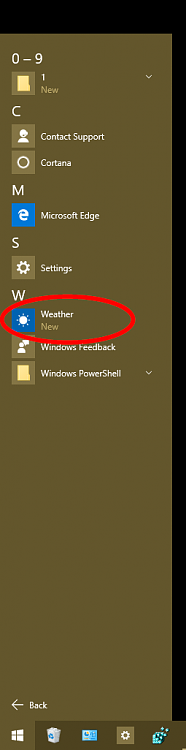
-
New #2
@Brink , Shawn... just a little trick to make finding the app and doing copy/paste work a bit easier.... in this section of your tut:
OPTION TWO
To Uninstall Windows Apps in PowerShell
1. Press the Windows + R keys to open the Run dialog, type powershell.exe, and click/tap on OK.
2. In PowerShell, copy and paste the command below, and press Enter to see a list of all installed Windows apps for your user account. (see screenshot below)
 Get-AppxPackage
Get-AppxPackage
If you include a re-direct of the output to a text file, it makes scrolling thru/searching and copy/paste easier.
Example: Get-appxpackage > C:\users\{user name}\desktop\apps_list.txt
Insert actual user name for {user name}.
Now you have a regular text file on the desktop to view and work with. Also gives a nice picture of all the app data.
Dick...
-
-
New #4
To uninstall an app, the cmdlet is Remove-AppxProvisionedPackage
Removes an app package (.appx) from a Windows image.
Syntax: Windows PowerShell
Detailed DescriptionCode:Parameter Set: Offline Remove-AppxProvisionedPackage -PackageName <String> -Path <String> [-LogLevel <LogLevel> {Errors | Warnings | WarningsInfo} ] [-LogPath <String> ] [-ScratchDirectory <String> ] [-SystemDrive <String> ] [-WindowsDirectory <String> ] [ <CommonParameters>] Parameter Set: Online Remove-AppxProvisionedPackage -Online -PackageName <String> [-LogLevel <LogLevel> {Errors | Warnings | WarningsInfo} ] [-LogPath <String> ] [-ScratchDirectory <String> ] [-SystemDrive <String> ] [-WindowsDirectory <String> ] [ <CommonParameters>]
The Remove-AppxProvisionedPackage cmdlet removes app packages (.appx) from a Windows image. App packages will not be installed when new user accounts are created. Packages will not be removed from existing user accounts. To remove app packages (.appx) that are not provisioned or to remove a package for a particular user only, use Remove-AppxPackage instead.
I tend to remove it just for the user, then if things work well, I'll remove the provisioning package.
I use the same technique Dick (f14tomcat) suggested, except, I sort the file - that way all of the fullpackaname are in one area of the file. There are a few (communications=mail/calendar) that don't have exact matching names, but after a while you know which package is for which app ... there are still a few I don't have a clue about though.
-
New #5
Hey Bill,
Yeah, I like using remove-appxpackage PackageFullName instead as well so it's only uninstalled for the user and not for all users.
I'll add what you posted as another option a bit later though. Thank you. :)
-
New #6
You're always welcome Shawn - thank you for maintaining the tutorials.
I guess I should test the few I wrote (no ...not that one ) and see if they still apply to Win10, then move them here.
) and see if they still apply to Win10, then move them here.
-
-
New #8
Thank you for this very useful tutorial!
By following it I have managed to uninstall a few windows apps (eg. Zune music + video) from my Windows 10 Home, 64 bit installation, but I cannot uninstall a few others. Here is one example, an app called "Parental Control" :


There are also a couple of XBOX apps that I cannot uninstall, even though I've managed to uninstall another XBOX app.
Is there anything I can do?
Thank you.
-
-
New #9
Hey Joanne,
Parental Control would be for Family Safety. I'm not sure that can be uninstalled.

Uninstall Apps in Windows 10
How to Uninstall Desktop Apps and Windows Apps in Windows 10Published by Shawn BrinkCategory: Apps & Features
21 Sep 2023
Tutorial Categories


Related Discussions


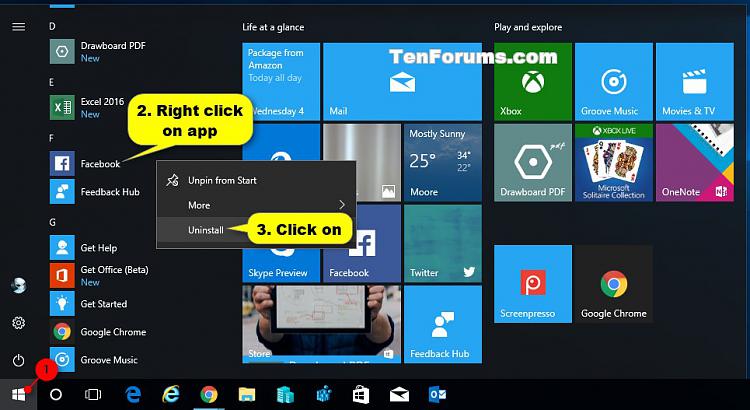




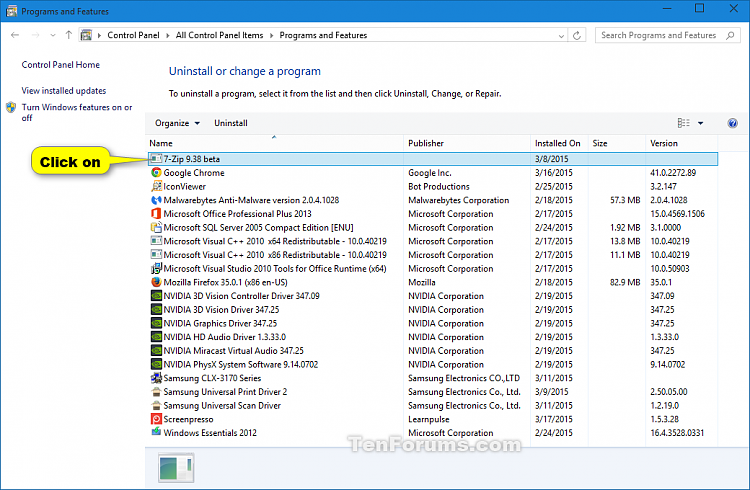
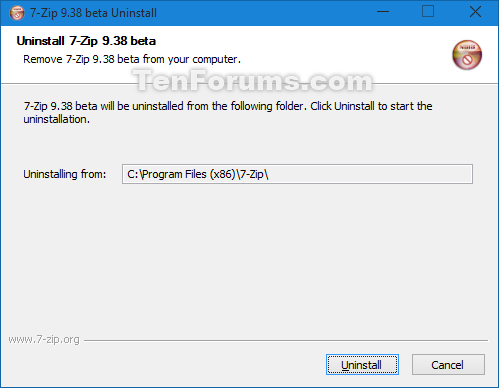

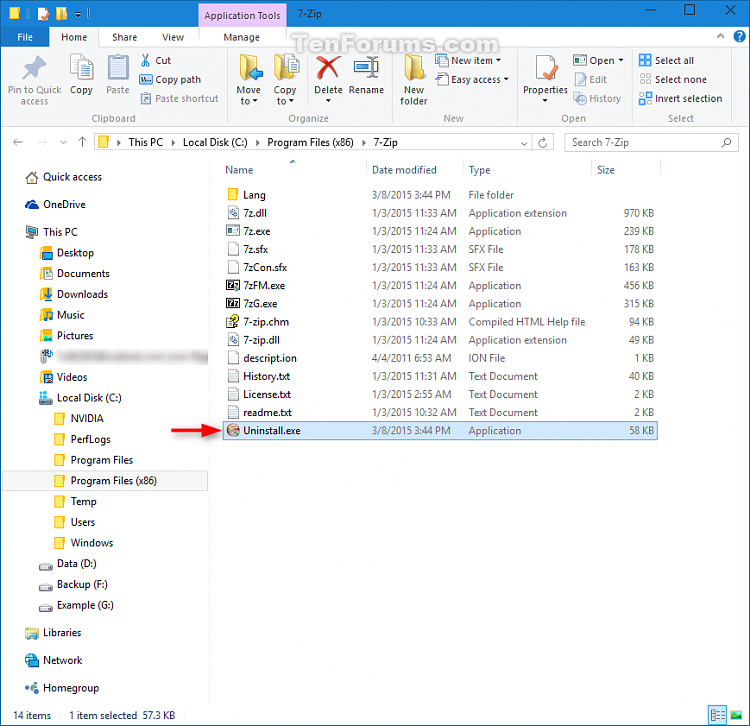






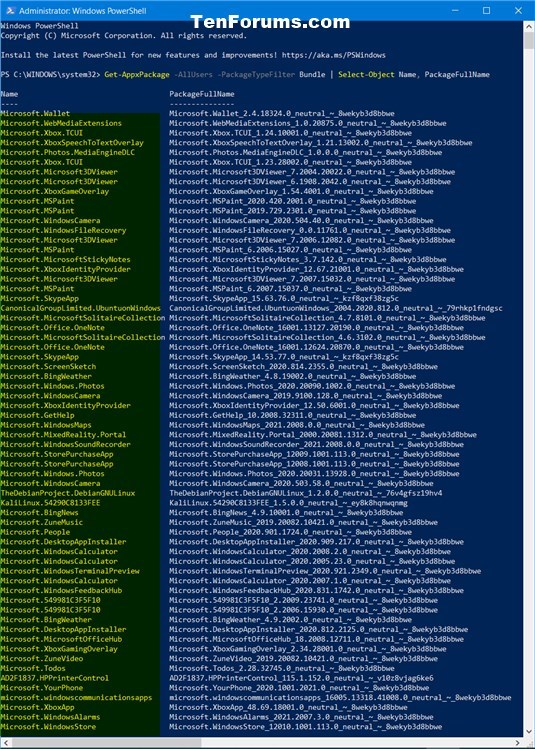


 Quote
Quote
