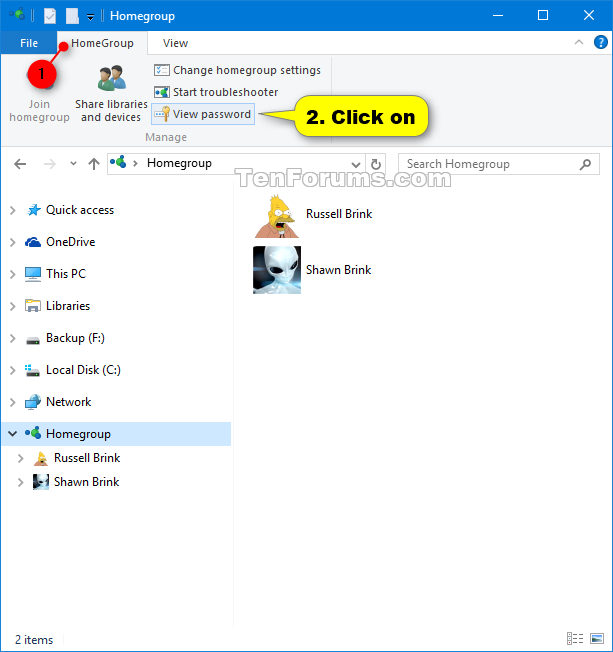Information
A Homegroup makes it easy to share pictures, music, documents, videos, and printers with other Windows 7, Windows 8, Windows 8.1, and Windows 10 computers on your local home network. You can also stream media to devices.
When a PC creates a homegroup, the homegroup is protected with a password. To join a homegroup, you will need the homegroup password, which you can get from the PC that created the homegroup or any PC already joined to the homegroup.
This tutorial will show you how to view or print your homegroup password in Windows 10.
Warning
Starting with Windows 10 build 17063, the HomeGroup service is no longer operational in Windows 10. The user profile used for sharing and the file/folder/printer shares will continue to work.
Here are recommended alternatives to HomeGroup for you to get the best file-sharing experience in Windows 10 going forward:
- File Storage:
- OneDrive is a cloud-first, cross-device storage and collaboration platform for all of the pieces of data that matter most in your life – like your files, your photos, your videos, and more.
- OneDrive Files On-Demand takes cloud file storage a step further, allowing you to access all your files in the cloud without having to download them and use storage space on your device.
- Share Functionality: For those who prefer not to use the Cloud to connect their devices, the Share functionality for folders and printers allows you to see the available devices and connect them to and from other PCs on your home network.
- Easier Connection: No more remembering cryptic HomeGroup passwords in order to connect to another PC. You can now simply connect through your Microsoft Account email address across devices.
Here's How:
1. While on a homegroup PC, do step 2, step 3, or step 4 below for how you would like to view your homegroup password.
2. Open File Explorer, right click or press and hold on Homegroup in the navigation pane, click/tap on View the HomeGroup password, and go to step 5 below. (see screenshot below)
3. Open File Explorer, click/tap on Homegroup in the navigation pane, click/tap on the HomeGroup tab above the ribbon, click/tap on View password, and go to step 5 below. (see screenshot below)
4. Open the Control Panel (icons view), click/tap on the Homegroup icon, click/tap on View or print the homegroup password, and go to step 5 below. (see screenshot below)
5. You can now view and print your homegroup password. (see screenshot below)
That's it,
Shawn
Related Tutorials
- How to Create a Homegroup in Windows 10
- How to Join a Homegroup in Windows 10
- How to Change Homegroup Password in Windows 10
- How to Add HomeGroup to Context Menu in Windows 10
View or Print Homegroup Password in Windows 10

View or Print Homegroup Password in Windows 10
How to View or Print Homegroup Password in Windows 10Published by Shawn BrinkCategory: Network & Sharing
19 Dec 2017
Tutorial Categories


Related Discussions