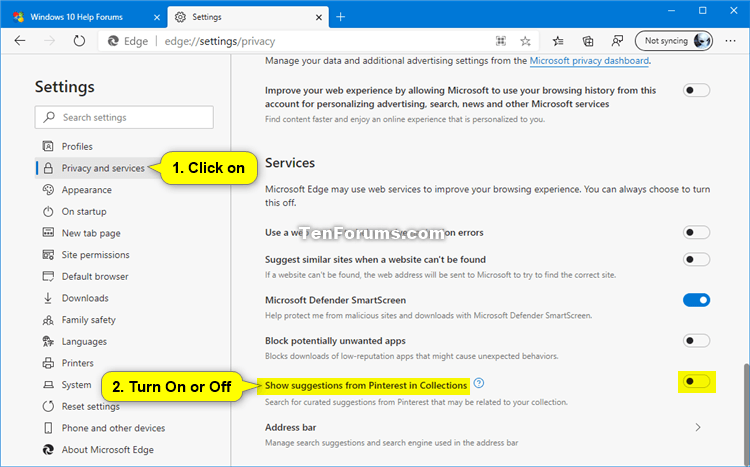How to Enable or Disable Show Suggestions from Pinterest in Collections in Microsoft Edge Chromium
Microsoft has adopted the Chromium open source project in the development of Microsoft Edge on the desktop to create better web compatibility. This new Microsoft Edge runs on the same Chromium web engine as the Google Chrome browser, offering you best in class web compatibility and performance.
The new Chromium based Microsoft Edge is supported on all versions of Windows 7, Windows 8.1, Windows 10, Windows Server (2016 and above), Windows Server (2008 R2 to 2012 R2), and macOS.
Collections in Microsoft Edge helps you keep track of your ideas on the web, whether you're shopping, planning a trip, collecting notes for research or lesson plans, or just want to pick up where you left off the last time you were browsing the internet. Whatever you're doing on the web, Collections can help.
Collections syncs across your signed-in computers, so if you use multiple devices, your collections will always be up to date on all of them.
Starting with Microsoft Edge version 84.0.521.0, Collections is getting smarter with a new Pinterest integration.
Collections in Microsoft Edge is collaborating with Pinterest to help you discover relevant content for your research or project. People use Collections to capture their favorite design ideas, recipes, home improvement links, and even to research their next big purchase across multiple sites. This new integration with Pinterest will help you find ideas to spark inspiration, save time, and be more productive by suggesting content related to what you have already collected. When you enable the feature, you will see Pinterest suggestions at the bottom of your collection. Clicking on a suggestion will open a board of similar, trending Pins so you can quickly find and add ideas relevant to you.
This collaboration also allows you to export your collection to Pinterest. Any saved webpages or images will then show up in a new board in your Pinterest account.
With your permission, Microsoft Edge can find suggestions from Pinterest to add to your collections. When you first open Collections, you will see an option to turn on suggestions from Pinterest.
If there is related content, you will see suggestions from Pinterest at the bottom of your collections. Selecting a suggestion will take you to relevant Pinterest Topic page.
If you have turned on Show suggestions from Pinterest in Collections, Collections will perform a Microsoft Bing search using the title of your collection to find relevant Pinterest Topic pages. The browser will not send data about your collections to Pinterest. You can remove these suggestions and stop searches for Pinterest Topic pages by turning off Show suggestions from Pinterest in Collections.
See also:
- Get suggestions from Pinterest | Microsoft Edge Support
- Everything new from Microsoft Edge at Build 2020
- Collections | Microsoft Edge Privacy Whitepaper | Microsoft Docs
This tutorial will show you how to turn on or off show suggestions from Pinterest in Collections in the Chromium based Microsoft Edge.
EXAMPLE: Show suggestions from Pinterest in Collections
Here's How:
1 Open Microsoft Edge.
2 Click/tap on the Settings and more (Alt+F) 3 dots menu icon, and click/tap on Settings. (see screenshot below)
3 Click/tap on Privacy and services in the left pane, and turn on or off (default) Show suggestions from Pinterest in Collections under Services on the right side for what you want. (see screenshot below)
If you do not see a left pane, then either click/tap on the 3 bars menu button towards the top left OR widen the horizontal borders of the Microsoft Edge window until you do.
4 You can now close the Settings tab in Microsoft Edge if you like.
That's it,
Shawn
Related Tutorials
- How to Enable or Disable Collections in Microsoft Edge Chromium
- How to Start New Collection in Microsoft Edge Chromium
- How to Delete Collection in Microsoft Edge Chromium
- How to Add Web Page to Collection in Microsoft Edge Chromium
- How to Add Image and Text Content to Collection in Microsoft Edge Chromium
- How to Add Note to Collection in Microsoft Edge Chromium
- How to Remove Content from Collection in Microsoft Edge Chromium
- How to Add or Remove Collections Button in Microsoft Edge Chromium
Enable or Disable Show Suggestions from Pinterest in Microsoft Edge

Enable or Disable Show Suggestions from Pinterest in Microsoft Edge
How to Enable or Disable Show Suggestions from Pinterest in Collections in Microsoft Edge ChromiumPublished by Shawn BrinkCategory: Browsers & Email
29 Dec 2020
Tutorial Categories


Related Discussions