How to Disable Automatic Installation of Microsoft Edge Chromium by Windows Update in Windows 10
Microsoft has adopted the Chromium open source project in the development of Microsoft Edge on the desktop to create better web compatibility. This new Microsoft Edge runs on the same Chromium web engine as the Google Chrome browser, offering you best in class web compatibility and performance.
Microsoft has also introduced a new Microsoft Edge logo that is designed to capture the waves of innovation that they plan to bring to you.
The new Chromium based Microsoft Edge is supported on all versions of Windows 7, Windows 8.1, Windows 10, Windows Server (2016 and above), Windows Server (2008 R2 to 2012 R2), and macOS.
Microsoft Edge and the Windows release cycle
The next version of Microsoft Edge features more frequent and more flexible updating capabilities. Because browser releases aren't bound to the Windows major releases, changes will be made to the operating system to ensure that the next version of Microsoft Edge fits seamlessly into Windows. As a result, feature updates will be released on a 6-week cycle (approximately.) Security and compatibility updates will be shipped as needed.
Updates and the user experience
Updates won’t change the user experience until the Stable channel of the next version of Microsoft Edge is installed. Installing Microsoft Edge Beta, Dev, or Canary won’t trigger any changes in Windows. These browser releases will be installed alongside existing browsers.
When all the updates are applied AND the Stable channel of the next version of Microsoft Edge is installed at the system-level, the following changes will take effect on the system:
- All start menu pins, tiles, and shortcuts for the current version of Microsoft Edge will migrate to the next version of Microsoft Edge.
- All taskbar pins and shortcuts for the current version of Microsoft Edge will migrate to the next version of Microsoft Edge.
- The next version of Microsoft Edge will be pinned to the taskbar. If the current version of Microsoft Edge is already pinned, it will be replaced.
- The next version of Microsoft Edge will add a shortcut to the desktop. If the current version of Microsoft Edge already has a shortcut, it will be replaced.
- Most protocols that Microsoft Edge handles by default will be migrated to the next version of Microsoft Edge.
- Current Microsoft Edge will be hidden from all UX surfaces in the OS, including settings, all apps, and any file or protocol support dialogs.
- All attempts to launch the current version of Microsoft Edge will redirect to the next version of Microsoft Edge.
Note: User-level installs won’t trigger these behaviors.
Along with the previous changes, there are changes that will happen regardless of whether the Stable channel of the next version of Microsoft Edge is installed.
- Microsoft Edge will de-register for the books and XML protocols that the next version of Microsoft Edge doesn't support. Users attempting to open these protocols will get a dialog that prompts them to choose a default app. Learn more about changes to books support at Download an ePub app to keep reading e-books.
See also:
- New Chromium based Microsoft Edge now generally available
- Introducing the new Microsoft Edge and Bing | Windows Experience Blog
- Blocker Toolkit to disable automatic delivery of Microsoft Edge | Microsoft Docs
- Access Microsoft Edge Legacy after installing the new version of Microsoft Edge | Microsoft Docs
- Windows updates to support the next version of Microsoft Edge | Microsoft Docs
If wanted, you can block having the old Microsoft Edge (Edge HTML) automatically updated to the new Microsoft Edge (Chromium-based) by Windows Update on January 15, 2020, and enable it again if wanted in the future.
This tutorial will show you how to enable or disable the automatic installation of the new Chromium based Microsoft Edge by Windows Update on January 15, 2020 in Windows 10.
You must be signed in as an administrator to disable the automatic installation of Microsoft Edge Chromium by Windows Update.
This will not prevent users from manually installing Microsoft Edge (Chromium-based) from an Internet download or from external media.
The new version of Microsoft Edge gives users full control over importing personal data from the legacy version of Microsoft Edge. The new version of Microsoft Edge is included in a Windows system update, so the option to uninstall it or use the legacy version of Microsoft Edge will no longer be available.
Can't uninstall Microsoft Edge | Microsoft Support
Contents
- Option One: Enable or Disable Automatic Installation of Microsoft Edge Chromium by Windows Update using a REG file
- Option Two: Enable or Disable Automatic Installation of Microsoft Edge Chromium by Windows Update using Blocker Toolkit
The downloadable .reg files below will add and modify the DWORD value in the registry key below.
HKEY_LOCAL_MACHINE\SOFTWARE\Microsoft\EdgeUpdate
DoNotUpdateToEdgeWithChromium DWORD
(delete) = Enabled (default - allowed)
1 = Disabled (blocked)
1 Do step 2 (enable) or step 3 (disable) below for what you would like to do.
This is the default setting.
A) Click/tap on the Download button below to download the file below, and go to step 3 below.
Allow_automatic_installation_of_Microsoft_Edge_by_Windows_Update.reg
Download
A) Click/tap on the Download button below to download the file below, and go to step 4 below.
Block_automatic_installation_of_Microsoft_Edge_by_Windows_Update.reg
Download
4 Save the .reg files to your desktop.
5 Double click/tap on the downloaded .reg files one at a time to merge them.
6 When prompted, click/tap on Run, Yes (UAC), Yes, and OK to approve the merge.
7 If you like, you can now delete the downloaded .reg files.
The Blocker Toolkit is intended for organizations that would like to block automatic delivery of Microsoft Edge (Chromium-based) on devices running Windows 10 version 1803 and newer that are running the Home or Pro Edition of Windows. All other versions and Editions of Windows are excluded from being updated automatically. Devices running Windows 10 Home or Pro Edition that are joined to an Active Directory or Azure Active Directory domain, are MDM managed, or are WSUS or WUfB managed, will also be excluded from this automatic update.
* The Blocker Toolkit will not prevent users from manually installing Microsoft Edge (Chromium-based) from Internet download, or from external media.
* Organizations with updates managed through Windows Update for Business (WUfB) will not automatically receive this update and do not need to deploy the blocker toolkit.
* Organizations with environments managed with an update management solution such as Windows Server Update Services (WSUS) or System Center Configuration Manager (SCCM) do not have to deploy the Blocker Toolkit.
* They can use those products to fully manage deployment of updates released through Windows Update and Microsoft Update, including Microsoft Edge (Chromium-based), within their environment.
* This update is a stand-alone update (not part of the monthly cumulative update) to give Enterprise customers flexibility and maximum control over deploying this update.
This toolkit contains the following components:
* Executable blocker script (.CMD)
* Group Policy Administrative Template (.ADMX + .ADML)
1 You can download the Blocker Toolkit executable file from https://msedgeblockertoolkit.blob.core.windows.net/blockertoolkit/MicrosoftEdgeChromiumBlockerToolkit.exe.
The script creates a registry key and sets the associated value to block or unblock (depending on the command-line option used) automatic delivery of Microsoft Edge (Chromium-based) on either the local machine or a remote target machine.
The script has the following command-line syntax:
EdgeChromium_Blocker.cmd [<machine name>] [/B] [/U] [/H]
Machine name
The<machine name>parameter is optional. If not specified, the action is performed on the local machine. Otherwise, the remote machine is accessed through the remote registry capabilities of the REG command. If the remote registry can't be accessed due to security permissions or the remote machine can't be found, an error message is returned from the REG command.
Switches
Switches used by the script are mutually exclusive and only the first valid switch from a given command is acted on. The script can be run multiple times on the same machine.
Switch Description /B Blocks distribution /U Unblocks distribution /H or /? Displays the following summary help:
This tool can be used to remotely block or unblock the delivery of Microsoft Edge (Chromium-based) through automatic Updates.
Usage:
EdgeChromium_Blocker.cmd [<machine name>] [/B][/U][/H]
B = Block Microsoft Edge (Chromium-based) deployment
U = Allow Microsoft Edge (Chromium-based) deployment
H = Help
Examples:
EdgeChromium_Blocker.cmd mymachine /B(blocks delivery on machine "mymachine")
EdgeChromium_Blocker.cmd /U(unblocks delivery on the local machine)
The Group Policy Administrative Template (.ADMX + .ADML files) allows administrators to import the new Group Policy settings to block or unblock automatic delivery of Microsoft Edge (Chromium-based) into their Group Policy environment, and use Group Policy to centrally execute the action across systems in their environment.
Users running Windows 10 RS4 and newer, will see the policy under the following path:
Computer Configuration > Administrative Templates > Windows Components > Windows Update > Microsoft Edge (Chromium-based) Blockers
This setting is available only as a computer setting; there is no per-user setting.
This registry setting isn't stored in a policies key and is considered a preference. Therefore, if the Group Policy Object that implements the setting is ever removed or the policy is set to Not Configured, the setting will remain. To unblock distribution of Microsoft Edge (Chromium-based) by using Group Policy, set the policy to Disabled.
That's it,
Shawn
Related Tutorials
Disable Installation of Microsoft Edge by Windows Update in Windows 10
-
New #1
Lots of speculation about automatic updates of the new Edge on Windows 10. We updated our documentation to make it clear that we're not planning to push to commercial/enterprise devices. Enterprises have full control over their devices. Read more here:
https://docs.microsoft.com/en-us/Dep...locker-toolkit
In short, you don't need the Blocker toolkit unless you have Home or unmanaged Pro devices in your environment. (Read the doc for the wordier version if you still have questions).Last edited by Brink; 21 May 2021 at 10:42.
-
New #2
I'm going to use the .reg files since it appears that the Edge / Chromium update doesn't remove the old version of Edge and also installs Office bloatware. That's very poor software engineering again from MS.
-
New #3
It may have worked when M$ first started converting existing Edge installations to Chromium, but it does not work now.
I have a script that I use to install and deploy Window$ on new computers, and it sets this registry value near the beginning, and at a couple of other places just to be sure. In addition, the script performs several other actions to disable Edge from running.
I did a fresh install yesterday using this script, but did not do Window$ Update yet. I let it sit overnight and when I came in this morning, there was that annoying nag pop-up urging me to use Edge.
It would appear that the only thing that registry setting does is tell Window$ Update to not update the old Edge to the new one on old Window$ intallations; it does not prevent Window$ Update from installing / updating Edge or displaying the nag pop-up if Chromium was part of the initial install.
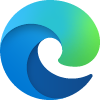
Disable Installation of Microsoft Edge by Windows Update in Windows 10
How to Disable Automatic Installation of Microsoft Edge Chromium by Windows Update in Windows 10Published by Shawn BrinkCategory: Browsers & Email
16 Aug 2020
Tutorial Categories


Related Discussions



 Quote
Quote