How to Install and use the free Microsoft Office Apps for Windows 10
Information
Microsoft Office today is almost fully device independent, allowing you to edit, collaborate and share your documents and files on almost any device and platform. Using Office 365 and Office Online Apps you can save a document to Onedrive in your desktop Word on your work PC, then open it with Word Online on any other device to edit it.
To widen the Office experience Microsoft has published its most popular Office applications as modern Windows 10 Apps. At the moment available are Excel, PowerPoint and Word Apps for Windows 10. The apps integrate to your general Office environment perfectly allowing you to work with your documents, sheets and presentations on your Windows 10 PC or tablet. The apps are really nice and easy to use both with traditional mouse and keyboard on a desktop PC as well as on a touch device.
This tutorial will show you how to install and use the Office Apps for Windows 10. Notice that this is not a general tutorial on how to use Excel, PowerPoint and Word. For that, see the Microsoft support articles. Here's a good starting point: https://support.office.com/en-us/art...rs=en-US&ad=US:Note
Please notice that the Office Apps in Windows 10 require an active Office 365 subscription. You need to sign in to Windows with an MS Account in order to be able to install the Office Preview apps. They won't install when using a local account.
When installed, you need a Microsoft Account to use the apps in Read Only mode to read and view Office documents. To edit and create documents with Office Apps a valid Office 365 Home, Personal or University subscription is required.
Part One: Install Office Apps
Part Two: Comparing Office Apps and Office 2013 Apps
Part Three: Connect Office Apps to your MS or Office 365 Account
Part Four: Using the Office Apps
Part Five: The Verdict!
1.1.) Open the Windows Store (Beta). Office apps are not available through the normal Windows Store.
1.2.) Search for Office Preview. Install any or all of them as you prefer:The files are relatively small, all three just over 300 MB all together and download fast even on slower systems:1.3.) When installed you will find Excel Mobile, PowerPoint Mobile and Word Mobile in Start Menu. I recommend pinning them to Start for easier access:
2.1.) Comparing the ribbon in Microsoft Office 2013 and Office Apps for Windows shows that you can find most of the functions of paid for desktop apps in the free Windows apps.
Excel (Office 2013 Desktop version top, Windows app version bottom):PowerPoint:Word:2.2) The impact in system resources is similar, the core of the desktop apps using slightly less resources than core of the Windows apps. When used, the Windows apps need clearly less resources on top of the core than their desktop counterparts. Here idle with a blank page:And with a 4 text page document with an image per page:
2.3.) Apart of some advanced features like macros and heavy duty page layout, with the Office Apps for Windows you can do pretty much everything you usually do with the desktop apps.
3.1.) To start using the Office Apps they need to be connected to your Office 365 account.
3.2.) Click File > Settings:3.3.) Click Accounts:3.4.) You will get a list of accounts already connected. Click Add an account to add an MS or Office 365 account (the link is almost invisible but it's there!):
3.5.) Select if you want to connect an MS Account (Outlook.com) or an Office 365 account (Work / School):
3.6.) You can connect as many MS Accounts as you need to simply by entering the credentials of a new MS Account:
3.7.) You can only connect one Office 365 account. If you want to change the Office 365 account connected to Office Apps you have to first sign out from the current account and sign in using another:
4.1.) When signed in to your Office 365 accounts, select the default save location. I recommend using OneDrive to allow access to your files from any device either with Office desktop, Windows or online apps.
First open the drop down menu and select a location:Then click make this the default save location:
4.2.) The opening dialog is exactly as in desktop apps:4.3.) Use the Office apps exactly as you use the desktop apps. The only difference in my opinion worth to mention is the small four button toolbar at top right. Clicking the light bulb opens the context help with suggested help topics. You can also write your own question or search term:
Example of the help in Excel:
PowerPoint:
Word:
4.4) The smiley face takes you to the Windows 10 Feedback app:
4.5.) The third button (not available in Excel) opens the current document in full screen two page reading view (Word) or starts the presentation from current slide (PowerPoint):
4.6.) The last button lets you to share the document / workbook / presentation:
Apart of the word "Mobile" in the app name, in the daily usage there's nothing that tells these are not fully functioning apps. They are light, start fast, offer almost every function and feature their big brother Office 2013 can offer. In making these apps available for free Microsoft cleverly makes the need of third party office products non-existent for those users who simply need a good word processor, spreadsheet and presentation programs but do not want to invest in full Office 2013 or Office 365 subscription.
I have written a few of my last tutorials with the Word App, making slides to tutorial videos with the PowerPoint app. I have not yet had a need to use a function not available in these apps which would have forced me to launch Word 2013 or PowerPoint 2013. The Office Apps for Windows 10 can (almost) fully replace their Office desktop counterpartd, which as far as I am concerned is a clear indicator of the direction Microsoft is moving at the moment with its Office product family. In my opinion this can only be good; for those needing the full power of an integrated Office suite, there will always be (I believe...) the Office 20XX. For those who want the full flexibility there's Office subscription, supported by the free Office Online and Office Windows apps.
I wholeheartedly recommend these apps, being totally unable to find a single detail I miss or would change :).
Kari
Office Apps - Install and Use in Windows 10
-
New #1
@Slartybart, in my opinion that's worth of its own tutorial, separate apps as they are. I do not want to take credits of someone else's work, I would prefer you to write the tut. We could (and IMO should) then cross link the two tuts. However, I have nothing against making it if you for some reason don't want to do it :).
-
New #2
Ok Kari, I'll finish it up and post it on it's own.
edit: I deleted the post with my stub tut for Office Online to avoid any confusion or clutter in your tutorial.Last edited by Slartybart; 27 Feb 2015 at 08:38.
-
New #3
It seems Excel will only open very basic spreadsheets though. This is results from the first 2 I tried (second one was protected and had macros)...Apart of the word "Preview" in the app name, in the daily usage there's nothing that tells these are not fully functioning apps. They are light, start fast, offer almost every function and feature their big brother Office 2013 can offer.
Attachment 13379Attachment 13378
-
New #4
Good to know. As I mentioned at the end of the tutorial I have mainly used Word and PowerPoint and had no issues.
BTW, this from tutorial:
2.3.) Apart of some advanced features like macros and heavy duty page layout, with the Office Apps for Windows you can do pretty much everything you usually do with the desktop apps.
-
New #5
Its a shame you need an Office 365 subscription in order to be able to edit your own local files.
-
-
-
New #8
Hi kari
as usual great stuff -- the EXCEL version might be OK for some - but it's really TOO basic for me.
If you want FULL apps you can get 120 day FREE trial of Office 2016 -- just follow links in the News section on the Forum. After install don't bother with the Ms account - click enter product key to activate --the key is in the thread too.
Another alternative is Kingsoft Office ( Now WPS) - almost IDENTICAL to the full blown Ms apps and Free as well. Pretty well compatable too with Ms office formats.
People might like to try that
WPS Office Suite Download
Cheers
jimbo
-
-

Office Apps - Install and Use in Windows 10
How to Install and use the free Microsoft Office Apps for Windows 10Published by Kari "Kalsarikänni" FinnCategory: Installation & Upgrade
02 Aug 2015
Tutorial Categories


Related Discussions








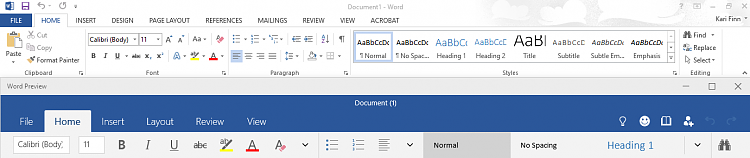
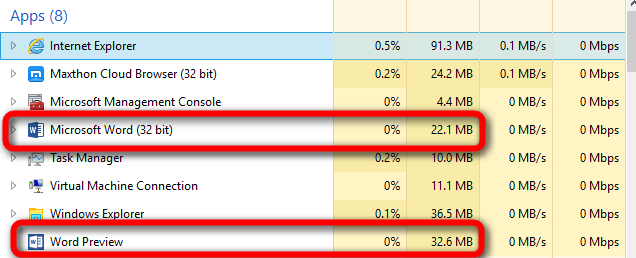

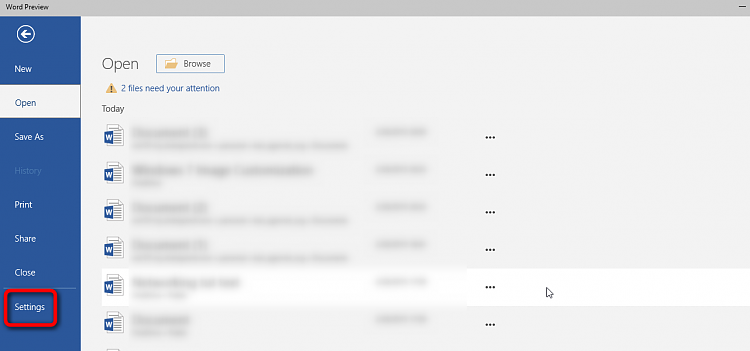
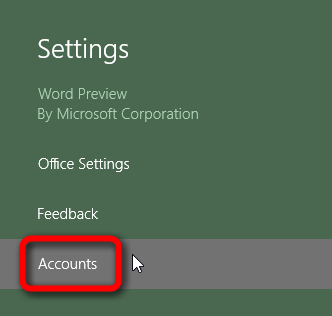
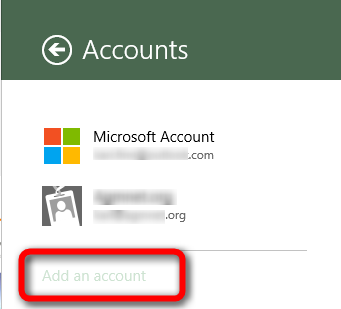

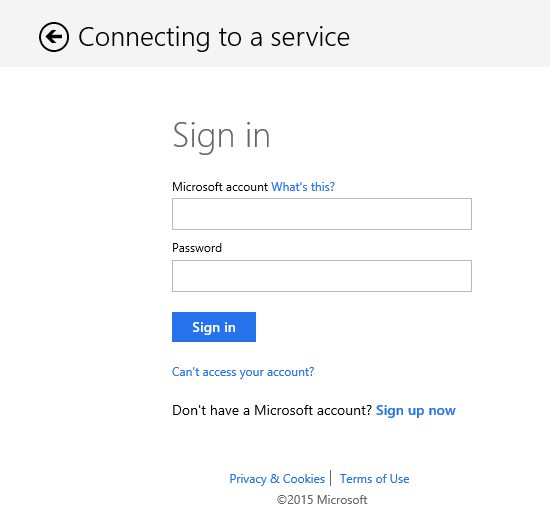

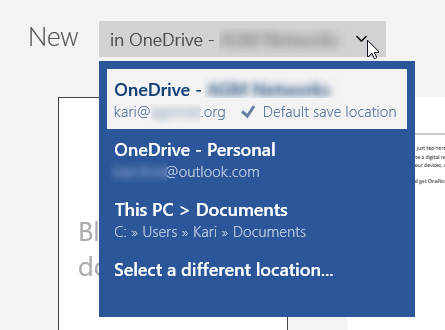


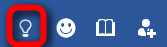
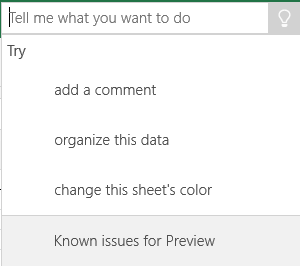



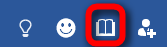

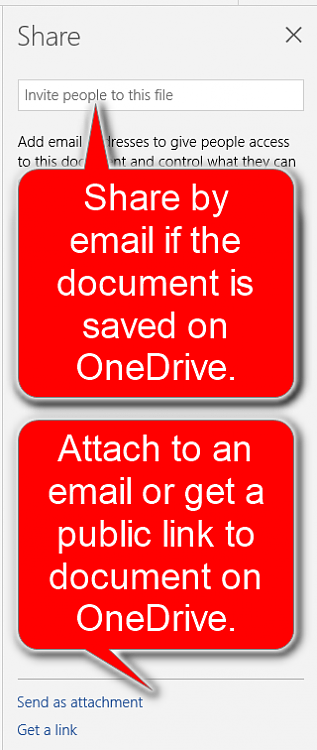

 Quote
Quote