How to Allow or Block Access to Microsoft Store App in Windows 10
The Microsoft Store app in Windows 10 offers various apps, games, music, movies & TV, and books that users can browse through, purchase, or get for free to download and install for their Microsoft account in Windows 10 PCs and devices.
If you like, you can turn off the Store app to deny users access to the Store.
This tutorial will show you how to allow or block access to the Store app for all users in Windows 10.
You must be signed in as an administrator to be able to allow or block access to the Store app.
Access to the Store is required for users to install app updates, so you may wish to make sure that automatic app updates are turned on before blocking access to the Store app.
UPDATE: This policy will now only work in the Windows 10 Enterprise and Windows 10 Education editions for version 1511 and later.
For more details, see:
* Microsoft no longer allows to block Store access in Windows 10 Pro
* Can't disable Windows Store in Windows 10 Pro through Group Policy - KB3135657
Contents
- Option One: To Allow or Block Access to Store App in Group Policy
- Option Two: To Allow or Block Access to Store App using a REG file
EXAMPLE: The Store app is blocked
The Local Group Policy Editor is only available in the Windows 10 Pro, Enterprise, and Education editions.
All editions can use Option TWO below.
1 Open the Local Group Policy Editor.
2 In the left pane of Local Group Policy Editor, navigate to the location below. (see screenshot below)
3 In the right pane of Store in Local Group Policy Editor, double click/tap on the Turn off the Store application policy to edit it. (see screenshot above)
4 Do step 5 (allow) or step 6 (block) below for what you would like to do.
A) Select (dot) Not Configured or Disabled, click/tap on OK, and go to step 7 below. (see screenshot below)
Not Configured is the default setting.
7 When finished, you can close the Local Group Policy Editor if you like.
The downloadable .reg files below will add and change the registry key and DWORD value below.
HKEY_LOCAL_MACHINE\SOFTWARE\Policies\Microsoft\WindowsStore
RemoveWindowsStore DWORD
delete or 0 = allow
1 = block
1 Do step 2 (allow) or step 3 (block) below for what you would like to do.
This is the default setting.
A) Click/tap on the Download button below to download the file below, and go to step 4 below.
Allow_Access_to_Store_app.reg
Download
A) Click/tap on the Download button below to download the file below, and go to step 4 below.
Block_Access_to_Store_app.reg
Download
4 Save the .reg file to your desktop.
5 Double click/tap on the downloaded .reg file to merge it.
6 When prompted, click/tap on Run, Yes (UAC), Yes, and OK to approve the merge.
7 If you like, you can now delete the downloaded .reg file.
That's it,
Shawn
Related Tutorials
- How to Re-register the Store in Windows 10
- How to Enable or Disable Pinning Store app to Taskbar in Windows 8 and Windows 10
- Add or Remove 'Look for an app in the Store' in Open with in Windows 10
- How to Turn On or Off Video Autoplay in Microsoft Store App in Windows 10
- How to Use AppLocker to Block Running Microsoft Store Apps in Windows 10
- How to Enable or Disable Microsoft Store Apps in Windows 10
Allow or Block Access to Microsoft Store App in Windows 10
-
New #1
For Home or Pro users you can enable the "Microsoft Store" outbound rule in the firewall (for private profile is enough) and then double click and change to "Block the connection".UPDATE: This policy will now only work in the Windows 10 Enterprise and Windows 10 Education editions for version 1511 and later.
This will make the store unable to access internet so nothing can be downloaded.
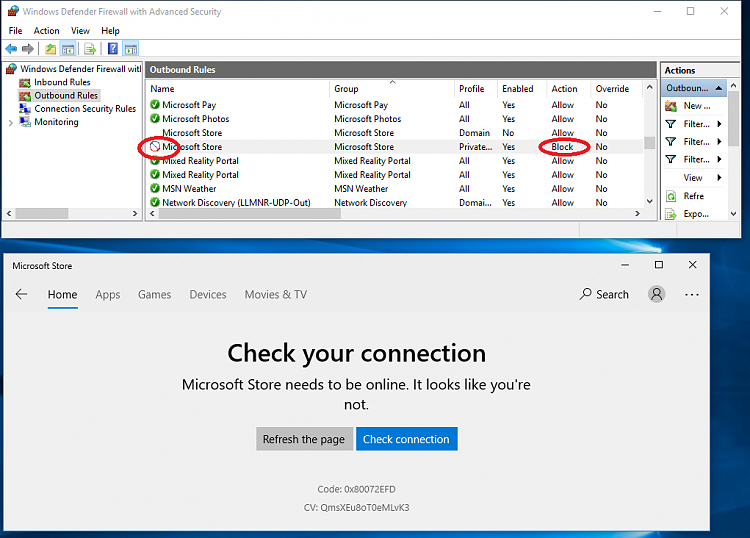
-
New #2
The registry key HKEY_LOCAL_MACHINE\SOFTWARE\Policies\Microsoft\WindowsStore no longer exists. At least not on my Windows 10 Pro X64 system.
-
-
-
-
New #6
It was one of the suggestions of a possible fix for WSAPPX using too much CPU here:
Unexpected Store Exception Experience Randomly
-
-
-
-
New #9
I used GPEDIT to disabloe Microsoft store application, but now Settings will not open ??? any connection ???
Thanks
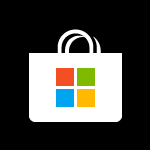
Allow or Block Access to Microsoft Store App in Windows 10
How to Allow or Block Access to Microsoft Store App in Windows 10Published by Shawn BrinkCategory: Apps & Features
10 Feb 2020
Tutorial Categories


Related Discussions


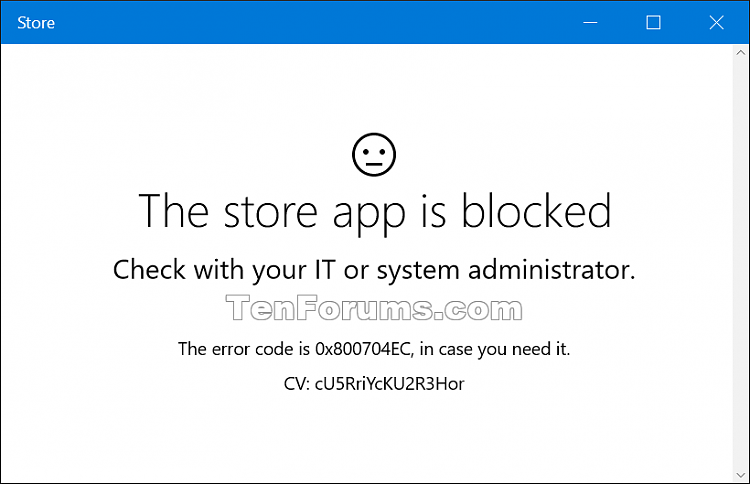
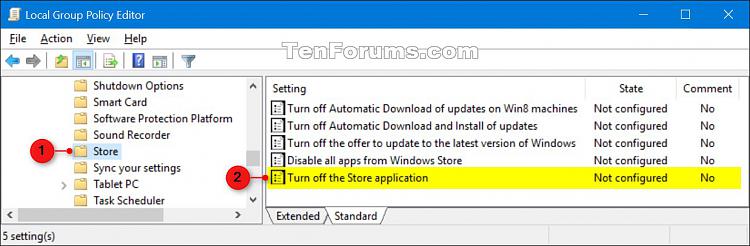
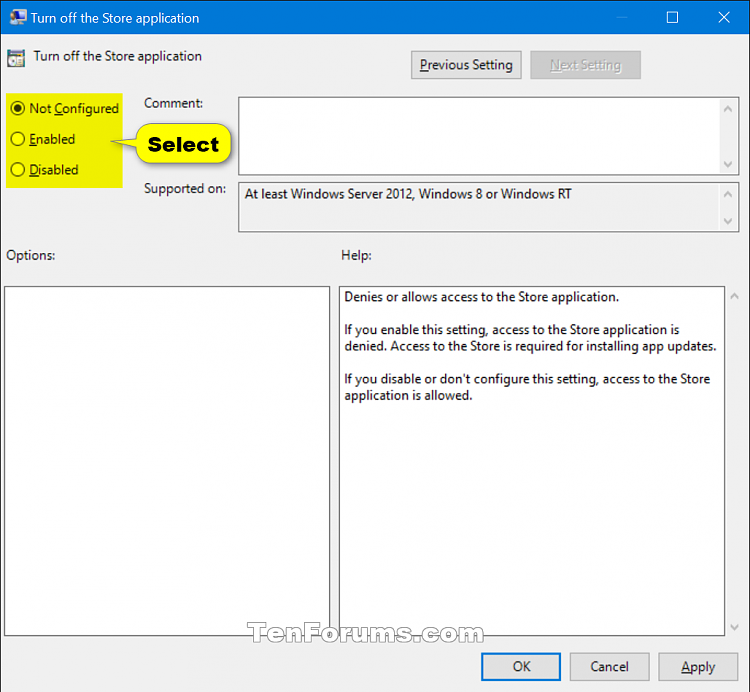

 Quote
Quote
