How to Sign in or Sign out of Microsoft Store app in Windows 10
The Microsoft Store app in Windows 10 offers various apps, games, music, movies & TV, and books that users can browse through, purchase, or get for free to download and install for their Microsoft account in Windows 10 PCs and devices.
To be able to install apps from the Store, you must be signed in to the Store with a Microsoft account. When signed in to the Store with a Microsoft account, you will be able to install any apps already owned by that Microsoft account.
If you sign in to Windows 10 with a Microsoft account, then you will be signed in to the Store with the same Microsoft account by default. If you like, you could sign in to the Store with a different Microsoft account and still remain signed in to Windows 10 with your current Microsoft account.
If you sign in to Windows 10 with a local account, then you are not signed in to the Store by default. You could sign in to the Store with a Microsoft account and still remain signed in to Windows 10 with your local account.
This tutorial will show you how to sign in with a different account and sign out of the Microsoft Store while signed in to Windows 10 with a Microsoft account or local account.
Note
If you have the Windows 10 Pro, Enterprise, or Education edition installed, you will no longer need to be signed in to the Store with a Microsoft account to install an app from the Store.
There are some restrictions though:
- The Windows 10 Home edition still requires signing in to the Store with a Microsoft account before any apps or games can be downloaded.
- Only free apps or games can be installed without a Microsoft account. This is likely done to avoid situations where pay for apps or games would not be available to reinstall (if needed) without having to pay for them again.
- You will need to download all apps again whenever you reinstall Windows 10.
- Some apps may still require a Microsoft account to work properly or at all.
If you get a Something went wrong. Please try again later. 0x800706d9 type error message when trying to sign in to the Microsoft Store app, make sure the Microsoft Account Sign-in Assistant service is enabled and set to manual.
Contents
- Option One: Sign out of Microsoft Store
- Option Two: Sign in to Microsoft Store with an Account
This option will let you completely sign out of the Store, and still let you be signed in to Windows 10 with your current Microsoft account or Local account.
1 Open the Microsoft Store app. (see screenshot below)
2 Click/tap on the user icon, and click/tap on Microsoft account that you are currently signed in to the Store with. (see screenshot below)
3 Click/tap on the Sign out link. (see screenshot below)
1 Open the Microsoft Store app. (see screenshot below)
2 If you are already signed in to the Store with an account and wanted to sign in with a different account, then you will need to sign out of the Store.
3 Click/tap on the user icon, and click/tap on Sign in. (see screenshot below)
4 Do step 5, step 6, or step 7 below for what account your would like to sign in to the Store with.
This will let you sign in to the Store with a Microsoft account that you have already signed in to the Store with, and still let you be signed in to Windows 10 with your current Microsoft account or local account.
A) Click/tap on a listed account. (see screenshot below)
This will let you sign in to the Store with a Microsoft account that you haven't already signed in to the Store with, and still let you be signed in to Windows 10 with your current Microsoft account or local account.
A) Click/tap on Microsoft account. (see screenshot below)
B) Type in the email address and password of your Microsoft account, and click/tap on Sign in. (see screenshot below)
C) If prompted, select how you would like to get your security code for verification, and click/tap on Next. (see screenshot below)
D) Enter the code you received, and click/tap on Next. (see screenshot below)
E) If you only want to sign in to Microsoft Store apps with this Microsoft account, click/tap on the Microsoft apps only link. (see screenshot below)
This will let you sign in to the Store with a work or school account that you haven't already signed in to the Store with, and still let you be signed in to Windows 10 with your current Microsoft account or local account.
A) Click/tap on Work or school account. (see screenshot below)
B) Type in the email address and password of your work or school account, and click/tap on Sign in. (see screenshot below)
That's it,
Shawn
Related Tutorials
- Reinstall Microsoft Store app in Windows 10 and Windows 11
- How to Use Store without Switching to Microsoft Account in Windows 10
- How to Check for App Updates in the Store in Windows 10
- How to Turn On or Off Automatic Download and Install of App Updates by Store in Windows 10
- How to Change Account Used for Insider Builds in Windows 10
- How to See your Recent Activity of Downloads and Updates in Store app in Windows 10
- How to Remove Windows 10 Devices from your Store Account
- How to Turn On or Off Video Autoplay in Microsoft Store App in Windows 10
- How to Add and Remove Accounts used by other apps in Windows 10
How to Sign in or Sign out of Microsoft Store app in Windows 10
-
New #1
Last edited by Geoff Daniell; 20 May 2016 at 09:42. Reason: Can't get the original picture back ..
-
New #2
Hi all,
I was following this tutorial and it seems the menus have been simplified in AU version and if you are on a local account, you no longer need to select the link to sign in to MS account later.
In fact, in my tests, it simply logins in to Store and no longer defaults to changing your local account to an MS account unless you click the link . In fact, it looks like it no longer even allows that as an option i.e, the only action is to login to Store using MS account but your actual login is unaffected.
If I am right, this is a big improvement as this has caught many a person out.
Could somebody check it out and confirm I am correct - if so, it might be worth updating tutorial?
-
-
New #4
Great - this is definitely a good change - it proves MS do listen to feedback.
Edit: I am puzzled now as your screens are different to mine!
I will post image when I get on my pc.
Edit 2: This is interesting. You get the new link first time you set Store to login to a new account (ie one not shown initially) but if you create a new one, sign out, then select same (now existing) MS account, you do not get the link!
Great consistency eh - LOL!Last edited by cereberus; 12 Sep 2016 at 18:16.
-
-
New #6
hi i've downloaded some games from my window store account and i want to know if it's possible how to download back the same game for example when you change your microsoft account like in android we can have several accounts and switch between them so we can have 2 account each of them have it different game or the same one but used like 2 different persons
-
New #7
Hello osamsad, and welcome to Ten Forums. :)
You could sign in to the Store with the Microsoft account that owns the apps to be able to download them. Be sure to click on the Sign in to just this app link though so you don't change the account you sign in to Windows 10 with.
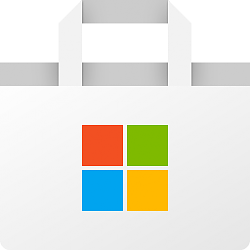
How to Sign in or Sign out of Microsoft Store app in Windows 10
Published by Shawn BrinkCategory: Apps & Features23 Dec 2022
Tutorial Categories


Related Discussions



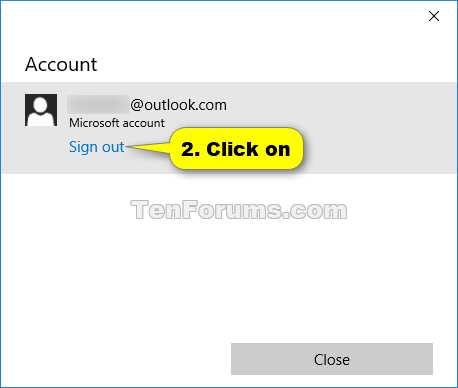


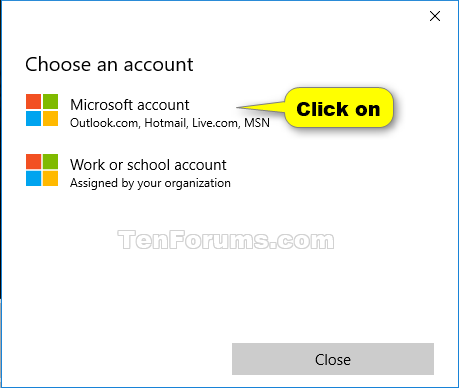


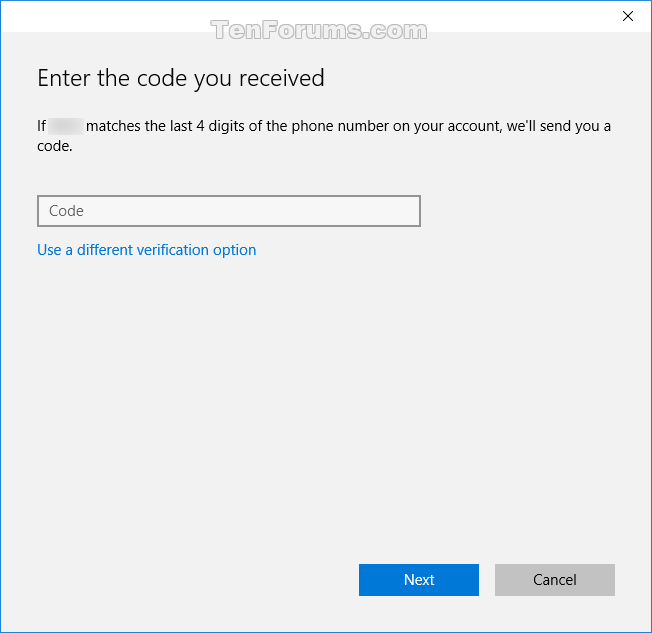


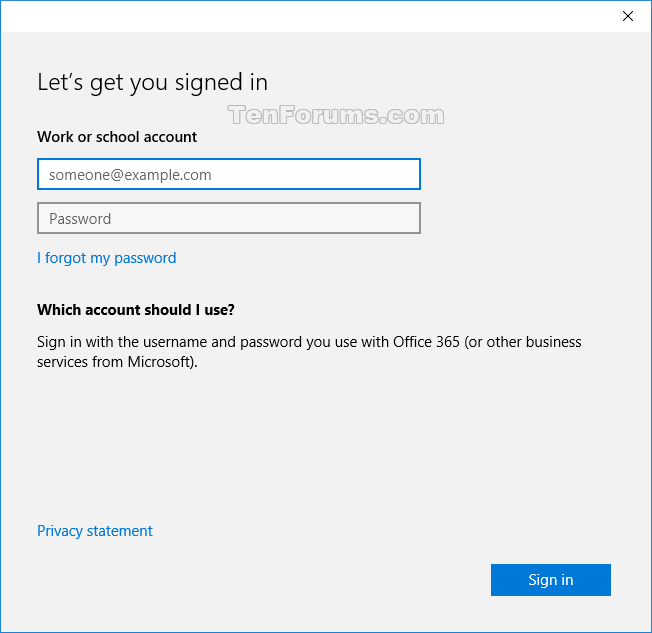
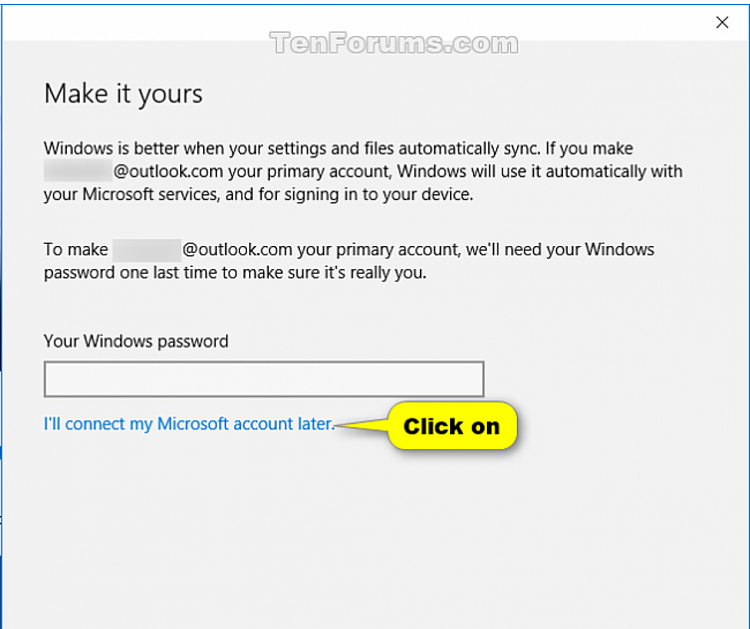

 Quote
Quote
