How to Turn On or Off Clear Browsing Data on Exit of Microsoft Edge in Windows 10
Microsoft Edge is a new web browser that is available across the Windows 10 device family. It is designed for Windows 10 to be faster, safer, and compatible with the modern Web.
Your browsing data is the information that Microsoft Edge remembers and stores on a PC as your browse the web. This includes info you've entered into forms, passwords, and sites you've visited, and it helps make your browsing experience better. If you're using a shared or public PC, you might not want Microsoft Edge to remember your browsing data.
Starting in Windows 10 Insider Preview Build 14271, you can now turn on or off to always clear browsing data when you close Microsoft Edge.
This tutorial will show you how to turn on or off to automatically clear browsing data when closing Microsoft Edge for your account or all users in Windows 10.
- Option One: To Turn On or Off Clear Browsing Data on Exit for Current User in Microsoft Edge Settings
- Option Two: To Turn On or Off Clear Browsing Data on Exit for Current User using a REG file
- Option Three: Enable or Disable Clear Browsing Data on Exit for All Users in Local Group Policy Editor
- Option Four: Enable or Disable Clear Browsing Data on Exit for All Users using a REG file
1. Open the Microsoft Edge app.
2. Click/tap on the Settings and more (Alt+X) button at the top right corner, and click/tap on Settings. (see screenshot below)
3. Click/tap on Privacy & security on the left side, and click/tap on the Choose what to clear button under Clear browsing data on the right side. (see screenshot below)
4. Turn on or off (default) Always clear this when I close the browser for what you want to do. (see screenshot below)
If turned on, check the items you want to be cleared on exit, and uncheck the items you don't want cleared.
The downloadable .reg files below will modify the DWORD in the registry key below.
Code:HKEY_CURRENT_USER\SOFTWARE\Classes\Local Settings\Software\Microsoft\Windows\CurrentVersion\AppContainer\Storage\microsoft.microsoftedge_8wekyb3d8bbwe\MicrosoftEdge\Privacy
ClearBrowsingHistoryOnExit DWORD
0 = Off
1 = On
1. Do step 2 (on) or step 3 (off) below for what you would like to do.
A) Click/tap on the Download button below to download the file below, and go to step 4 below.
Turn_On_Microsoft_Edge_ClearBrowsingHistoryOnExit.reg
Download
This is the default setting.
A) Click/tap on the Download button below to download the file below, and go to step 4 below.
Turn_Off_Microsoft_Edge_ClearBrowsingHistoryOnExit.reg
Download
4. Save the .reg file to your desktop.
5. Double click/tap on the downloaded .reg file to merge it.
6. When prompted, click/tap on Run, Yes (UAC), Yes, and OK to approve the merge.
7. If you like, you can delete the downloaded .reg file if you like.
You must be signed in as an administrator to do this option.
If enable or disabled, this option will override and gray out Option One and Option Two.
The Local Group Policy Editor is only available in the Windows 10 Pro, Enterprise, and Education editions.
All editions can use Option FOUR below.
1. Open the Local Group Policy Editor.
2. In the left pane of Local Group Policy Editor, navigate to the location below. (see screenshot below)
Computer Configuration\Administrative Templates\Windows Components\Microsoft Edge
3. In the right pane of Microsoft Edge in Local Group Policy Editor, double click/tap on the Allow clearing browsing data on exit policy to edit it. (see screenshot above)
4. Do step 5 (enable), step 6 (disable), or step 7 (default) below for what you want.
A) Select (dot) Enabled, click/tap on OK, and go to step 8 below. (see screenshot below)
A) Select (dot) Disabled, click/tap on OK, and go to step 8 below. (see screenshot below)
8. You can close the Local Group Policy Editor if you like.
9. If Microsoft Edge is currently open, then close and reopen the browser to apply.
You must be signed in as an administrator to do this option.
If enabled or disabled, this option will override and gray out Option One and Option Two.
The downloadable .reg files below will add and modify the DWORD value in the registry key below.
HKEY_LOCAL_MACHINE\SOFTWARE\Policies\Microsoft\MicrosoftEdge\Privacy
ClearBrowsingHistoryOnExit DWORD
delete = Not Configured (default)
0 = Disable
1 = Enable
1. Do step 2 (enable), step 3 (disable), or step 4 (default) below for what you want.
A) Click/tap on the Download button below to download the file below, and go to step 5 below.
Always_enable_ClearBrowsingHistoryOnExit_of_Microsoft_Edge.reg
Download
A) Click/tap on the Download button below to download the file below, and go to step 5 below.
Always_disable_ClearBrowsingHistoryOnExit_of_Microsoft_Edge.reg
Download
A) Click/tap on the Download button below to download the file below, and go to step 5 below.
Default_not_configured_ClearBrowsingHistoryOnExit_of_Microsoft_Edge.reg
Download
5. Save the .reg file to your desktop.
6. Double click/tap on the downloaded .reg file to merge it.
7. When prompted, click/tap on Run, Yes (UAC), Yes, and OK to approve the merge.
8. If Microsoft Edge is currently open, then close and reopen the browser to apply.
9. If you like, you can now delete the downloaded .reg file.
That's it,
Shawn
Related Tutorials
- How to Enable or Disable Saving History in Microsoft Edge in Windows 10
- How to Clear your Browsing Data in Microsoft Edge in Windows 10
- How to Delete Cookies in Microsoft Edge in Windows 10
- How to View Your Browsing History in Microsoft Edge in Windows 10
Turn On or Off Clear Browsing Data on Exit of Microsoft Edge
-
-
New #2
Hello Geoff, :)
Yep, just the on/off button to have it automatically clear your browsing data on exit instead of having to manually clear it when you like.
-
New #3
Hello Shawn,
I tried your registry hack for Edge and it did not work. I had to add the DWORD ClearBrowsingHistoryOnExit because it did not exist. In fact, ever since a big Windows 10 update that occurred early 2016; InPrivate now stores the history on exit and it use to work fine before the update.
I have the recent Windows 10 update Version 1511 (OS Build 10586.164). The Microsoft Edge 25.10856.0.0, Microsoft EdgeHTML 13.10586.
-
New #4
Hello Jake1, and welcome to Ten Forums. :)
If the .reg file didn't add the key, then it sounds like you may not have fully approved the merge for it to do so.
-
New #5
I am not in the "Windows Insider Program", which obviously you are, with build 14295. I do not have the "Always clear this when I close the browser" button at the bottom of "Clear browsing data" in my build.
I'm simply receiving the normal, timely, slow ring updates from Microsoft; presently Build 10586.164. That's probably the issue...
-
-
New #7
-
-
-
New #9
Hi, I have always done all the above to clear my browsing history but lately it appears below the google address bar when I try to find a new site and I don't know why. Any suggestions would be helpful. Technerd

Turn On or Off Clear Browsing Data on Exit of Microsoft Edge
How to Turn On or Off Clear Browsing Data on Exit of Microsoft Edge in Windows 10Published by Shawn BrinkCategory: Browsers & Email
04 Oct 2018
Tutorial Categories


Related Discussions



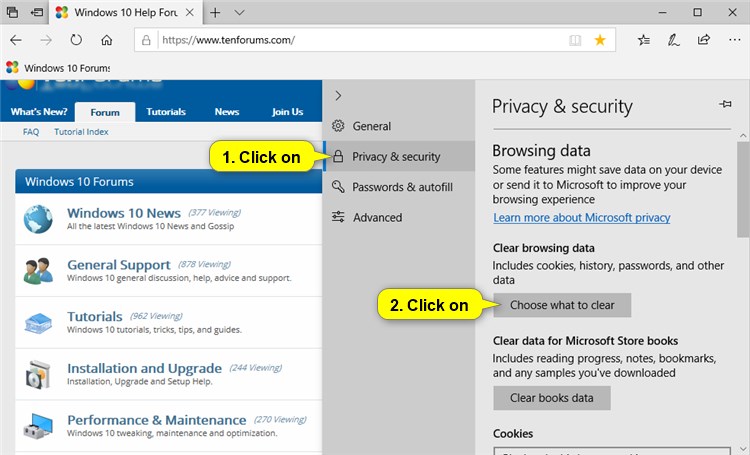
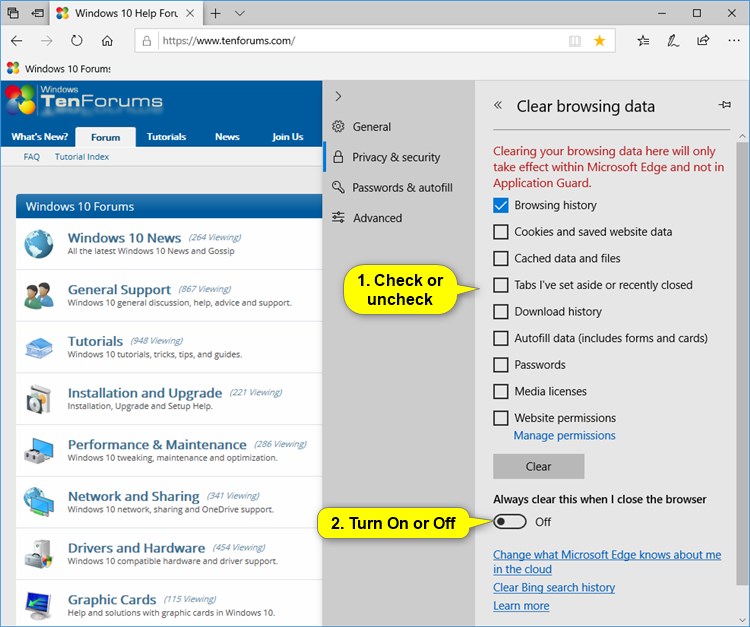



 Quote
Quote