How to Change Preferred Band for Wireless Network Adapter in Windows
Wi-Fi can run on two different bands of radio frequency: 5 GHz and 2.4 GHz.
In an environment with other radiating devices nearby (such as microwave ovens, cordless telephones, access points, or client devices), in order to reduce interference, you may prefer the 5GHz band over the 2.4GHz band, or the reverse.
See also:
- Advanced Intel Wireless Adapter Settings | Intel Support
- Whatís the Difference Between 2.4 and 5-Ghz Wi-Fi (and Which Should I Use)? | How-To-Geek
- 5 GHz Wi-Fi Isnít Always Better Than 2.4 GHz Wi-Fi | How-To-Geek
This tutorial will show you how to change the preferred band (5 GHz or 2.4 GHz) to use by default for a wireless network adapter in Windows 7, Windows 8, and Windows 10.
Not all wireless network adapters will have a preferred band type setting available.
Here's How:
1 Open Device Manager (devmgmt.msc).
2 Expand open Network adapters in Device Manager, and double click/tap on your wireless network adapter (ex: "Intel(R) Wireless-AC 9560 160MHz"). (see screenshot below)
3 Click/tap on the Advanced tab in properties, click/tap on the Preferred Band property, select the 1. No Preference (default), 2. Prefer 2.4GHz band, or 3. Prefer 5GHz band value you want in the drop menu, and click/tap on OK. (see screenshot below)
4 You may temporarily lose your wireless connection briefly while your preferred band changes are applied.
5 You can now close Device Manager if you like.
That's it,
Shawn
Related Tutorials
- How to Enable or Disable Network Adapters in Windows
- How to Turn On or Off Wi-Fi Communication in Windows 10
- How to Change Power Saving Mode of Wireless Adapters in Windows 10
- How to Connect To a Wireless Network in Windows 10
- How to Turn On or Off Connect Automatically to Wireless Network in Windows 10
- How to Turn On or Off AutoSwitch for Wireless Network Connection in Windows 10
- How to Change Wireless Network Connection Priority Order in Windows 10
- How to View Wireless Network Signal Strength in Windows 10
How to Change Preferred Band for Wireless Network Adapter in Windows
-
New #1
See How to Configure Dual Band WiFi
Is there a way of using the 2.4GHz and 5GHz bands simultaneously if you have a dual band Wi-Fi adapter?
-
-
-
-
-
New #6
Here's a good reference for AutoSwitch behavior:
The autoSwitch parameter controls the roaming behavior of an auto-connected Wi-Fi network when a more preferred connect automatically Wi-Fi network is in range. If autoSwitch is turned on, it allows Windows to continue looking for other connect automatically Wi-Fi networks while connected to the current Wi-Fi network. If a higher priority connect automatically Wi-Fi network than the currently connected Wi-Fi network comes in range, Windows will automatically switch and connect to it instead.
Turn On or Off AutoSwitch for Wi-Fi Network in Windows 11 Tutorial | Windows 11 Forum
https://learn.microsoft.com/en-us/wi...rofile-element
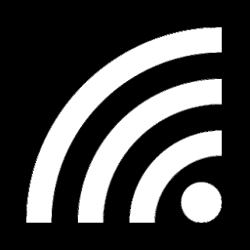
How to Change Preferred Band for Wireless Network Adapter in Windows
Published by Shawn BrinkCategory: Network & Sharing10 Feb 2021
Tutorial Categories


Related Discussions


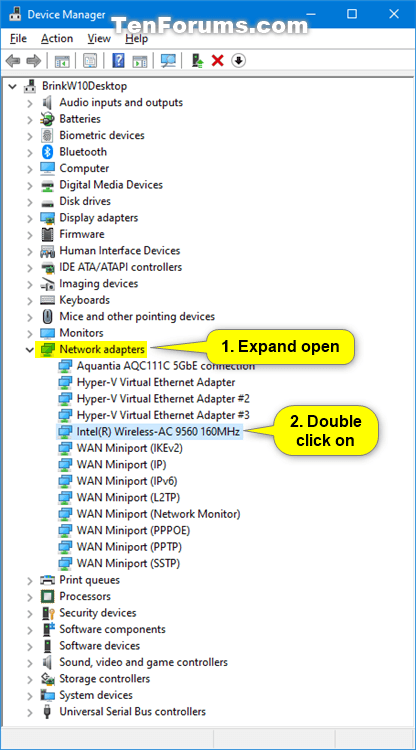


 Quote
Quote