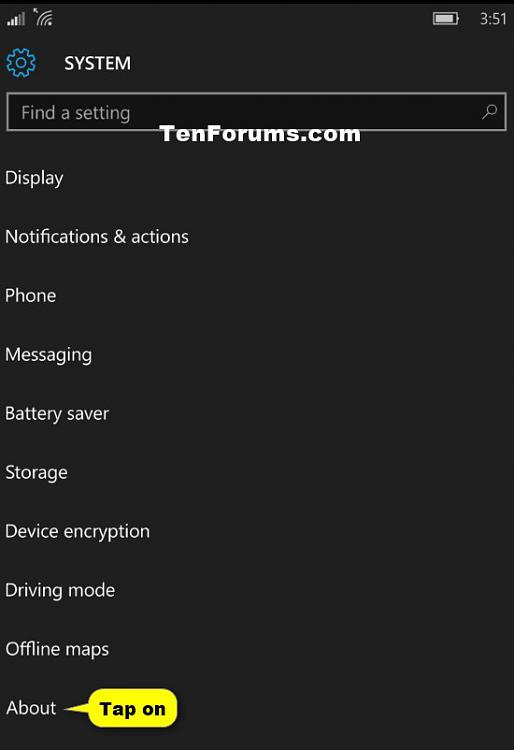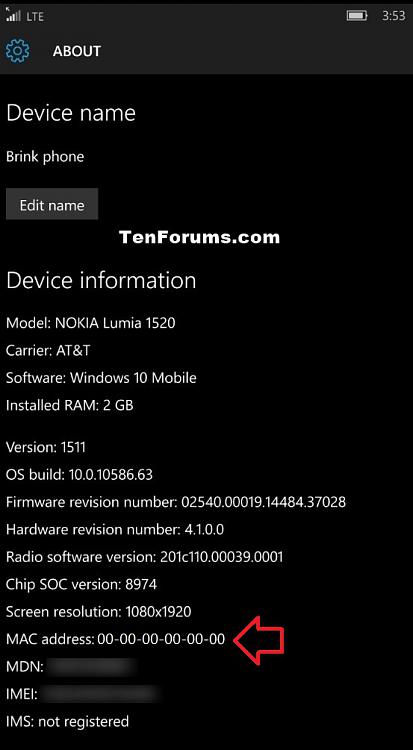How to Find MAC Address of Your Windows 10 Mobile Phone
Information
When you’re not connected to WiFi, your phone will periodically send out a signal for WiFi networks in the area to help you get connected. That signal will contain the unique physical hardware address (aka: MAC) for your device.
A MAC (media access control) address , also called physical address, is a unique identifier assigned to network interfaces for communications on the physical network segment.
This tutorial will show you how to find the MAC address on your Windows 10 Mobile phone.
Here's How:
1. Open Settings, and tap on the System icon. (see screenshot below)
2. Tap on About. (see screenshot below)
3. Tap on More info. (see screenshot below)
4. You will now see the MAC address of your Windows 10 Mobile phone. (see screenshot below)
5. If you like, tap on the Startbutton at the bottom of your phone to go back to your Start screen. (see screenshot below)
That's it,
Shawn
Related Tutorials
- Turn On or Off Random Hardware MAC Addresses for Wi-Fi on Windows 10 Mobile Phone
- How to Find MAC Address on Your Windows 10 PC
MAC Address of Windows 10 Mobile Phone - Find

MAC Address of Windows 10 Mobile Phone - Find
How to Find MAC Address of Your Windows 10 Mobile PhonePublished by Shawn Brink
02 Feb 2016
Tutorial Categories


Related Discussions