How to Turn On or Off Random Hardware MAC Addresses for Wi-Fi in Windows 10
When you're not connected to Wi-Fi, your PC sends a signal to look for Wi-Fi networks in the area to help you get connected. The signal contains the unique physical hardware address (aka: MAC) for your device. Some places, for example shopping malls, stores, or other public areas, might use this unique address to track your movement in that area. If your Wi-Fi hardware supports it, you can turn on random hardware addresses to make it harder for people to track you when your PC scans for networks and connects.
There's two controls for using random hardware addresses—one is for all networks and the other is for the specific network you're connected to. When you turn it on for all networks, random hardware addresses are used when your PC scans for networks and connects to any network. When it's turned on for a specific network you're connected to, random hardware addresses are used the next time you connect to that network.
This tutorial will show you how to turn on or off to use random hardware addresses (MAC) for Wi-Fi networks in Windows 10.
Your home broadband Internet Service Provider (ISP) may rely on your network adapter's MAC address for the internet connection. If so, then turning on to use random hardware addresses for your home broadband may cause it to not establish the connection.
Contents
- Option One: To Turn On or Off Random Hardware Addresses for New Wi-Fi Network Connections
- Option Two: To Turn On or Off Random Hardware Addresses for Specific Wi-Fi Network Connection
1 Open Settings, and click/tap on the Network & Internet icon.
2 Click/tap on Wi-Fi on the left side, and turn on or off (default) Use random hardware addresses for what you want. (see screenshot below)
1 Open Settings, and click/tap on the Network & Internet icon.
2 Click/tap on Wi-Fi on the left side, and click/tap on the Manage known networks link on the right side. (see screenshot below)
3 Click/tap on the Wi-Fi network connection (ex: "Brink-Router"), and click/tap on Properties. (see screenshot below)
4 Under Random hardware addresses, Select On, Off (default), or Change daily in the Use random hardware addresses for this network drop menu for what you want. (see screenshot below)
That's it,
Shawn
Related Tutorials
- How to Find MAC Address on Your Windows 10 PC
- Turn On or Off Random Hardware MAC Addresses for Wi-Fi in Windows 10 Mobile Phone
- How to Connect To a Wireless Network in Windows 10
- How to Turn On or Off Connect Automatically to Wireless Network in Windows 10
- How to Turn On or Off Wi-Fi Sense in Windows 10
Turn On or Off Random Hardware MAC Addresses for Wi-Fi in Windows 10
-
New #1
My hp laptop running win10 pro 64bit does not offer that check box any ideas as to why?
maybe perhaps it requires the wifi card to support that option yes no ?
-
New #2
Hello bryceba, and welcome to Ten Forums. :)
Correct. If your Wi-Fi hardware supports it, you can turn on random hardware addresses to make it harder for people to track you when your PC scans for networks and connects.
-
New #3
kinda hadda feelin that was gonna be the answer!! figured id ask to know for sure though and thanks partner I appreciate ya getting back at me with the answer
-
-
New #5
There is a little mistake Shawn: (Step 1.2) text is correct but SS is wrong. It can be misleading
EDIT: Sory I'm wrong. Step 1.2 and step 2.2's SS must change or text (There is something wrong but I did'nt realize)
Last edited by Yasak Hayat; 09 Mar 2016 at 06:13.
-
-
New #7
I do not see this option in my Windows 10 with a Broadcom BCM41342, but I am able to change my MAC address in Linux with the same wireless card. Any reasons why?
-
New #8
Hello Charles, and welcome to Ten Forums. :)
It doesn't appear that the Broadcom BCM41342 supports random hardware addresses.
Wi-Fi Directâ„¢ & Bluetooth 4.0 Combo Chip for PCs & Notebooks - BCM43142 | Broadcom
-
-
New #9
I've just done a clean install, and this option appeared.
Seems that the default Windows driver does more than my manufacturer's.
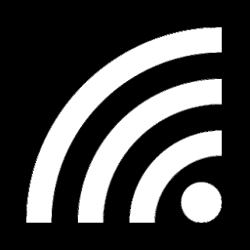
Turn On or Off Random Hardware MAC Addresses for Wi-Fi in Windows 10
How to Turn On or Off Random Hardware MAC Addresses for Wi-Fi in Windows 10Published by Shawn BrinkCategory: Network & Sharing
16 Aug 2021
Tutorial Categories


Related Discussions


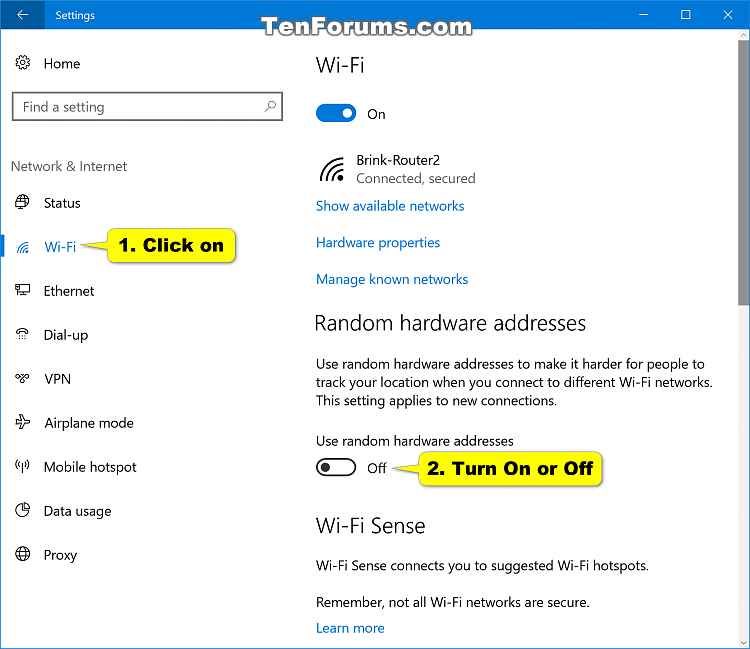
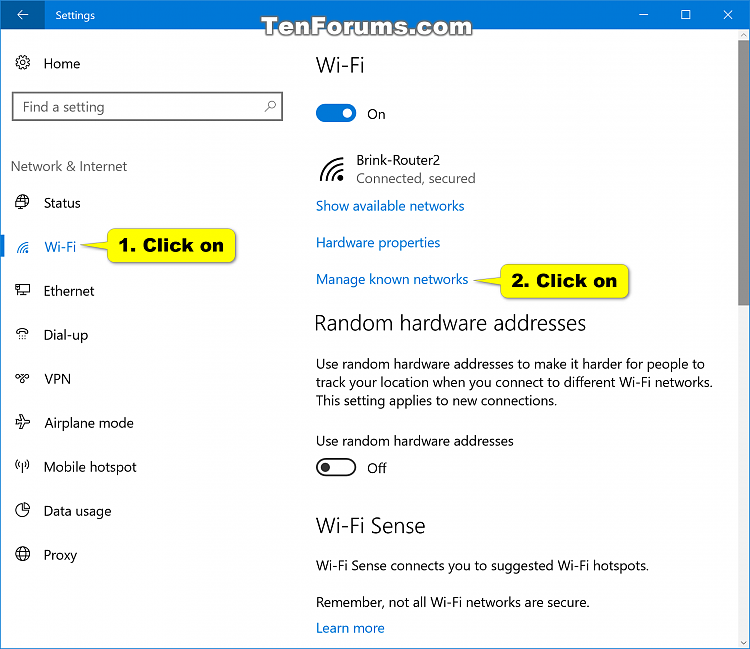
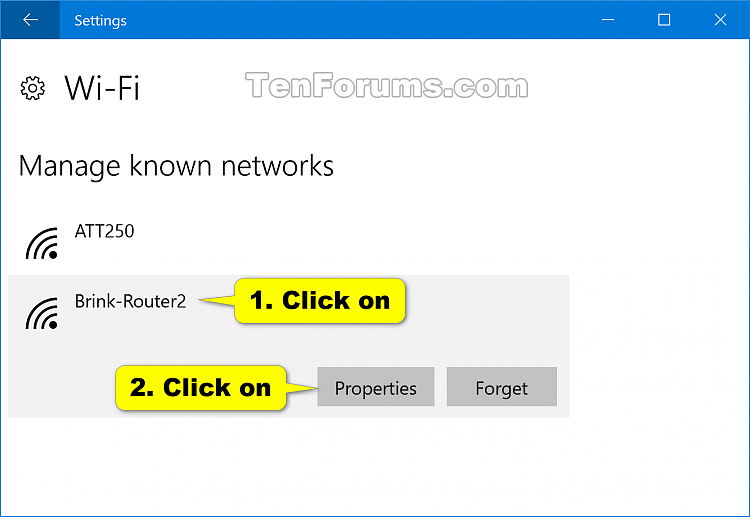


 Quote
Quote