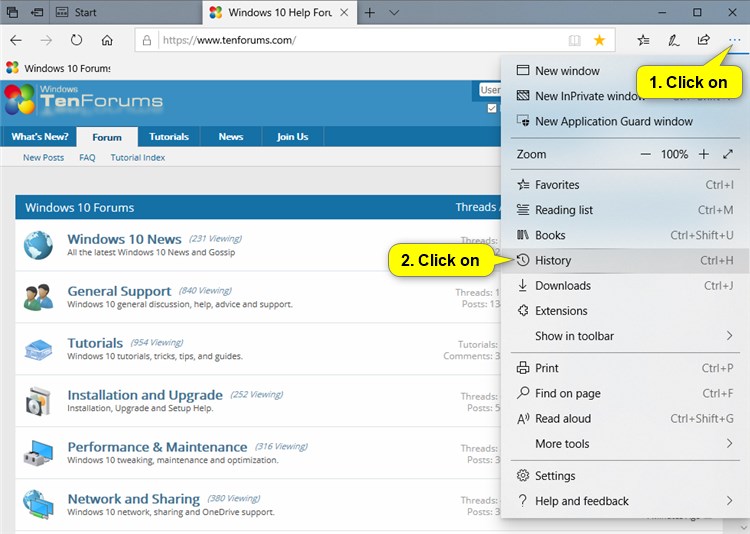How to View Browsing History in Microsoft Edge in Windows 10
Microsoft Edge is a new web browser that is available across the Windows 10 device family. It is designed for Windows 10 to be faster, safer, and compatible with the modern Web.
Your browsing history includes sites you've visited, passwords, info you've entered into forms, and cookies. Microsoft Edge remembers this info and stores in on your PC as you browse the web. If you use Cortana, she also stores some info in the cloud.
See also: View and delete browsing history in Microsoft Edge
This tutorial will show you how to view your browsing history in Microsoft Edge in Windows 10.
- Option One: To View Your Browsing History in Microsoft Edge using Keyboard Shortcut
- Option Two: To View Your Browsing History in Microsoft Edge from Hub
- Option Three: To View Your Browsing History in Microsoft Edge from Back and Forward Arrows
- Option Four: To View Your Browsing History in Microsoft Edge from Settings and More (Alt+X) menu
1. While you have Microsoft Edge open, press the Ctrl+H keys to open History in the Hub.
2. You will now see your History in the Hub. You can click/tap on a listed website to open it in the current tab. (see screenshot below)
1. While you have Microsoft Edge open, click/tap on the Favorites (Ctrl+I)button, and click/tap on History. (see screenshot below)
2. You will now see your browsing history. You can click/tap on a listed website to open it in the current tab.
1. While you have a tab open in Microsoft Edge, right click or press and hold on the Back or Forward button, and click/tap on History. (see screenshot below)
2. You will now see your History in the Hub. You can click/tap on a listed website to open it in the current tab. (see screenshot below)
1. While you have Microsoft Edge open, click/tap on the Settings and more (Alt+X) button (3 dots), and click/tap on History. (see screenshot below)
2. You will now see your History in the Hub. You can click/tap on a listed website to open it in the current tab. (see screenshot below)
That's it,
Shawn
Related Tutorials
- How to Enable or Disable Saving History in Microsoft Edge in Windows 10
- How to Clear your Browsing Data in Microsoft Edge in Windows 10
- How to Turn On or Off Clear Browsing Data on Exit of Microsoft Edge in Windows 10
View Browsing History in Microsoft Edge in Windows 10

View Browsing History in Microsoft Edge in Windows 10
How to View Browsing History in Microsoft Edge in Windows 10Published by Shawn Brink
10 Oct 2018
Tutorial Categories


Related Discussions