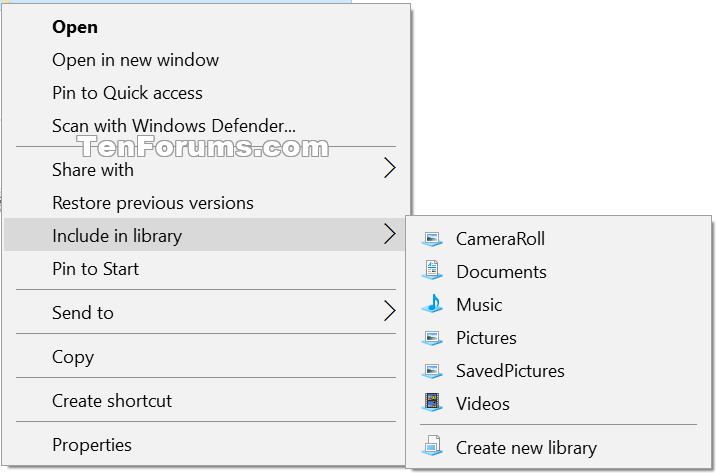How to Add or Remove 'Include in library' from Context Menu in Windows 10
Information
Libraries gather folders that are stored in different locations so you can browse them in one place. You can include folders and drives to a library as you like.
This tutorial will show you how to add or remove the Include in library context menu of folders and drives for all users in Windows 10.
You must be signed in as an administrator to be able to add or remove the "Include in library" context menu.
EXAMPLE: "Include in library" context menu
Here's How:
1. Do step 2 (add) or step 3 (remove) below for what you would like to do.
NOTE: This is the default setting.
A) Click/tap on the Download button below to download the file below, and go to step 4 below.
Add_Include_in_library_to_context_menu.reg
Download
A) Click/tap on the Download button below to download the file below, and go to step 4 below.
Remove_Include_in_library_from_context_menu.reg
Download
4. Save the .reg file to your desktop.
5. Double click/tap on the downloaded .reg file to merge it.
6. If prompted, click on Run, Yes (UAC), Yes, and OK to approve the merge.
7. You can now delete the downloaded .reg file if you like.
That's it,
Shawn
Related Tutorials
- How to Include Folder to a Library in Windows 10
- How to Add or Remove Libraries in Navigation Pane of File Explorer in Windows 10
Add or Remove Include in library Context Menu in Windows 10
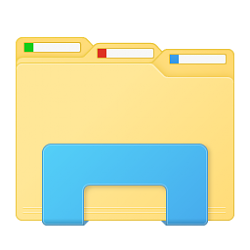
Add or Remove Include in library Context Menu in Windows 10
How to Add or Remove 'Include in library' from Context Menu in Windows 10Published by Shawn Brink
02 Apr 2017
Tutorial Categories


Related Discussions