How to Set up OneDrive Personal Vault in Windows 10
OneDrive is a cloud-based storage service where you can view, browse, upload, and share the files you saved online to OneDrive.
OneDrive runs on the trusted Microsoft cloud, which has many security measures in place to keep your files safe. But Microsoft understands that some people want more protection for their most important and sensitive files, which is why they are introducing Personal Vault.
Personal Vault is a protected area in OneDrive where you can store your most important or sensitive files and photos without sacrificing the convenience of anywhere access.
Personal Vault adds to the robust privacy and security that OneDrive currently offers, including file encryption at rest and in transit, suspicious activity monitoring, ransomware detection and recovery, mass file deletion notification and recovery, virus scanning on download for known threats, and version history for all file types.
You will need to set up OneDrive Personal Vault separately on each device where you want to use it.
Just enter a PIN, or use your fingerprint, face, or a code delivered by email or SMS1 to unlock and access your filesóno need to remember multiple passwords. Additionally, Personal Vault can be unlocked with the Microsoft Authenticator app. Whichever way you choose, unlocking is quick, convenient, and helps secure your data.
Personal Vault uses more than just two-step verification to help keep your files safe and private. On Windows 10 PCs, OneDrive syncs your Personal Vault files to a BitLocker-encrypted area of your local hard drive. And like all files in OneDrive, the contents of your Personal Vault are encrypted at-rest in the Microsoft cloud and in-transit to your device. For further protection on mobile devices, it is recommend that you enable encryption on your iOS or Android device. Together, these measures help keep your files protected even if your Windows 10 PC or mobile device is lost, stolen, or someone gains access to it.
Personal Vault automatically locks after a period of inactivity (20 minutes on the web, 3 minutes on a mobile app) and then you need to unlock it to get at your files again. All your documents, photos, and videos in Personal Vault are easy to access from onedrive.com, your PC, or other capable devices.
These new Personal Vault capabilities will be provided to people who use OneDrive on the web, with the OneDrive mobile app or on a Windows 10 PC. Personal Vault started rolling out in all regions worldwide on September 6, 2019 and is expected to be available to everyone in October. You will know it's available when you see the special Personal Vault folder in OneDrive.
If you already have OneDrive, Personal Vault will appear as a feature update when it launches later this year in your region. And if you arenít yet a OneDrive customer, you can download the app or go to www.onedrive.com to start using it on your PC or on the web. If you are using OneDriveís free or standalone 100 GB plan, you can try Personal Vault with a limited number of files. Office 365 subscribers can store as many files as they want in Personal Vault, up to their storage limit.
If you don't have an Office 365 Home or Personal subscription, you can only add up to three files in your Personal Vault. If you do have a subscription, you can add as many files as you want (up to your storage limit).
See also:
- OneDrive Personal Vault | Microsoft 365
- OneDrive Personal Vault and expandable storage now available worldwide
- Announcing OneDrive Personal Vault and additional storage options
- OneDrive Personal Vault brings added security to your most important files and OneDrive gets additional storage options | Microsoft 365 Blog
- Protect your OneDrive files in Personal Vault | Microsoft Office
- How OneDrive safeguards your data in the cloud
This tutorial will show you how to set up OneDrive Personal Vault for your account in Windows 10.
EXAMPLE: Introducing Personal Vault
Here's How:
1 Start OneDrive, and sign in to OneDrive if not already.
2 Click/tap on the OneDrive icon on the taskbar notification area, and click/tap on the Get started if this is the first time you see Personal Vault in your OneDrive. (see screenshots below)
If you don't see the Get started message for Personal Vault, click/tap on Open folder instead.
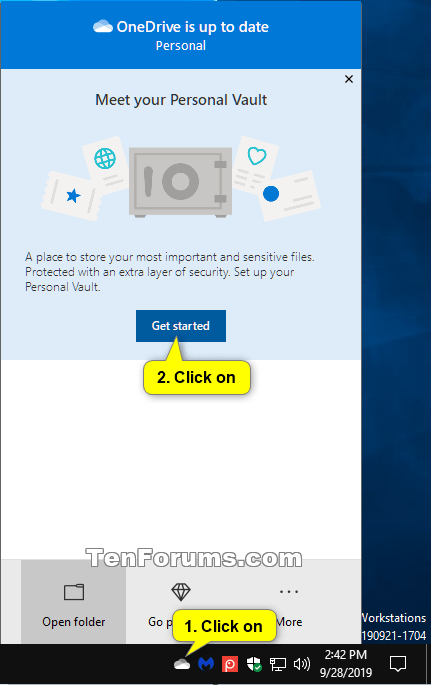
3 Click/tap on the Personal Vault in your OneDrive. (see screenshot below)
4 Read about Personal Vault, and click/tap on Next. (see screenshot below)
5 Click/tap on Allow when ready to finish setting up. (see screenshot below)
6 If prompted by UAC, click/tap on Yes.
7 Select a verification method (ex: text) you want to use to get a security code. (see screenshot below)
8 Enter the required information for the verification method you selected, and click/tap on Send code. (see screenshot below)
9 Enter the security code you received from Microsoft, and click/tap on Verify. (see screenshot below)
10 Your OneDrive Personal Vault will now be ready for you to use. (see screenshot below)
That's it,
Shawn
Related Tutorials
- How to Link or Unlink OneDrive with Microsoft Account in Windows 10
- How to Turn On or Off Start OneDrive Automatically when you Sign in to Windows 10
- How to Enable or Disable Personal Vault in OneDrive and Windows 10
- How to Unlock OneDrive Personal Vault in Windows 10
- How to Lock OneDrive Personal Vault in Windows 10
- How to Change OneDrive Personal Vault Inactivity Lock Time in Windows 10
Set up OneDrive Personal Vault in Windows 10
-
New #1
My OneDrive works.
Inside folder OneDrive, item Personal Vault is absent.
-
New #2
Hello mate,
Double check to see if option one in the tutorial below can enable the Personal Vault in OneDrive for you.
Enable or Disable OneDrive Personal Vault Tutorial | Windows 11 Forum
If needed: Set up OneDrive Personal Vault in Windows 11 and Windows 10 Tutorial | Windows 11 Forum
-
-
-
-
New #6
-
New #7
Contents there are as in Explorer :
- folders and files present
- vault absent

Set up OneDrive Personal Vault in Windows 10
How to Set up OneDrive Personal Vault in Windows 10Published by Shawn BrinkCategory: Apps & Features
01 Jul 2020
Tutorial Categories


Related Discussions


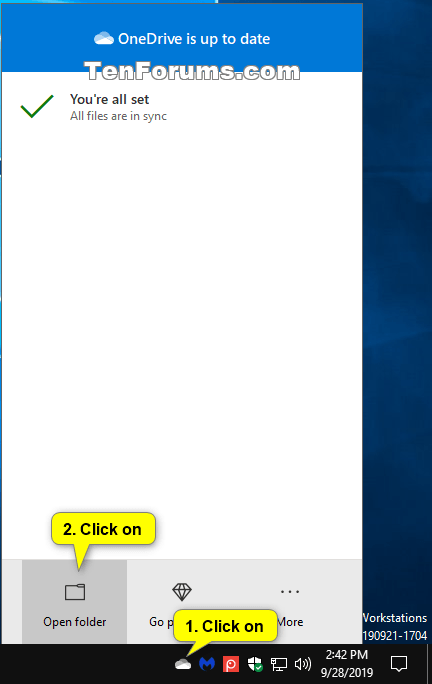



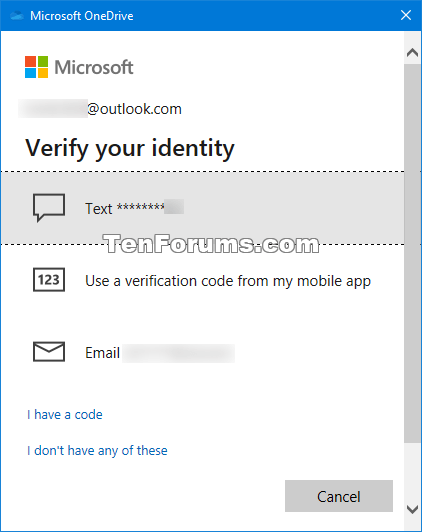




 Quote
Quote

