How to Add Safe Mode to Desktop Context Menu in Windows 10
If you have a problem with your PC, you can troubleshoot by starting it in safe mode. Safe mode starts Windows with a minimal set of drivers and services. If a problem doesn't reappear when you start your PC in safe mode, you can eliminate the default settings and basic device drivers and services as possible causes.
Starting with Windows 10 build 18995, Microsoft is taking another step forward in the Passwordless sign-in journey by adding Windows Hello PIN sign-in support to Safe mode, so that you no longer have rely on your password when troubleshooting your device.
This tutorial will show you how to add a Safe Mode cascading desktop context menu with options to restart in normal mode, safe mode, safe mode with networking, and safe mode with command prompt in Windows 10.
Safe Mode context menu options:
- Normal Mode = (Default) This starts Windows normally.
- Safe Mode = This starts Windows with a minimal set of drivers and services.
- Safe Mode with Networking = This starts Windows in safe mode and includes the network drivers and services needed to access the Internet or other computers on your network.
- Safe Mode with Command Prompt = This starts Windows in safe mode with a command prompt window instead of the usual Windows interface.
You must be an administrator to be able to add, remove, and use the Safe Mode context menu.
You will only be able to sign in using your account's password or PIN while in Safe Mode.
If you Restart to Safe Mode with Command Prompt, then you could do this to return to normal mode:
1) In the command prompt, type explorer, and press Enter.
2) When explorer starts and you see the taskbar, close the Help and Support window.
3) Right click or press and hold on the solid black desktop, click/tap on Safe Mode, and click/tap on Restart in Normal Mode.
Contents
- Option One: To Add "Safe Mode" to Desktop Context Menu
- Option Two: To Remove "Safe Mode" from Desktop Context Menu
EXAMPLE: Safe Mode Desktop Context Menu
1 Click/tap on the Download button below to download the file below.
2 Save the .reg file to your desktop.
3 Double click/tap on the .reg file to merge it.
4 When prompted, click/tap on Run, Yes (UAC), Yes, and OK to approve.
5 If you like, you can now delete the .reg file.
1 Click/tap on the Download button below to download the file below.
2 Save the .reg file to your desktop.
3 Double click/tap on the .reg file to merge it.
4 When prompted, click/tap on Run, Yes (UAC), Yes, and OK to approve.
5 If you like, you can now delete the .reg file.
That's it,
Shawn
Related Tutorials
Add Safe Mode to Desktop Context Menu in Windows 10
-
New #1
Done.
Thank you Shawn.
Have you added the tutorial yet where you can choose to start either safe mode or your OS? I hope you recognize it from this poor description as I can't remember the actual name you used .
.
-
-
New #3
Okay, but the one I wanted was the one where, when I first switch on I now get 2 options: Safe Mode or my Windows 8.1 OS, and I get 30 seconds before it automatically boots to the OS.
It's one of your W8 tutorials but I have browsed the W10 ones and can't see anything quite the same here yet.
-
New #4
Ah, I see. The one to add Safe Mode to the boot options menu.
I haven't done it yet, but you can still use the same method for Windows 8.1 below, but just substitute the description text in the command to have "Windows 10" in it or what you like instead.
Safe Mode - Add to Windows Boot Manager in Windows 8
-
New #5
Okay, thanks Shawn.
I thought it was likely it would be the same, but you never know when they'll change something just to confuse us :).
-
-
-
-
-
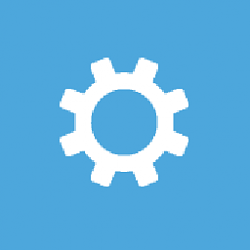
Add Safe Mode to Desktop Context Menu in Windows 10
How to Add Safe Mode to Desktop Context Menu in Windows 10Published by Shawn BrinkCategory: General Tips
11 Mar 2020
Tutorial Categories


Related Discussions




 Quote
Quote
