How to Restore Missing Default Time Zones in Windows 10
Your PC's clock is used to record the time whenever you create or modify files on your PC. You can change the clock's time and time zone.
A time zone is a region that observes a uniform standard time for legal, commercial, and social purposes. Time zones tend to follow the boundaries of countries and their subdivisions because it is convenient for areas in close commercial or other communication to keep the same time.
The default time zones in Windows are stored in the HKEY_LOCAL_MACHINE\SOFTWARE\Microsoft\Windows NT\CurrentVersion\Time Zones registry key.
This tutorial will show you how to restore the default times zones in Windows 10 for when the Change time zone button does not work or you have missing time zones when trying to change the time zone.
You must be signed in as an administrator to be able to restore the default time zones.
EXAMPLE: Default Time Zones in Windows 10
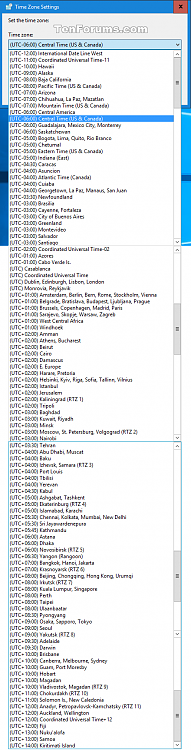
Here's How:
1 Click/tap on the download button below to download the .reg file below.
2 Save the .reg file to your Desktop.
3 Double click/tap on the downloaded .reg file to merge it.
4 When prompted, click/tap on Run, Yes (UAC), Yes, and OK to approve the merge.
5 Sign out and sign in, or restart the computer to apply.
6 If you like, you can delete the downloaded .reg file if you like.
That's it,
Shawn
Related Tutorials
- How to Change the Time Zone in Windows 10
- How to Allow or Prevent Users and Groups to Change Time Zone in Windows 10
Restore Default Time Zones in Windows 10

Restore Default Time Zones in Windows 10
How to Restore Missing Default Time Zones in Windows 10Published by Shawn Brink
16 Jan 2020
Tutorial Categories


Related Discussions



