How to Add or Remove 'Run as administrator' Context Menu in Windows 10
Some legitimate applications require a full administrator access token (elevated) to perform their functions or tasks. For example, when a program that you are trying to run is giving you a Access Denied or No Permission type error.
When you right click on application (executable) files, you can use the Run as administrator context menu item to run the app with elevated rights (full administrator access token).
This tutorial will show you how to add or remove Run as administrator from the context menu of apps for all users in Windows 10.
You must be signed in as an administrator to add or remove this context menu.
EXAMPLE: "Run as administrator" context menu
Here's How:
1 Do step 2 (add) or step 3 (remove) below for what you would like to do.
This is the default setting.
A) Click/tap on the Download button below to download the file below, and go to step 4 below.
Add_Run_as_administrator_to_Context_Menu.reg
Download
A) Click/tap on the Download button below to download the file below, and go to step 4 below.
Remove_Run_as_administrator_from_Context_Menu.reg
Download
4 Save the .reg file to your desktop.
5 Double click/tap on the downloaded .reg file to merge it.
6 When prompted, click/tap on Run, Yes (UAC), Yes, and OK to approve the merge.
7 You can now delete the downloaded .reg file if you like.
That's it,
Shawn
Related Tutorials
- How to Run an App as Administrator in Windows 10
- How to Add 'Run as administrator' to MSI File Context Menu in Windows 10
- How to Add 'Run as administrator' to PS1 File Context Menu in Windows 10
- How to Add 'Run as administrator' to VBS File Context Menu in Windows 10
- How to Add or Remove 'Run as different user' Context Menu in Windows 10
Add or Remove Run as administrator Context Menu in Windows 10
-
New #1
This didn't work for me. Sometime after upgrading to the Windows 10 Anniversary update I noticed Run as Administrator was missing from the right-click context menu. (I've also installed the Take Ownership reg hack which may be related?)
I also couldn't open an elevated DOS prompt. When I clicked shift right-click on the Start button and selected Command Prompt (Admin) a DOS window would pop open for a split second and then close, with no error indication.
One other strange thing that's been happening since the upgrade is Windows Explorer 'unexpectedly' stops and restarts several times a day. Sometimes on its own and sometimes when I click on a file or try to open the file in a program.
After installing your Run as Administrator .REG, it still does not show up on my context menu, but I see that opening an elevated DOS prompt now works. Thanks for fixing that at least. :) I can still open a program as Administrator if I press Shift then right-click and Run as a Different User and give the Administrator name and password.
Any suggestion for how to get Run as Administrator back into my Context Menu?
Thanks,
Larry
-
New #2
Hello Larry, :)
Please go ahead and provide a link to the "Take Ownership" option you used to see what changes it made. Some of them out there do replace "Run as administrator". The one below from here doesn't though.
https://www.tenforums.com/tutorials/3...dows-10-a.html
-
New #3
This is the one I used. I had used it in Windows 8.1 and I can't recall if I had to reinstall it after the Windows 10 upgrade.
Take Ownership - Add to Context Menu in Windows 8
Should I reset it with the Remove_Take_Ownership_from_context_menu.reg
Then reinstall it with the one at your new link?
Thanks for your help!
Larry
-
New #4
They are actually the same, but yeah as a test use the remove option to see if it may restore "Run as administrator" for you. I don't think it will though since I think something else may be causing this, but it's worth a try.
-
New #5
It's not working for me. I can't add "Run as administrator" to context menu. Maybe Creator's Update broke it?
EDIT: It actually does something. It adds and removes "Run as administrator" if I open programs from the start menu. Maybe the problem is that I want to run a visual studio .sln file as administrator?
-
New #6
Hello Marron, :)
That's correct. "Run as administrator" is only available for executable application files instead.
-
-
-
-
New #9
Hi Shawn
I have the same issue the registry fix does not work for me!!!

Add or Remove Run as administrator Context Menu in Windows 10
How to Add or Remove 'Run as administrator' Context Menu in Windows 10Published by Shawn BrinkCategory: Customization
23 Mar 2020
Tutorial Categories


Related Discussions


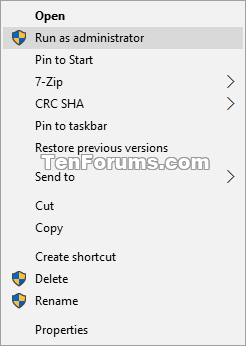
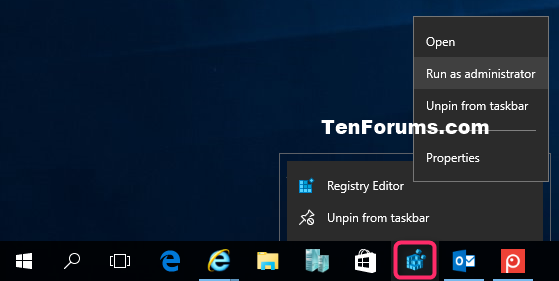
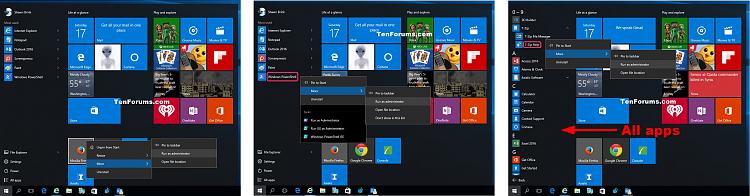

 Quote
Quote