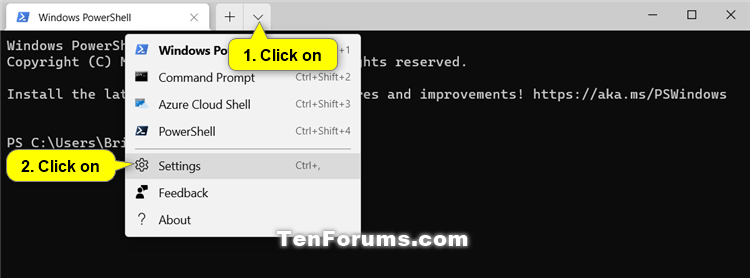How to Turn On or Off Use Active Tab Title on Windows Terminal Title Bar in Windows 10
The Windows Terminal is a modern, fast, efficient, powerful, and productive terminal application for users of command-line tools and shells like Command Prompt, PowerShell, and WSL. Its main features include multiple tabs, panes, Unicode and UTF-8 character support, a GPU accelerated text rendering engine, and custom themes, styles, and configurations.
Starting with Windows 10 build 21337, Windows Terminal is now an inbox app.
When Use active terminal title as application title is turned on, the Windows Terminal title bar displays the title of the selected tab.
When Use active terminal title as application title is turned off, the Windows Terminal title bar displays "Windows Terminal".
See also:
- What is Windows Terminal? | Microsoft Docs
- Use active terminal title as application title | Appearance settings in Windows Terminal
This tutorial will show you how to turn on or off displaying active tab title on the title bar for the Windows Terminal app for your account in Windows 10.
It is required to turn off Hide the title bar to see the title bar for Windows Terminal.
Here's How:
1 Open the Windows Terminal app.
2 Click/tap on the down arrow button on the top bar, and click/tap on Settings Ctrl + , (comma). (see screenshot below)
3 Click/tap on Appearance in the left pane. (see screenshot below)
4 Turn On (default) or Off Use active terminal title as application title for what you want.
5 Click/tap on Save at the bottom right.
6 Close and reopen the Windows Terminal app to apply changes.
That's it,
Shawn Brink
Related Tutorials
- How to Hide or Show Title Bar for Windows Terminal app in Windows 10
- How to Enable or Disable Always Show Tabs in Windows Terminal app in Windows 10
Turn On or Off Use Active Tab Title on Windows Terminal Title Bar
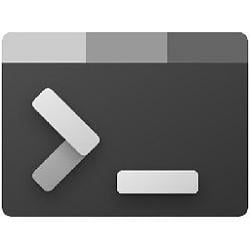
Turn On or Off Use Active Tab Title on Windows Terminal Title Bar
Published by Shawn BrinkCategory: Apps & Features28 Apr 2021
Tutorial Categories


Related Discussions