How to Change Account Used for Insider Builds in Windows 10
Starting in Windows 10 Insider Preview build 10547, you can change what Microsoft account you want to use to get Insider builds with.
This tutorial will show you how to change what Microsoft account you want used to get Insider builds with in Windows 10.
You must be signed in as an administrator to change the Microsoft account used to get Insider builds.
Here's How:
1 Open Settings, and click/tap on the Update & security icon.
2 Click/tap on Windows Insider Program on the left side. (see screenshot below step 3)
3 Under Windows Insider account on the right side, click/tap on the currently used Microsoft account, and click/tap on Change. (see screenshot below)
4 Do step 5 (existing) or step 6 (new) depending on if you wanted to change the Microsoft account to an existing or new account.
A) Click/tap on a listed Microsoft account you want to use under "Use this account", click/tap on Continue, and go to step 7 below. (see screenshot below)
A) Click/tap on the Microsoft account option under "Use a different account", and click/tap on Continue. (see screenshot below)
B) Type in the email address and password of the Microsoft account you want to use, and click/tap on Sign in. (see screenshot below)
If you need to create a new Microsoft account, then click/tap on the Create one link instead, and follow the instructions to create a new Microsoft account.
C) If prompted, select how you would like to get your security code for verification, and click/tap on Next. (see screenshot below)
D) Enter the code you received, click/tap on Next, and go to step 7 below. (see screenshot below)
7 When finished, you can close Settings if you like.
That's it,
Shawn
Related Tutorials
- How to Join Windows Insider Program to Register Account
- How to Start or Stop Receiving Insider Builds in Windows 10
- How to Sign in to Store with Different Account in Windows 10
- How to Change Windows Insider Program Channel in Windows 10
- How to Enable or Disable Insider Build Settings in Windows 10
- How to Add or Remove Windows Insider Program Settings Page in Windows 10
- How to clean install latest Fast Ring Insider build in supported way
- How to Leave Windows Insider Program to Unregister Account
Change Account Used to get Insider Builds in Windows 10
-
New #1
Great Tut Shawn, but if you change your account do you lose your old one?
-
New #2
Hey Gary, :)
No, the old account will still be listed to choose from, and doesn't affect the Microsoft account you are currently using to sign in to Windows 10 with.
This is only for what MS account is used for reference to get Insider builds with.
Think of it like when you sign in the Store with a different Microsoft account.
-
-
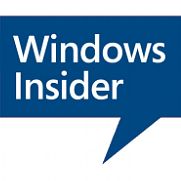
Change Account Used to get Insider Builds in Windows 10
How to Change Account Used for Insider Builds in Windows 10Published by Shawn BrinkCategory: User Accounts
29 Jun 2020
Tutorial Categories


Related Discussions



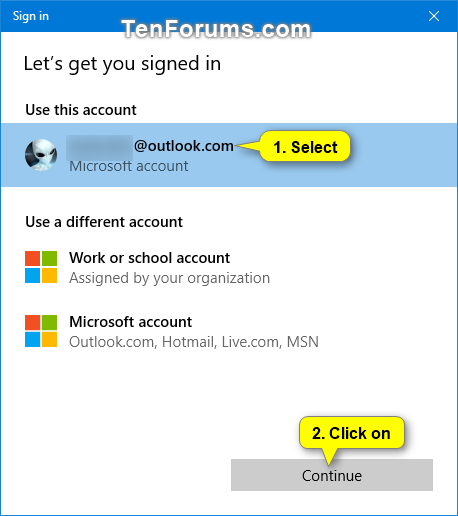



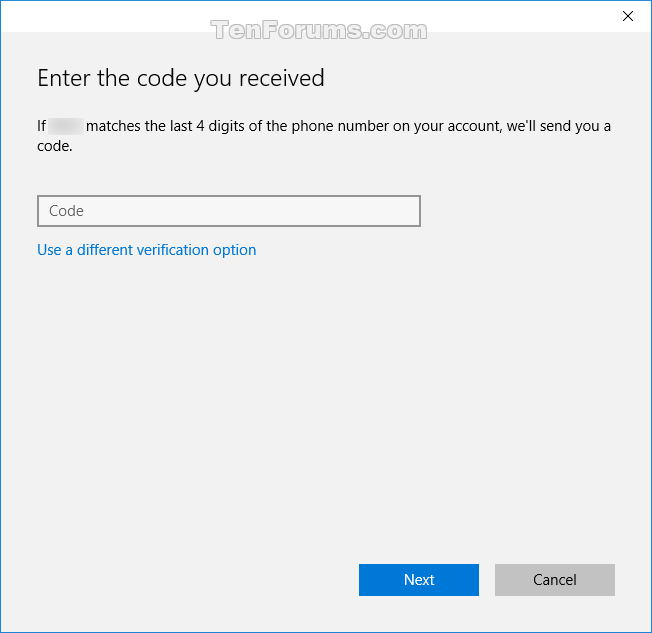

 Quote
Quote
