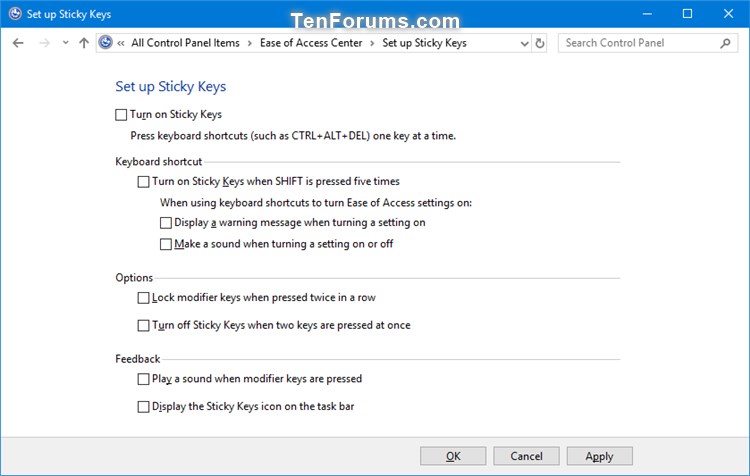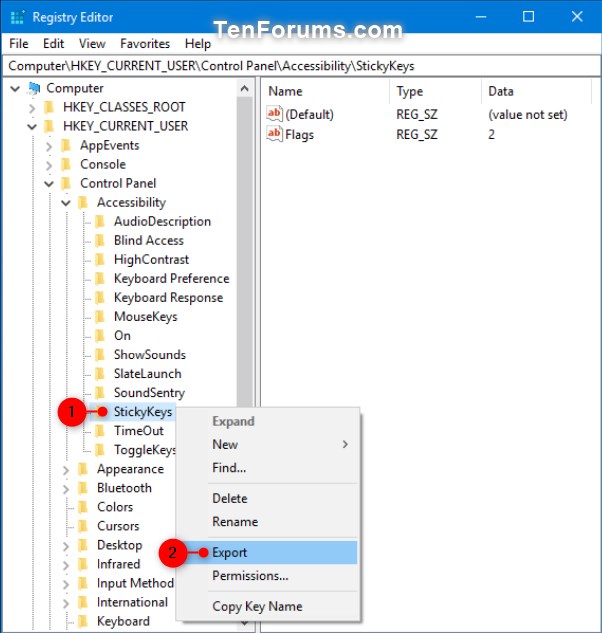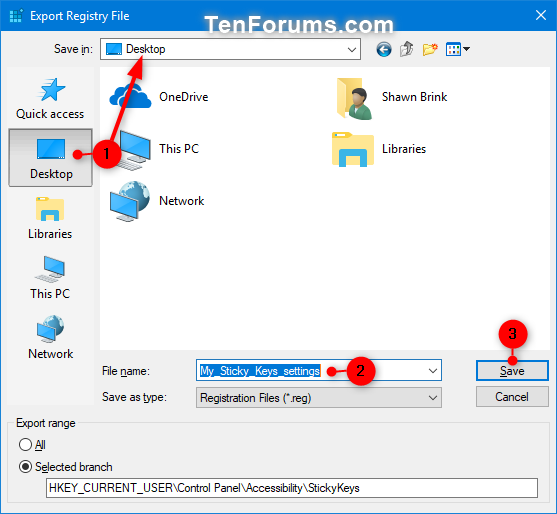How to Backup and Restore Sticky Keys Settings in Windows
When Sticky Keys is turned on, you can press a modifier key (SHIFT, CTRL, or ALT) and then another key in sequence rather than at the same time, to enter shifted (modified) characters and other key combinations. This way, you can press a modifier key and have it remain active until another key is pressed.
By default pressing a modifier key once latches the key down until the user presses a non-modifier key or clicks a mouse button. Pressing a modifier key twice locks the key until the user presses the key a third time.
This tutorial will show you how to back up and restore the Sticky Keys settings of any user account on any Windows 7, Windows 8, and Windows 10 PC.
- Option One: To Backup Sticky Keys Settings of Current Account
- Option Two: To Restore Sticky Keys Settings to Current Account
EXAMPLE: Sticky Keys settings
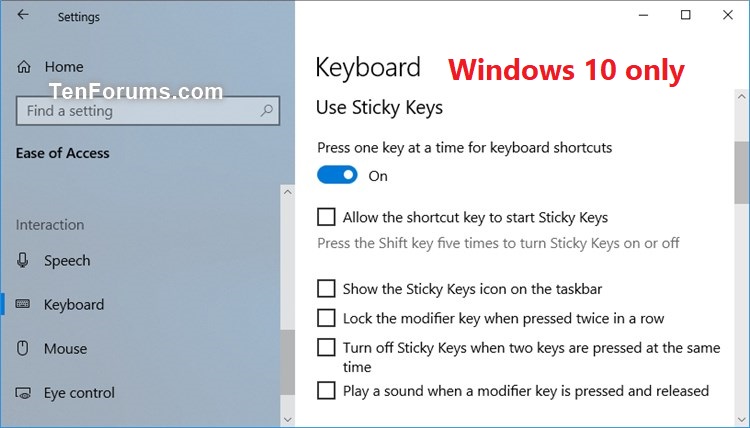
1. Sign in to the user account you want to backup its Sticky Keys settings.
2. Press the Win+R keys to open Run, type regedit into Run, and click/tap on OK to open Registry Editor.
3. Navigate to the key below in the left pane of Registry Editor. (see screenshot below)
HKEY_CURRENT_USER\Control Panel\Accessibility\StickyKeys
4. Right click on the StickyKeys key in the left pane of Registry Editor, and click/tap on Export. (see screenshot above)
5. Navigate to where you want to export this StickyKeys key to as a .reg file, type a file name (ex: "My_Sticky_Keys_settings") you want for this .reg file, and click/tap on Save. (see screenshot below)
This .reg file is the backup of the current account's Sticky Keys settings that you can restore to any user account on any Windows 7, 8, or 10 computer.
6. You can now close Registry Editor if you like.
1. Sign in to the user account you want to restore a backup of Sticky Keys settings.
2. Double click/tap on the .reg file (ex: "My_Sticky_Keys_settings.reg") created using Option One.
3. When prompted, click/tap on Yes (UAC), Yes, and OK to approve merging the .reg file.
4. Sign out and sign in or restart the computer to apply.
That's it,
Shawn
Related Tutorials
- How to Turn On or Off Sticky Keys in Windows 10
- How to Backup and Restore Filter Keys Settings in Windows
Backup and Restore Sticky Keys Settings in Windows
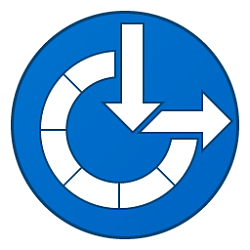
Backup and Restore Sticky Keys Settings in Windows
How to Backup and Restore Sticky Keys Settings in WindowsPublished by Shawn BrinkCategory: Backup & Restore
26 Dec 2018
Tutorial Categories


Related Discussions