How to Change Width of Taskbar Buttons in Windows
Windows includes a special application desktop toolbar called the taskbar that shows on the bottom of a display screen by default. The taskbar allows you to find, see, open, and switch between your apps. You can also see the date and time, system icons, and items running in the background on the notification area. You can make the taskbar look how you want, manage your calendar, pin your favorite apps to it, change the size, change location on screen, and specify how taskbar buttons group together when you have more than one window open.
If you like, you can change the width of your taskbar buttons to allow more or less label text to show.
This tutorial will show you how to change the width of taskbar buttons for your account in Windows 7, Windows 8, and Windows 10.
This will not work if you have the taskbar set to Always, hide labels to show icons instead of buttons.
EXAMPLE: Taskbar buttons width
Here's How:
1 Press the Win + R keys to open Run, type regedit into Run, and click/tap on OK to open Registry Editor.
2 Navigate to the key below in the left pane of Registry Editor. (see screenshot below)
HKEY_CURRENT_USER\Control Panel\Desktop\WindowMetrics
3 In the right pane of the WindowMetrics key, double click/tap on the MinWidth string value (REG_SZ) to modify it. (see screenshot above)
If you do not have a MinWidth string value, then right click on an empty space in the right pane of the WindowMetrics key, click/tap on New, click/tap on String Value, type MinWidth for the name, and press Enter.
4 Type a number between 38 (default - narrower) to 500 (wider) for the taskbar buttons width size you want, and click/tap on OK. (see screenshot below)
5 Close Registry Editor.
6 Sign out and sign in, or restart the computer to apply.
7 You may need to repeat these steps a few times until you find a width you like for your taskbar buttons.
That's it,
Shawn
Related Tutorials
- How to Use Large or Small Taskbar Buttons in Windows 10
- How to Always, Sometimes, or Never Combine Taskbar Buttons in Windows 10
- How to Enable or Disable Grouping of Taskbar Buttons in Windows
- How to Change How Many Times Taskbar Button Flashes in Windows 10
- How to Change Height or Width Size of Taskbar in Windows 10
- How to Change the Size of Taskbar Thumbnails in Windows 10
- How to Turn On or Off Make Taskbar Icons Easier to Touch when entering Tablet Posture in Windows 10
Change Width of Taskbar Buttons in Windows
-
-
-
New #3
-
-
-
-
-
New #8
It tried to set it to e.g. 10 and even negative values, but still can read all Labels. It seems there is a Minimum that cant be passed.
-
-
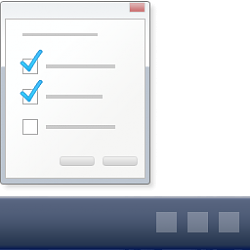
Change Width of Taskbar Buttons in Windows
How to Change Width of Taskbar Buttons in WindowsPublished by Shawn BrinkCategory: Customization
26 Mar 2020
Tutorial Categories


Related Discussions





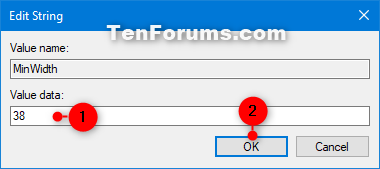



 Quote
Quote


