How to Snooze in Microsoft Edge in Windows 10
Information
Microsoft Edge is a new web browser that is available across the Windows 10 device family. It is designed for Windows 10 to be faster, safer, and compatible with the modern Web.
Starting in Windows 10 Insider Preview build 14926, Microsoft has added an experimental “Snooze” action on a tab in Microsoft Edge which provides you with a way to set a Cortana reminder on the website you are viewing. People often keep tabs open in their browser indefinitely as a “to do” list, and do not close those tabs until the action associated with that website is complete. This feature lets you put a site into a Cortana reminder that will show up as a notification and in Action Center, allowing you to quickly open that site in Microsoft Edge when you’re ready to get back to it.
This tutorial will show you how to Snooze a tab in Microsoft Edge to set a Cortana reminder for the website in Windows 10.
EXAMPLE: Notification from Cortana reminder of Snooze
Here's How:
1. While in Microsoft Edge, right click or press and hold on a tab that you want to create a Cortana reminder of the website for that tab, and click/tap on Snooze. (see screenshot below)
2. In Cortana, fill out the remember to, person, place, or time details for what you want to be reminded about. (see screenshot below)
3. When finished, click/tap on Remind. (see screenshot below)
4. Cortana will now let you know she will remind you. (see screenshot below)
5. This reminder will now be added to your list of Cortana Reminders. (see screenshots below)
Note
If you like, you are able to view, edit, or delete this reminder here.
That's it,
Shawn
Related Tutorials
- How to Pin and Unpin Tabs in Microsoft Edge in Windows 10
- How to 'Pin to Start' a Website in Microsoft Edge in Windows 10
- How to Turn On or Off Tab Preview in Microsoft Edge in Windows 10
Use Microsoft Edge Snooze in Windows 10
-
-
-
New #3
I think I 'm going to try that out some time today and report back my findings. It could be useful I think.
Jeff
-
New #4
I just tried it out and first off it works just fine and I really like it. This might be a useful feature for some.
Jeff

Use Microsoft Edge Snooze in Windows 10
How to Snooze in Microsoft Edge in Windows 10Published by Shawn BrinkCategory: Browsers & Email
08 Jun 2017
Tutorial Categories


Related Discussions


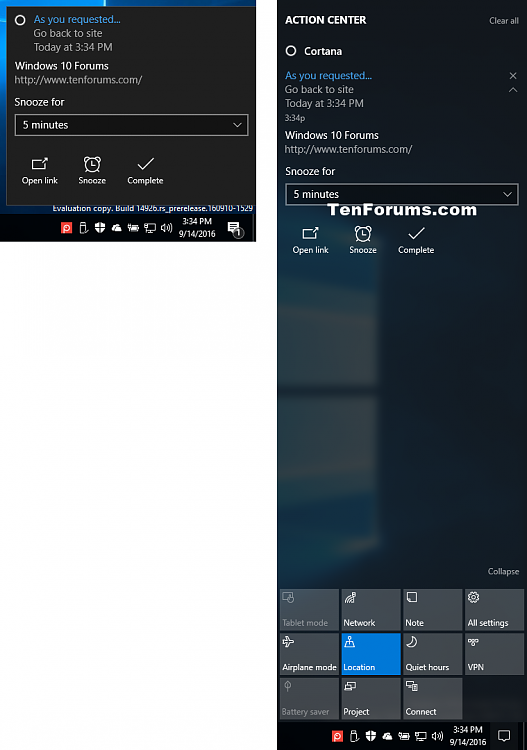
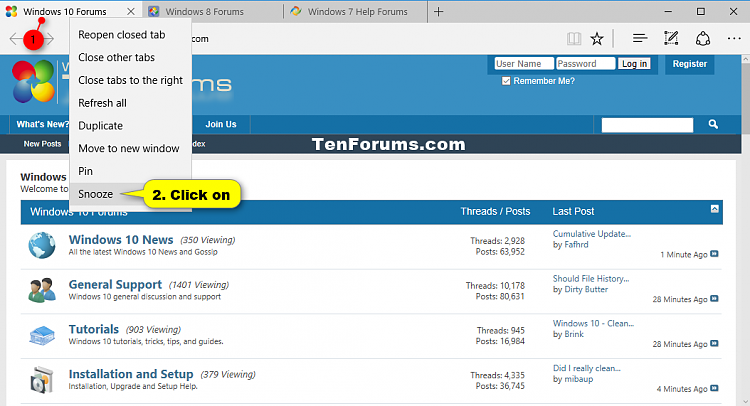





 Quote
Quote
