How to Change Region Location of Windows 10 for when Abroad
Note
I am from Finland, living in Germany, using Windows in English with Finnish keyboard layout. Yet, when using various online services I by default get everything in German. It's frustrating. I have sent Microsoft and Google feedback about this countless times, never got an answer. With today's technology changing this behavior should be easy; when I browse the web or use any online services, they should check three things and offer the services accordingly in my preferred language:
- What is the computer location set by user?
- What is the display language set by the user?
- What is the language and location in browser set by the user?
But, as we know this is not the case. Microsoft, Google, Yahoo and whatnot, they all assume for instance in my case that because my IP is a German one, I must prefer German language as if they could not believe that someone currently located in Germany speaks any other language. By default they totally ignore my settings. It is as if these sites and services could not even think that someone could live and work in another country instead of his / her native country. A German IP must mean a German user, according to these services.
There is no perfect solution for this but you can get the system pretty much to acknowledge your main language doing everything told in this tutorial.
In this example I will make my user account in Windows 10 on a computer with a German IP to be as much British as possible, you can just change the location references to yours. I am doing this for Windows itself, Bing and Google.
In case you need instructions on changing the location, display language or input language, please see these tutorials:
- Location - Change Region Home Location in Windows 8
- Input Method - Set Default Language in Windows 8
- Language - Add, Remove, and Change in Windows 10 - Windows 10 Forums
Notice: the Input Language and Location tutorials are on our sister site the Eight Forums but they apply as such to Windows 10, too.
In Windows Settings, check that your location is set to what you want to and if other languages have been installed that your main language is the top most on the list. When OK, click the Additional date, time & regional settings link at the bottom:
Click Language:
Click Advanced settings:
Override both Display language and Input method defaults with those you'd prefer, unselect both selections under Switching input methods, and select Don't let websites access my language list. Save the settings:
Windows is now located "abroad".
Always sign in to Bing. Open the Settings:
Set your preferred location and language, save the settings:
That's all you can do for Bing.
That's it. It's not perfect but as good as you can get :)
As with Bing, always sign in to Google. Use the URL www. google. com/ncr for Google to get a global Google.com site instead of a localized one. The /ncr at the end of the URL overrides the IP based localized Google.
Open the Settings (bottom right):
Set the language:
Set the location:
In some cases Google does not let you to change the location to other than locations in the country of your IP. In that case skip the location now and set first the Home and Work locations using Google Maps as told below. When done go back to Google settings, you can now set the location as you'd prefer.
Open Google Maps (be sure to be signed in!), type any location to search bar and search that location on the map. Now click Get directions and click Home:
Enter your preferred address and hit Enter:
Repeat the above for Work address; search any location, click Get directions, enter a Work address as you entered the Home address. In my case I use the same address on both.
Note
Expats please notice:
Due billing you have to give Microsoft your real contact information. Using myself as an example, living in Germany and using German credit cards when buying something from Windows Store or from other MS sites I have to give my MS account correct contact and billing information. In my case it means this (detail from my MS Account billing information page):That postal (zip) code in addition to my other contact information places me in Germany. This makes it absolutely completely profoundly (did I stress that enough?) impossible for me to get any correspondence from Microsoft regarding this MS account in a language I'd prefer, in my case Finnish or English. All their emails are in my case in German, as are the text messages containing the security codes I get for Two-Step verification or other security related messages because I have to use a German mobile number.
If you have access to a valid address in your native country and you have a credit card from that country, use that address and credit card in MS account billing information to ensure correspondence in your native language.
If you have access to a mobile number from your native country, use it; the language of the MS text messages is determined only by the country code of the number you are using for MS account security messages. On German number you get them only in German, on Italian number only in Italian, on French number only in French. Anyone can understand a 7 digit security code but in case of unauthorized tries to sign-in to your account and other security related events, the messages can be quite long and pain in the you know where to understand.
There's nothing you can do for this. Microsoft simply does not understand that even if I am located in Germany I would prefer another language. How they see this is simple: I am located in Germany, ergo the only possible language for correspondence must be German. I have contacted Microsoft several times about this topic, the answer is plain and simple "If your address is in Germany, it is not possible to get our correspondence in any other language".
The same unfortunately with phone and chat help desks. I always start my calls and chats to MS asking if it would be possible to get service in English. The answer is and has always been the same: "No, you have contacted the German help desk". To get support in Finnish or English I would need to call MS Finland or UK respectively and pay the international rates, for nothing because both of them would tell me politely that my issue belongs to MS Germany asking me to contact them.
Maybe MS has no foreign employees, no ex-pats working in for instance their campus in Redmond Washington, maybe the whole concept of people moving abroad, working abroad is totally unknown to them. I mean, in this 21st century of ours, who has ever heard of someone moving abroad to work? What a silly idea even to think of!
Kari
Related Tutorials
- How to Enable or Disable Changing Geographic Location in Windows
- How to Change Country or Region Home Location in Windows 10
- How to Copy Region and Language Settings to Welcome Screen and New User Accounts in Windows 10
- How to Change Cortana Language in Windows 10
Location of Windows 10 - Change for when Abroad

Location of Windows 10 - Change for when Abroad
How to Change Region Location of Windows 10 for when AbroadPublished by Kari "Kalsarikänni" FinnCategory: General Tips
09 Mar 2018
Tutorial Categories


Related Discussions


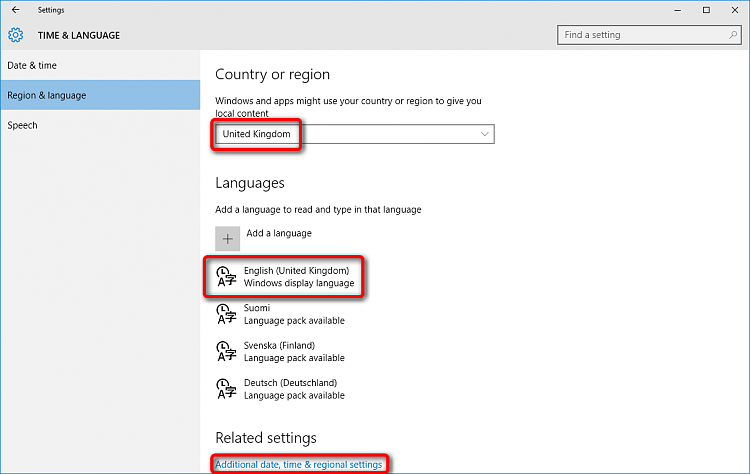

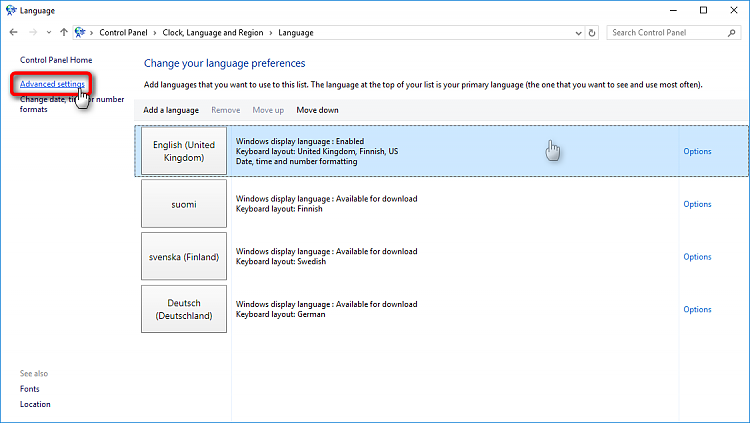







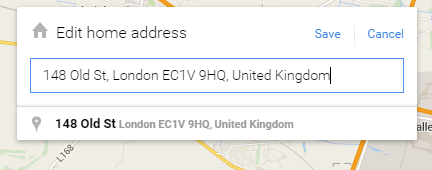


 Quote
Quote