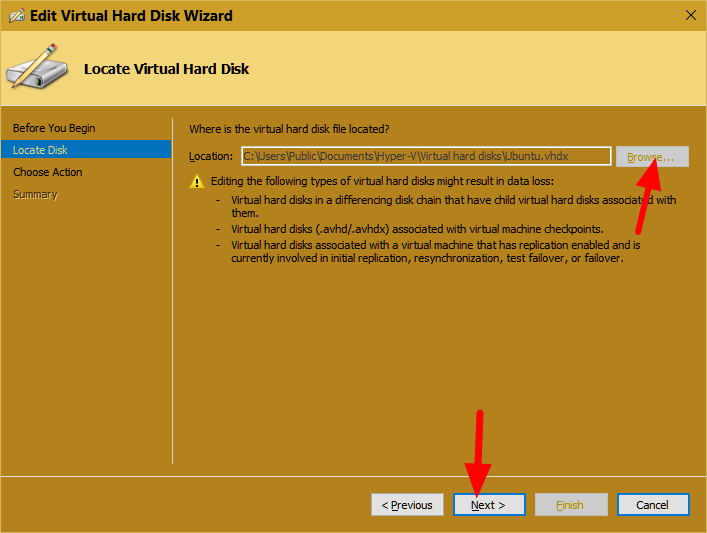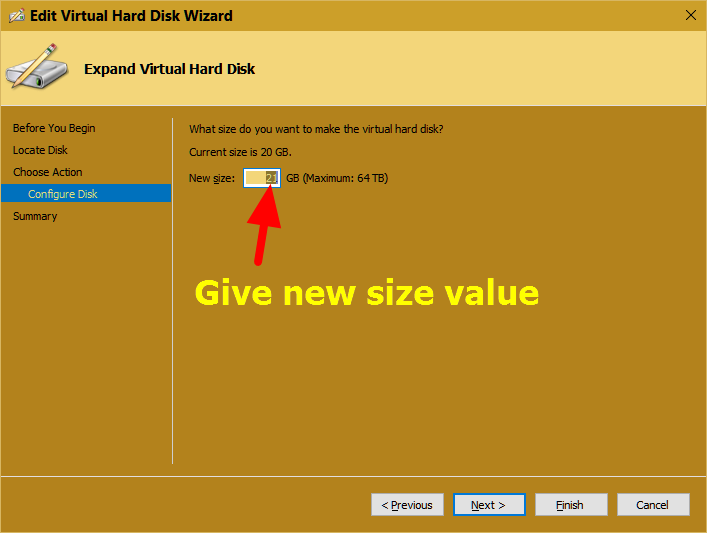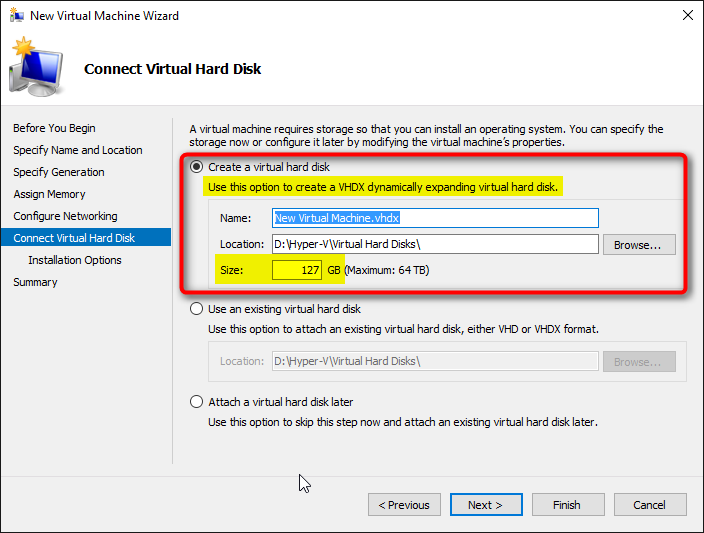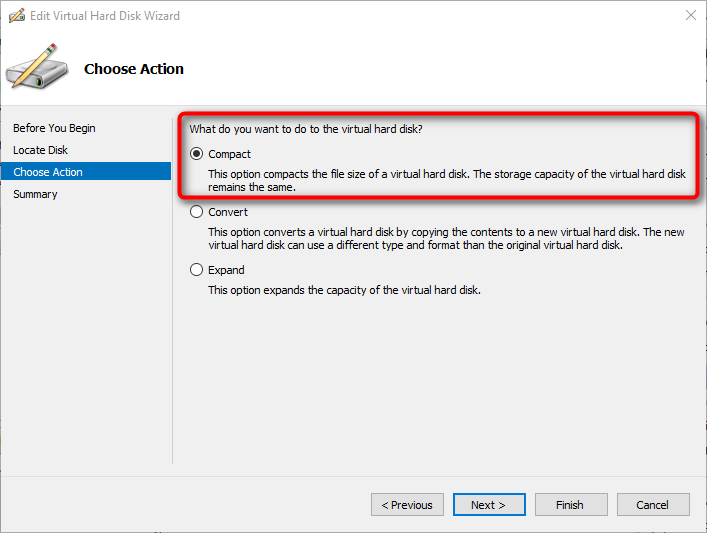New
#280
Something interesting I found @Kari:
■ Hot add memory and network adapter:
You can adjust the amount of memory assigned
to a VM while it is running, even if Dynamic Memory isn’t enabled. This option works for both
generation 1 and generation 2 VMs. On VMs created using the Generation 2 option, you can
also add or remove a network adapter while the virtual machine is running.


 Quote
Quote