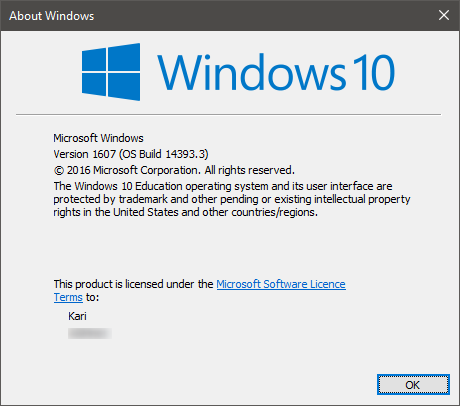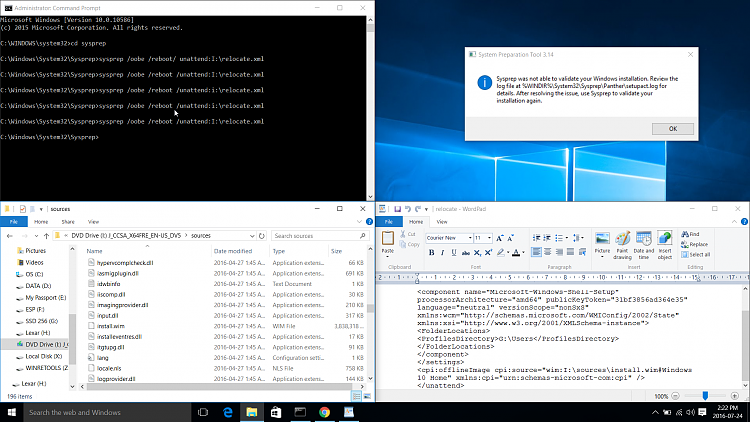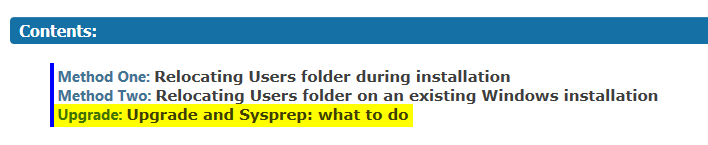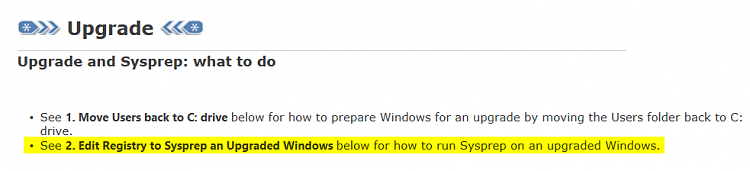New
#690
binkley.zip
Hi Kari,
First, hats off to you for being so willing to help so many users in relocating their hard drives. Like many here, I just bought a new HP laptop that has a 128gb SSD drive with a 1 TB secondary drive. My wife's iTunes collection alone is over 100gb, not counting her photo library.
Being a brand new computer from HP, it did not come with any install disk. So I followed this step to obtain an install.wim fileUsing Method Two listed here, I felt like I was able to recreate all of your steps with no problems. I executed the comment for sysprep and there were no visible errors. Created the false account, signed out, logged into the good account, only to see the that Users folder had not moved.Option One: To Directly Download a Windows 10 ISO from Microsoft Tech Bench
Some of the info that I think may be critical: running Windows 10 Home, remapped my 1TB secondary drive to I:\ (as in 'i') to avoid the D: drive issues. I opened ISO file that I downloaded and just copied all of its contents to a portable hard drive that happens to be coming up as D:\. I initially had some content in the I:\ drive, but when it failed to do anything, I removed that content and formatted the I:\ drive to make sure it was empty. I kept the relocate.xml file on my d: drive along with my install.wim file.
I have attached a zip file with my install log and relocate file. Any insight you're able to provide would be greatly appreciated.
- Brian


 Quote
Quote