New
#580
Same problem - "Opening these files might be harmful to your computer"
Lucian and Kari,
I have the exact same issue today after a fresh install of Windows 10 version 1511. If I right click or double click on the Users Files desktop icon I get the same message. "Opening these files might be harmful to your computer". This also happens with some zip files that I moved to the desktop. Any idea why this is happening after following the tutorial and moving the Profiles to a drive other than the C: drive? The migration was easy and went very smooth. Everything else seems to work fine. All solutions I see talk about adding server name or IP to the Local Intranet security zone but that doesn't work. Great tutorial and thanks in advance for any help.


 Quote
Quote

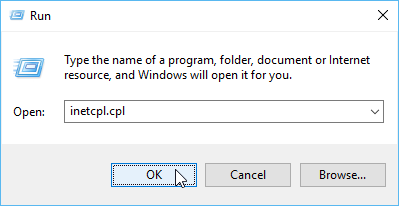



 - it seemed much too tedious to login to my 5 user profiles and on each one work to remove the store apps.
- it seemed much too tedious to login to my 5 user profiles and on each one work to remove the store apps. 

