How to Clear Your Device Search History in Windows 10
Search Windows and the web from the taskbar to find help, apps, files, settings—you name it. You can also get quick answers from the web—like weather, stock prices, currency conversion, and much more—and get to websites faster by using links in the preview pane.
Cortana and Search has been separated starting with Windows 10 version 1903.
To improve your on-device search suggestions, your can let Windows Search (Win+S) store your search history locally on your Windows 10 device.
Microsoft is rolling out a change to display some of your recent searches when you open Windows Search Box, to make them easy to get back to. This change is rolling out server-side to everyone on version 1809 and higher:
- The recent list shows the last four items that you’ve searched for and opened from Windows Search Box, which can include apps, files, settings, and direct-nav URLs (for example, like “bing.com”).
- You can remove individual items in this list by clicking the “x” that shows when you hover your mouse over the items.
- You can disable the Recent feature by turning off the Windows setting “Search history on this device” under Settings > Search > Permissions and History.
- If you’ve not used Windows Search Box before and have 0 recent items, the recent list will be hidden.
- If you don’t use Windows Search Box often and have fewer than 2 items in the recent list, an educational string will display in the area to let you know what types of items will appear in the list.
This change is rolling out server-side to everyone on version 1903 and higher.
This tutorial will show you how to clear recent items in device search history for your account in Windows 10.
Contents
- Option One: Clear All Recent Items in Device Search History
- Option Two: Clear Specific Recent Items in Device Search History
EXAMPLE: Recent searches in Windows Search (Win+S)
1 Open Settings, and click/tap on the Search icon.
2 Click/tap on Permissions & History on the left side, and click/tap on the Clear device search history button under Search history on this device on the right side. (see screenshot below)
If you want to keep your device history cleared, you will need to turn off Search history on this device first and then click/tap on the Clear device search history button.
1 Open Windows Search (Win+S).
2 Hover the pointer over the recent search item you want to delete. (see screenshot below)
3 Click/tap on the X button for the recent item to remove it.
That's it,
Shawn
Related Tutorials
- How to Reset and Clear Recent Items and Frequent Places in Windows 10
- How to Clear Your Search History for On-device Searches in Windows 10
- How to Hide or Show Search Box or Icon on Taskbar in Windows 10
- How to Turn On or Off Device Search History in Windows 10
- How to Turn On or Off Search online and include web results in Windows 10
- How to Change SafeSearch Filter Setting in Windows 10
- How to Enable or Disable Show Cloud Content in Search Results in Windows 10
- How to Enable Search Box on Lock Screen in Windows 10
- How to Turn On or Off Search Indexer Respect Device Power Mode Settings in Windows 10
How to Clear Your Device Search History in Windows 10
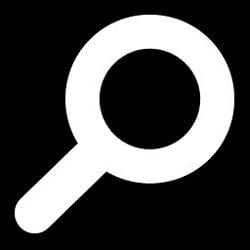
How to Clear Your Device Search History in Windows 10
Published by Shawn BrinkCategory: General Tips19 Oct 2020
Tutorial Categories


Related Discussions





