How to Create a Recent Items Shortcut in Windows 10
Recent items is a list of the files that you have used or opened recently. These items are displayed as "Recent files" in Quick access, and under "Recent" in jump lists on the Start menu and taskbar.
This tutorial will show you how to download or create a Recent items shortcut that opens directly to your Recent Items folder in File Explorer in Windows 10.
Contents
- Option One: To Download a Recent Items Shortcut
- Option Two: To Manually Create a Recent Items Shortcut
EXAMPLE: Recent Items
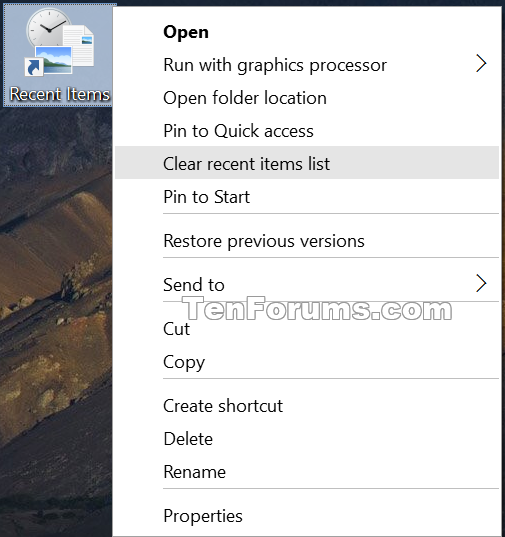
1 Click/tap on the Download button below to download the .zip file below.
2 Save the .zip file to your desktop.
3 Unblock the .zip file.
4 Open the .zip file, and extract (drag and drop) the shortcut to your desktop.
5 If you like, you can Pin to Start, add to All apps, add to Quick Launch, assign a keyboard shortcut to, or move this shortcut to where you like for easy use.
6 When finished, you can delete the downloaded .zip file if you like.
1 Right click or press and hold on an empty area on your desktop, and click/tap on New and Shortcut.
2 Copy and paste the location below into the location area, and click/tap on Next. (see screenshot below)
%AppData%\Microsoft\Windows\Recent
3 Type Recent Items for the name, and click/tap on the Finish button. (see screenshot below)
You could name this shortcut anything you would like though.
4 If you like, you can Pin to Start, add to All apps, add to Quick Launch, assign a keyboard shortcut to, or move this shortcut to where you like for easy use.
That's it,
Shawn
Related Tutorials
- How to Create a Recent Folders Shortcut in Windows 10
- How to Turn On or Off 'Recent Items' and 'Frequent Places' in Windows 10
- How to Reset and Clear Recent Items and Frequent Places in Windows 10
- How to Pin Recent Items to Quick Access in Windows 10
Create Recent Items Shortcut in Windows 10
-
-
New #2
Hello,
You can Pin to Start or Pin to Quick Access the %AppData%\Microsoft\Windows\Recent folder directly instead.
The tutorial below can help show you how to Pin to Taskbar this folder.
'Pin to taskbar' Folder and Drive in Windows 10
-
New #3
That trick works. For some reason, the shortcut that is created doesn't pin directly to the taskbar. Modifying the shortcut with the explorer trick works. Thanks!
-

Create Recent Items Shortcut in Windows 10
How to Create a Recent Items Shortcut in Windows 10Published by Shawn Brink
05 Apr 2020
Tutorial Categories


Related Discussions


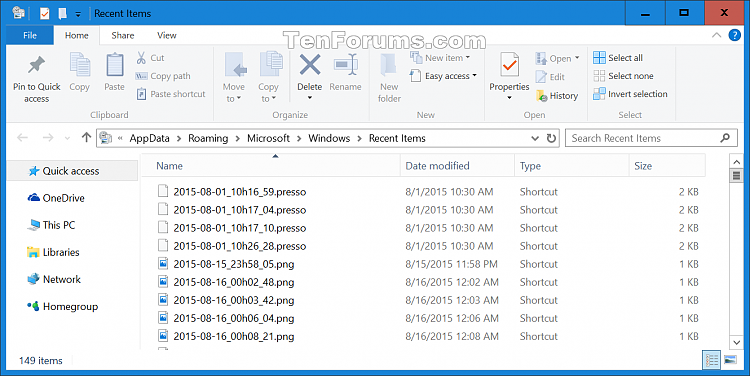
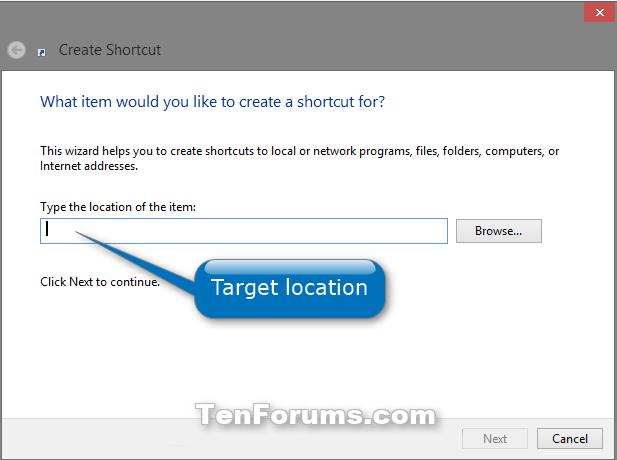
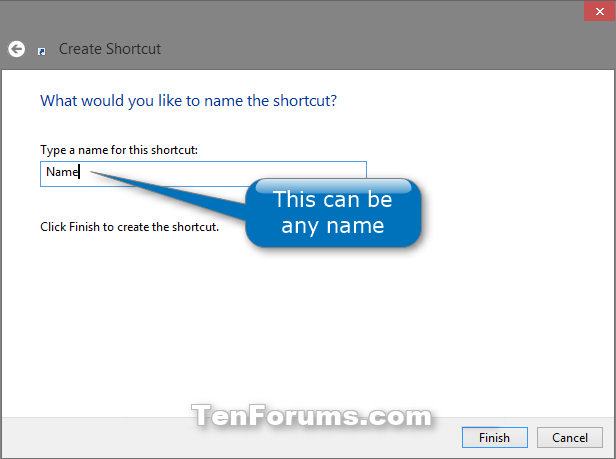

 Quote
Quote
