How to Turn On or Off Desktop Background Image in Windows 10
Your desktop background (also called wallpaper) can be a picture from your personal collection or included with Windows, a solid color, or a slide show playing selected pictures randomly on all displays.
When you turn off (uncheck) show desktop background image, your desktop background will only show as solid black.
When you turn on (check) show desktop background image, then whatever you set for your desktop background will show again.
This tutorial will show you how to turn on or off showing the desktop background image for your account in Windows 10.
This setting is stored in the UserPreferencesMask binary value in the HKEY_CURRENT_USER\Control Panel\Desktop registry key.
When high contrast is turned on, the desktop background is automatically set to use a solid color by default, but you can still set the desktop background to use a picture or slideshow.
For a Windows 11 version of this tutorial, see:
Enable or Disable Desktop Background in Windows 11
Contents
- Option One: To Turn On or Off Desktop Background Image in Settings
- Option Two: To Turn On or Off Desktop Background Image in Control Panel
EXAMPLE: Desktop background image turned off and solid black
1 Open Settings, and click/tap on the Ease of Access icon.
Starting with Windows 10 build 21359, the Ease of Access category in Settings has been renamed to Accessibility.
2 Click/tap on Display on the left side, and turn on (default) or off Show desktop background image on the right side. (see screenshot below)
3 When finished, you can close settings if you like.
1 Open the Control Panel, and click/tap on the Ease of Access Center icon.
2 Click/tap on the Make the computer easier to see link. (see screenshot below)
3 Check or uncheck (default) Remove background images (where available), and click/tap on OK. (see screenshot below)
4 When finished, you can close Ease of Access Center if you like.
That's it,
Shawn Brink
Related Tutorials
- How to Change your Desktop Background in Windows 10
- How to Use Bing Wallpaper app to Change Windows 10 Desktop Background
- How to Reset Desktop Background Choose Your Picture History in Windows 10
- How to Specify Default Desktop Background in Windows 10
- How to Allow or Prevent Changing Desktop Background in Windows 10
- How to Add or Remove 'Set as desktop background' Context Menu in Windows 10
- How to Add Desktop Background File Location context menu in Windows 8 and Windows 10
- How to Enable or Disable JPEG Desktop Wallpaper Import Quality Reduction in Windows 10
Turn On or Off Desktop Background Image in Windows 10
-
New #1
-
New #2
Windows will auto-sync your accent color,
You'd need to choose Fit as Centered then add a custom border color or choose black...
 Change Accent Color in Windows 10 | Windows 10 Tutorials
Change Accent Color in Windows 10 | Windows 10 Tutorials

Last edited by Brink; 07 Jun 2018 at 07:58.

Turn On or Off Desktop Background Image in Windows 10
How to Turn On or Off Desktop Background Image in Windows 10Published by Shawn BrinkCategory: Customization
10 Feb 2023
Tutorial Categories


Related Discussions



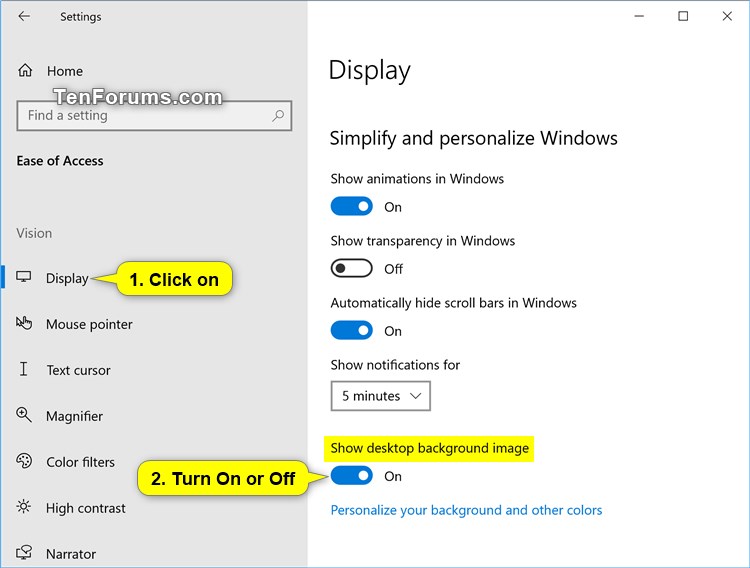


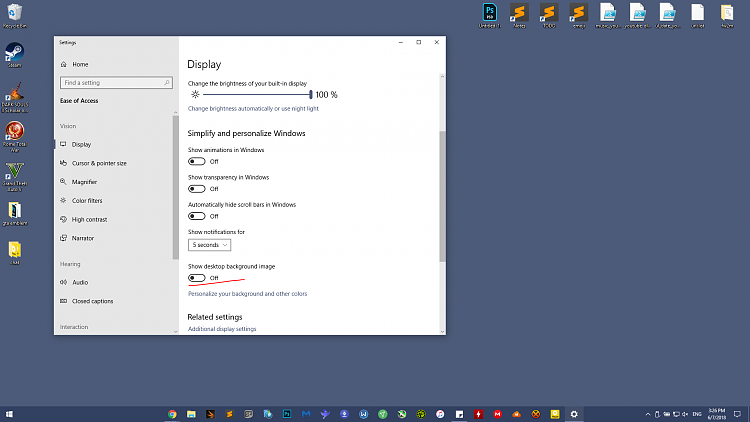

 Quote
Quote