How to Change Menu Show Delay Time in Windows 10
The MenuShowDelay property indicates the time, in milliseconds, that the system waits before displaying a cascaded shortcut menu when the mouse cursor is over a submenu item. For example, from within a context menu or menu bar.
This tutorial will show you how to change the amount of time it takes for a menu to pop, fade, or slide open when you hover the mouse pointer over it for your account in Windows 10 and Windows 11.
The Fade or slide menus into view and Fade out menu items after clicking visual effects settings will also affect how fast menus open and close. Unchecking these options to turn them off will help speed it up in addition to doing the steps in this tutorial
This will not affect menus in Windows apps (aka: modern apps).
Here's How:
1 Press the Win + R keys to open the Run dialog, type regedit into Run, and click/tap on OK to open Registry Editor.
2 In Registry Editor, navigate to the location below. (see screenshot below)
3 In the right pane of the Desktop key, double click/tap on the MenuShowDelay string value to modify it. (see screenshot above)
4 Type in a number between 0 to 4000 (400 is default) for how many milliseconds (1000 milliseconds = 1 second) you want the menu to wait before it opens, and click/tap on OK. (see screenshot below)
The lower the number, the faster the response time. If you use an entry of 0, there is no menu display delay. However it is not recommended to use 0 since the menus may be hard to navigate through at that speed. 20 is a good number to use.
5 Close Registry Editor.
6 Sign out and sign in, or restart the computer to apply.
That's it,
Shawn Brink
Related Tutorials
- How to Set Menus to Open Aligned to Left or Right in Windows 10
- How to Change Text Size for Menus in Windows 10
- How to Turn On or Off Underline Access Key Shortcuts in Menus in Windows 10
- How to Fix Slow or Freezing Right Click Context Menu in Windows 7, Windows 8, and Windows 10
- How to Change Mouse Hover Time in Windows
Change Menu Show Delay Time in Windows 10
-
New #1
Here is the registry file
Menu Show Delay Time.reg
-
New #2
Thank you evildog1, but it'll depend on how much delay time people will want for the value data. :)
-
-
-
New #5
I can't understand how to trigger it? So I don't even know what's this exactly? Please tell me how to fire this?
-
New #6
omidsolo, :)
This is for how long it takes a menu to show when you expand open a menu in Windows. For example, expanding open "New" in the context menu.
-
New #7
First, thank you big time for all your tutorials Brink. I really appreciate it.
Regarding start menu delay time. Does this setting also affect the 'full screen' start menu too?
Thanks,
GormTheOld
-
-
-
New #9
Thank you for your reply Brink!
I tried with 20 milliseconds and the context menus becomes quite snappy
Regarding the animation from when I press start button to when the full start screen are fully in place, is there any way of making that faster?

Change Menu Show Delay Time in Windows 10
How to Change Menu Show Delay Time in Windows 10Published by Shawn BrinkCategory: Performance & Maintenance
15 Aug 2023
Tutorial Categories


Related Discussions


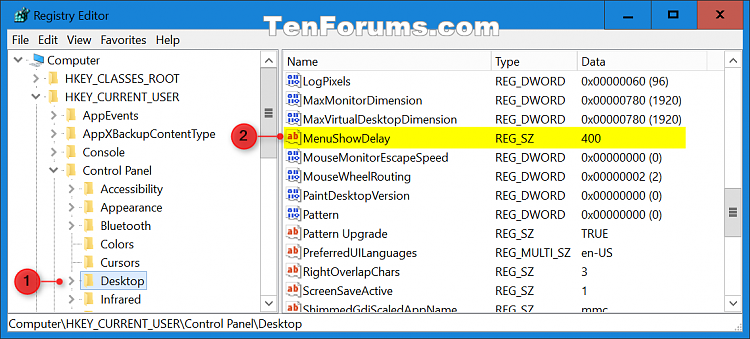
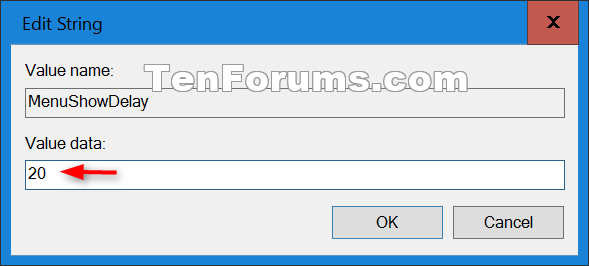

 Quote
Quote

