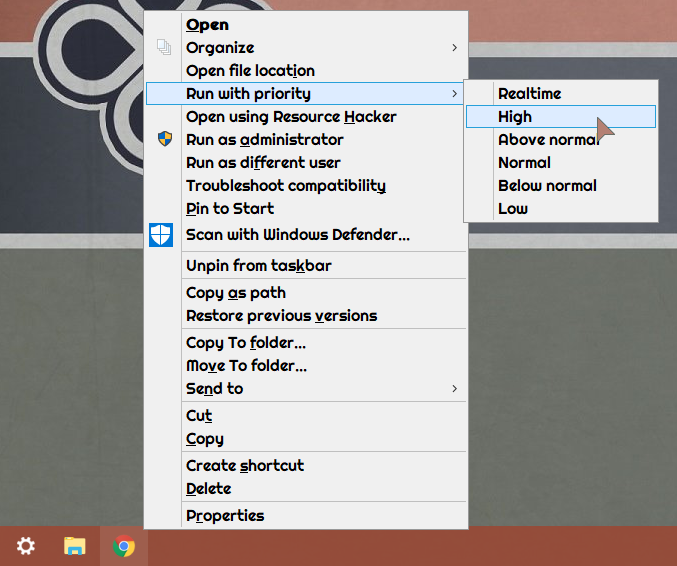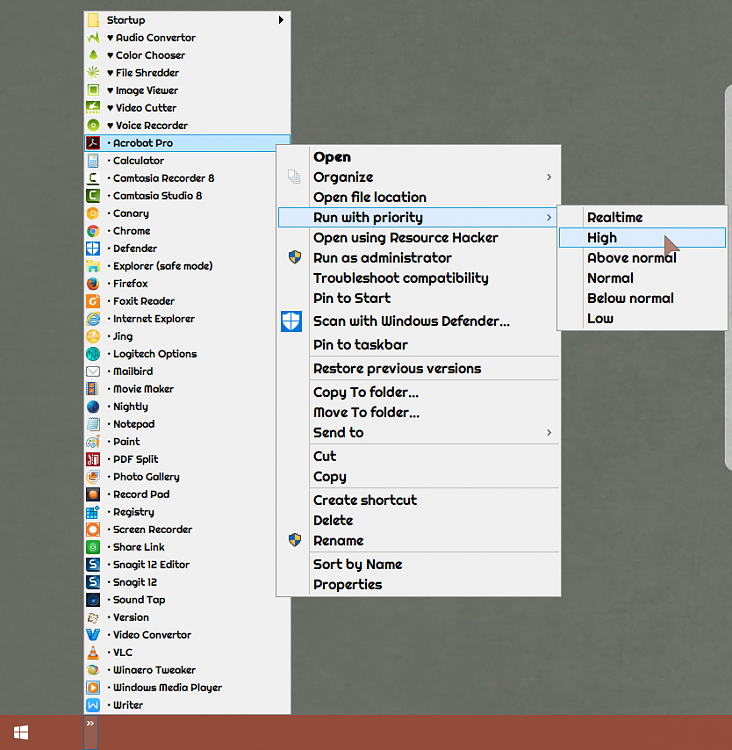How to Add 'Run with priority' Context Menu in Windows 10
Windows shares processor resources between all running processes based upon their priority level. If a process (application) has a higher priority level, it gets more processor resources for better performance compared to a process having lower priority.
If you like, you can manually set priority for processes to run with a Realtime, High, Above normal, Normal, Below normal, or Low priority level in Windows based on your needs instead of the default priority. The changes you make to the priority level of a process (application) are only temporary and not set permanently. Once the application is closed or you restart the computer, Windows will forget the priority level you set for it.
This tutorial will show you how to add Run with priority to the context menu of .exe files to change the process priority of applications for processor resources in Windows 10.
While you must be signed in as an administrator to add or remove the context menu, all users will be able to use the context menu (if added).
The Run with priority context menu will not set the priority level of applications that Run as administrator.
In this situation, you will need to manually set priority for the application instead.
EXAMPLE: "Run with priority" context menu
Here's How:
1 Do step 2 (add) or step 3 (remove) below for what you would like to do.
A) Click/tap on the Download button below to download the file below, and go to step 4 below.
Add_Run_with_priority_to_context_menu.reg
Download
This is the default setting.
A) Click/tap on the Download button below to download the file below, and go to step 4 below.
Remove_Run_with_priority_from_context_menu.reg
Download
4 Save the .reg file to your desktop.
5 Double click/tap on the downloaded .reg file to merge it.
6 When prompted, click/tap on Run, Yes (UAC), Yes, and OK to approve the merge.
7 You can now delete the downloaded .reg file if you like.
That's it,
Shawn
Related Tutorials
- How to Set CPU Process Priority for Applications in Windows 10
- Adjust Processor Resources for Best Performance of Programs or Background Services in Windows 10
Add 'Run with priority' Context Menu in Windows 10
-
-
-
-
-
New #5
After I ran this REG file it caused the cmd Run as Administrator to disappear from the right-click Context Menu on the desktop!
[1] Has anybody else had a similar problem?
[2] Is so, was there a workaround that resolved this?
-
New #6
Hello Paul,
The Run with priority context menu in this tutorial cannot affect the Run as administrator context menu.
There isn't a Run as administrator context menu item when you right click on the desktop by default. Did you add this using some other method?
Could you post some screenshots showing what you are seeing?
-
New #7
Thanks for the reply @Brink,
Yes, it was added by me when I created the custom ISO using WinReducer.
I am not actually at my Win 10 system at the moment!
I had two problems today. When I ran Add Run With Priority and Add Take Ownership, one removed the Run as administrator that was setup during customisation for the right-click desktop Context Menu, and the other stopped me being able to open pretty much anything seriously and gave me the message . . .
The file does not have an App associated with it for performing this action. Please install an App or, if one is already installed, create an association in the Default Apps Settings Page.
To correct it I just re-imaged back.
Thanks in advance.
-
New #8
It would have been removed by the Take Ownership context menu.
Did you use the Take Ownership context menu from our tutorial below? It didn't remove "Run as administrator" for me.
Add Take Ownership to Context Menu in Windows 10
-
-

Add 'Run with priority' Context Menu in Windows 10
How to Add 'Run with priority' Context Menu in Windows 10Published by Shawn BrinkCategory: Performance & Maintenance
14 Mar 2020
Tutorial Categories


Related Discussions




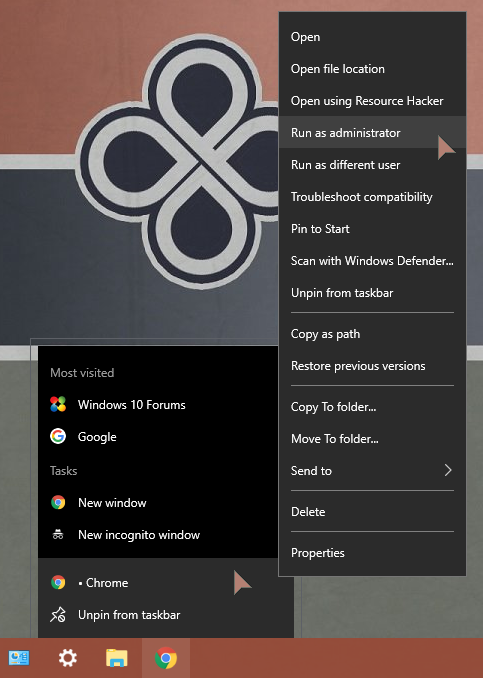

 Quote
Quote