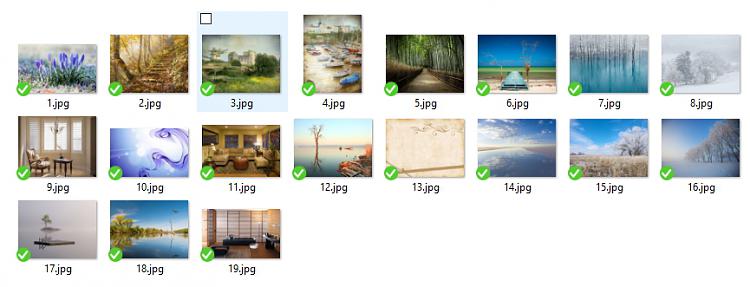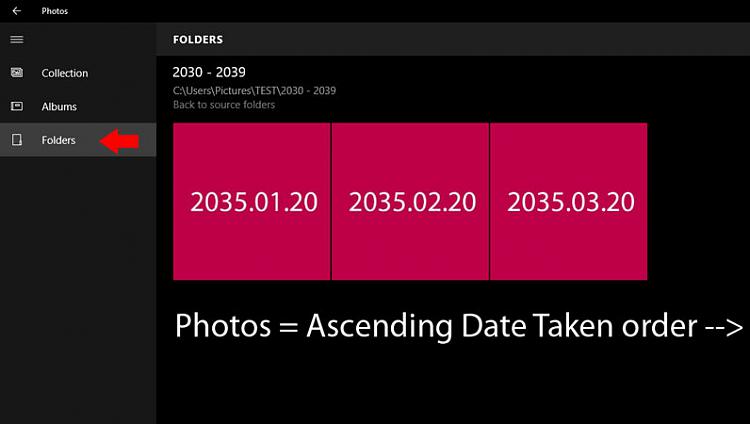New
#1
Windows 10 photo viewer
How to show oldest photos first in windows 10 photo viewer
Can someone please help me out here on the above.I decided to have a go with the W10 photo app,But failed on how to arrange the viewing I would like to have the windows to show oldest first.Or is it set to show latest first if that is the norm well I will have to learn with that.
Many Thanks.


 Quote
Quote