New
#1
Apps Missing after W10 Update
Okay so when i installed W10 to my Laptop it originally installed a bunch of Microsoft Apps. This i didn't mind. The problem I have now is after its first update I found a lot of these Apps are set to my default Apps, that they no longer work and they are now sitting in a section (Other) in my All Apps start menu option, and i cant remove them.
This has been a problem for a while, i figured Microsoft would work out whatever the issue is and fix it. This however is not the case and my W10 wont allow me to change my default Apps, every time i do as soon as i restart i find my default programs back to the none working Microsoft Apps.
Anyway to shorten this and round it out, I have come to the realization Microsoft have no intention of fixing this issue and that i will have to fix it on my own. On this note I started fixing up my PC and setting it up in a way that i am happy with it, i went online trying to find a fix but i kept getting set to issue answers for anything else but this. I want to remove these Apps but they aren't showing in my programs and features to uninstall and i cant remove them or go to folder location by right clicking in All Apps menu.
Now i get that i have probably made no sense so screen shots are being attached:
Attachment 66033
Attachment 66035
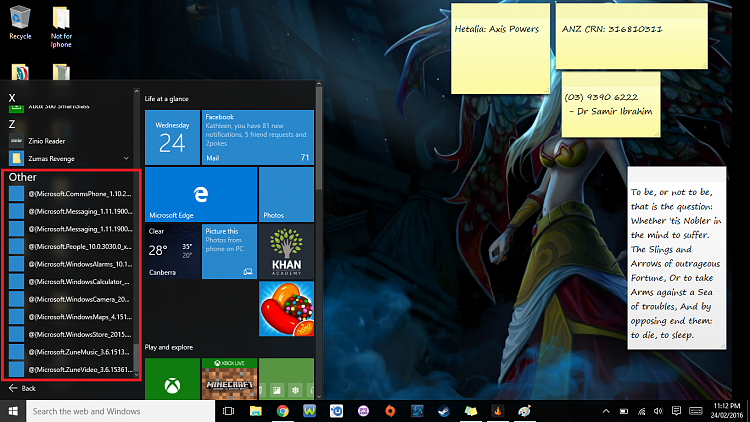
All Apps Under Other Section (Area in pic 3 surrounded in red) are the default programs I'm talking about.
Ideally I would like to restore the apps, however if that isn't an option i would like a way to remove them so they stop defaulting to my default apps.


 Quote
Quote and yes i would prefer to keep the apps
and yes i would prefer to keep the apps 