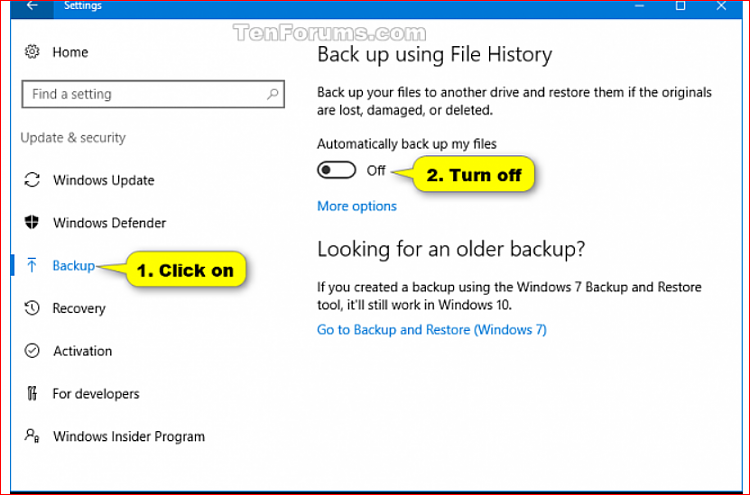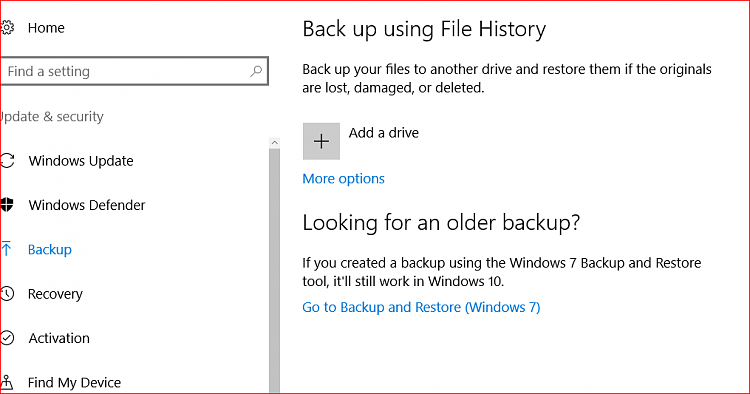New
#1
Can't turn file history on
-
-
New #2
Hi, forgive the obvious questions, noting the error msg,
- do you have an external drive plugged in?
- is it allocated the same drive letter as when previously used?
- is it the same drive?
- is it visible in file explorer?
- is there space?
-
New #3
. .
No external HD plugged in. I had one plugged into drive E: yesterday. I'm trying to turn File Folder on and get it to recognize C:. As you can see from the screenshot the "turn on" button is grayed out. How do I turn File Explorer back on? I've read the tutorials but can't seem to get it turned back on. I've tried in control panel and with File Explorer but can't get it turned back on. Any ideas?
-
New #4
-
New #5
Add a drive will look for an external drive or a network drive.
You should not back up what's (probably) on C: to C: anyway. Think disk failure, file system corruption, virus, ransomware.....
"No usable drive found" is trying to help you there.
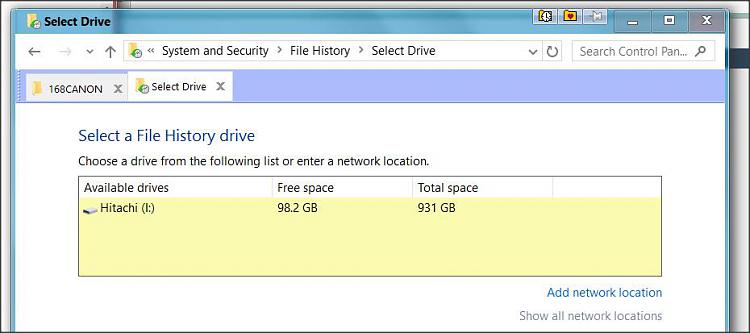
Here I clicked 'Select drive' - with one USB drive attached, and two drives in my laptop, this is what it offered.
-
New #6
Okay...so I have nothing to worry about? When I save a document it's automatically saved to the laptop hard drive (C:). If I connect my flash drive it will find that one and use it. That's what happened yesterday. I backed up some docs and pics to a flash drive which I will transfer to my external HD. Guess I was just confused re what File Explorer is. I thought there was something wrong with my computer. But all is well, right?
-
New #7
I don't think there's any sign of a problem.
File explorer is just the current name for explorer.exe - the file manager (and control panel and desktop).
Now think a bit further.. it's all very well backing up some data- that's good. But what if your PC suddenly becomes unbootable- or Windows starts acting strangely?
Here's what we recommend very strongly so as to give users a second chance in many cases without technical help.
Creating disk images lets you restore Windows and all your disks and partitions to a previous working state, quickly and probably without technical help.
You can recover from:
- a failed disk drive (restore to a new one)
- ransomware (which encrypts your disk)
- user error
- unrecoverable problems from failed updates to problem programs
- unbootable PC (hardware faults aside)
Images also act as a full backup- you can extract files too.
You can even use images to help you move more easily and quickly to a new PC.
Imaging can even help you sleep at night knowing you have a second chance.
Many here recommend Macrium Reflect (free) as a good robust solution and more reliable than some others. It’s
- more feature rich
- more flexible
- more reliable
than Windows Backup and Restore system images.
It's well supported with videos, help and a responsive forum.
There are other such programs, free/commercial, some with simpler interfaces, but Macrium R is one of the most robust and reliable.
How long does it take?
SSD+ USB3 - maybe 15 mins for the first system image, less thereafter
HDD + USB2 - maybe 40-50 mins
That’s with little personal data, few programs installed.
- of course, depends how much you have on C:
(You can and should image all your partitions and disks)
Once you've created your first image, keep it updated with e.g. differential imaging- which images just changes from the first image, more quickly, and creates a smaller image file.
-
New #8
Disc imaging sounds like a good idea, but I really don't understand how it works though, since I've never used one. I assume I Google Macrium Reflect and download the program, but where do you store the program? Obviously not on the computer. Could you put it on a flash drive and run it like that (or external hard drive)? Thanks so much for your assistance. You've gone way beyond the call of duty.
-
-
New #9
Thanks- the idea is to get everyone using disk imaging, so they can restore images and so resolve a number of problems. That way forum traffic is reduced...
Seriously, it's a great benefit and saved me several times. Can also help avoid clean installing in some cases.
So, just download and install as normal. Create the bootable medium too- that answers your concern about where to install it. You only need that if recovering an unbootable PC or restoring your system drive/partitions. It's not like data recovery programs where you don't install the data recovery program on the partition you want to recover.
-
New #10
You're right. Everything's okay w/laptop. I plugged in my flash drive and when I went to backup, it recognized E: and the On button appeared. Thanks again for your assistance.
Related Discussions

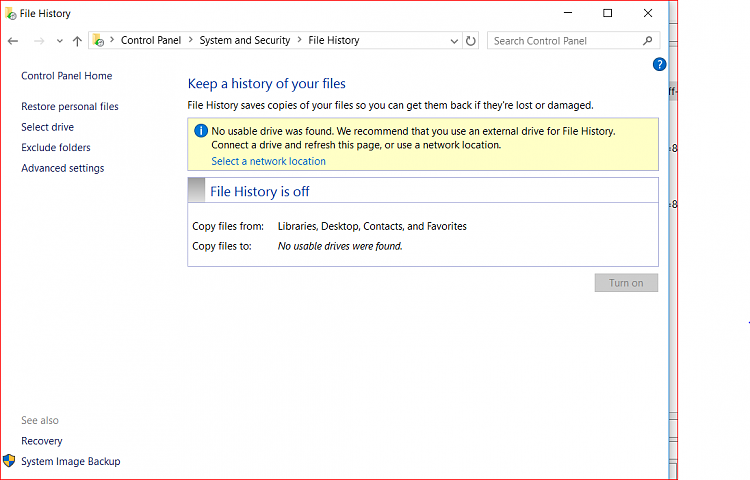

 Quote
Quote