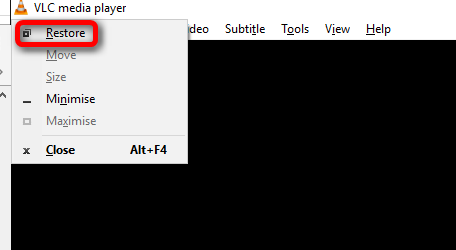New
#1
How to restore offscreen VLC?
Hi!
I have a projector connected to my pc. I watch movies on it with vlc. When I turn it off, and open vlc, it opens on the turned off projector screen. How do I restore it? Or how do I get vlc not to open on a turned off screen?
Thanks!


 Quote
Quote