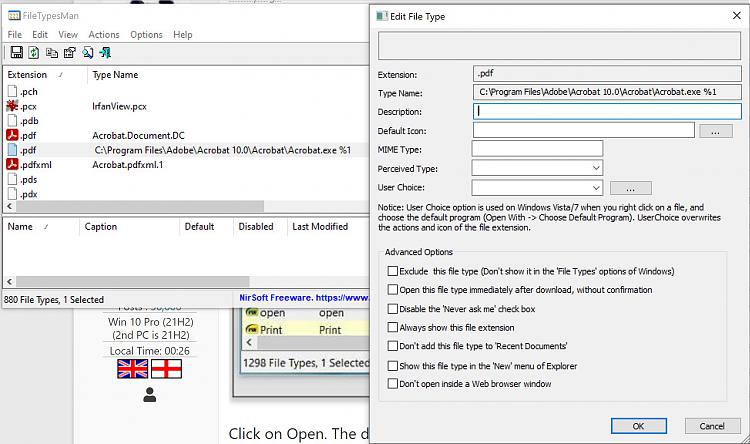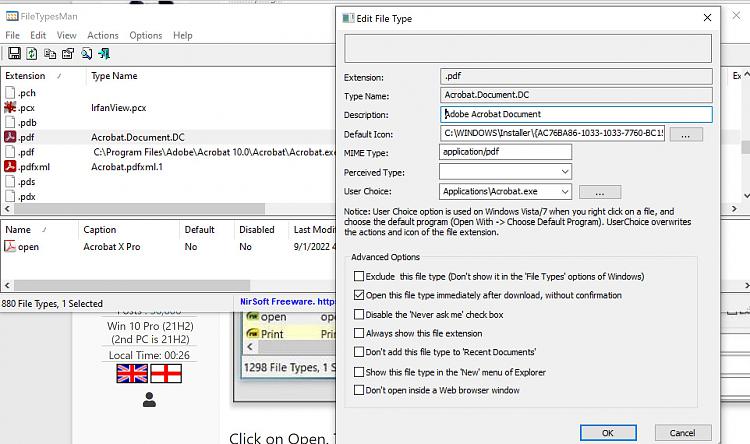New
#11
Fixing default application to "Open With"
-
-
New #12
Selecting Open With brings a context menu where Adobe Acrobat is on top of the list. Choose another app displays the Always use this app checkbox but even checking this box and opening the app does not change the Opens with: Unknown application to Adobe Acrobat in the file's properties. I suspect it is a registry entry that needs to be changed but I don't know where to find it.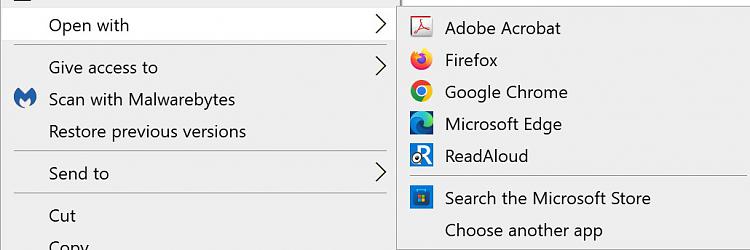
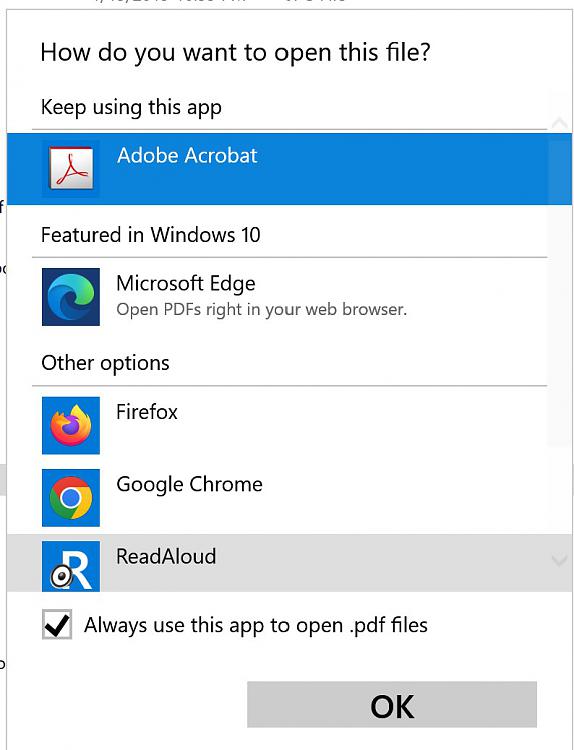
-
New #13
A long time ago I wanted to delete program entries in "open with". I tried to find the site that had helped me. I don't know if it's this one but in any case there are several paths in regedit on this site to try to get rid of "unknow program". "Backup registry keys before changing.
Remove Unwanted Programs from Open with menu in Windows >> Winhelponline
-
New #14
Sorry, I have no sensible suggestions.- I suspect that the problem is something missing from the Registry. Tracking down something that's not there would be difficult if not impossible.
- You could always try to provoke the change by installing then uninstalling, say, Foxit PDFReader.
- Isn't it possible to download that msi?- - You could always make a system image beforehand if you were worried about it running into an installation procedure automatically.
- - Or you could deliberately install it then use that dialog you posted before to see if it would reveal the location of the .msi file [then copy it to a USB stick, restore your system image & use the .msi to sort out the file association setting within Adobe preferences]
All the best,
Denis
-
-
New #16
-
New #17
If I have understood correctly, the Unknown application entry is the sole remaining problem.
What exactly happens if you click on the Change ... button?I'm expecting a response that- you can select your Adobe application in the list, or
- click on the More apps at the end of the list to see more, or
- click on the Find another app on this PC to browse to your Adobe application,and then- Click on the OK button.But I do not know how your system responds to any of those methods.
By the way, your posted dialogs imply that you are trying to change the file type but I do not think you are. It's the application to open with that you are interested in.
For the FileTypesMan entry that has an open action in the lower pane, right-click on the open entry & select Edit selected action to see the same dialog that dalchina posted.
The one without any open entry in the lower pane looks, to me, to be the oddball. It does not have a normal pattern of file type name or description.
dalchina has much more expertise with NirSoft FileTypesMan than I have so I'll leave that aspect of your investigation alone.
But I do suggest that you post the results of right-clicking on each of your two .pdf entries in it & selecting Open file type in RegEdit.
- Doing that on mine takes me to HKEY_CLASSES_ROOT\FoxitReader.Document
And then right-click on the open entry for the one that has that in the lower pane & select Open action in RegEdit.
- Doing that on mine takes me to HKEY_CLASSES_ROOT\FoxitReader.Document\shell\open\command {Default entry - "C:\Program Files (x86)\Foxit Software\Foxit Reader\FoxitReader.exe" "%1"}
Best of luck,
Thanks for the rep,
Denis
-
New #18
That is the primary problem. With that fixed, it should know to launch Acrobat to open the file. I have a secondary problem in that Acrobat does not completely launch from the Windows Start menu. Launching Adobe Acrobat from Windows Start menu wants to complete the Set Default PDF Handler routine previously started which searches for AcroPro.msi which I do not have anymore and I can't figure out how to cancel that reconfiguration.
Right-clicking on a pdf file and choosing Open with shows Adobe Acrobat on top as the first application as shown in this screen grab.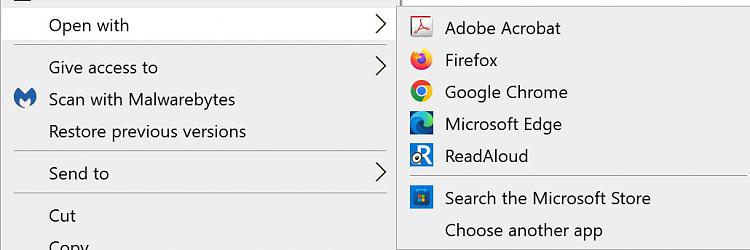
Just double-clicking a pdf file also shows the same list of apps and choosing Adobe Acrobat launches the program and opens the file without a problem.
Choose another app shows Adobe Acrobat as the first app available for selection per this screenshot: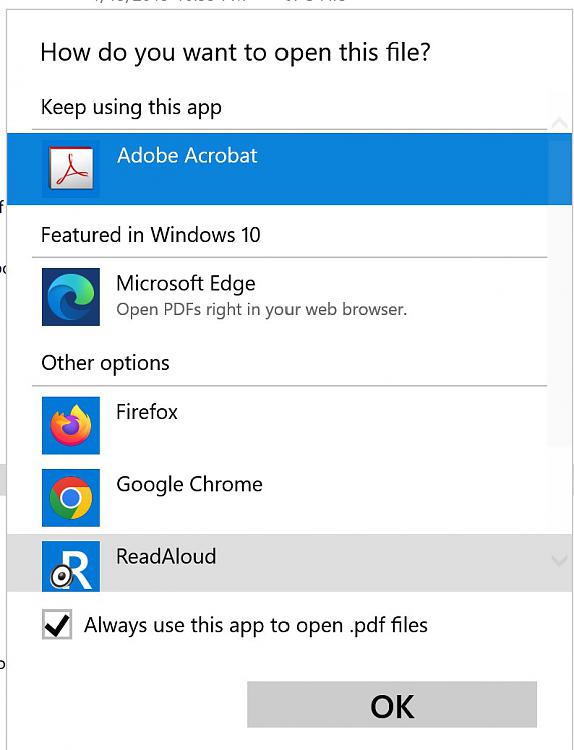
Even checking the box Always use this app to open .pdf files does not automatically open it with Acrobat and it does not name it in the properties dialog where Open with: remains Unknown application.
You are correct.
I've posted both in my response to dalchina and hoping some directions there. I think I see where the problem is. If I scroll all the way to the right in FileTypeMan, on the first pdf entry shows InstallShield in the Product Name and not Adobe Acrobat.
I do not see Edit Selected Action as an option if I right-click on that entry in FileTypeMan.
- - - Updated - - -
I'm running Windows on a MacBook Pro under BootCamp and do not have the luxury of creating a system image. The AcroPro.msi doesn't exist on my computer.
I tried but it's not available to me. I've already faced a bunch of unwanted problems by installing Acrobat Reader DC and don't want to risk further messing up.
Thank you for your ideas.
I'm sorry I first misunderstood your direction since I could not find Open file type in RegEdit in my 32bit FileTypesMan. I then installed the 64 bit version and found it there.
My screenshot for the first takes me to HKEY_CLASSES_ROOT\Acrobat.exe as shown here:
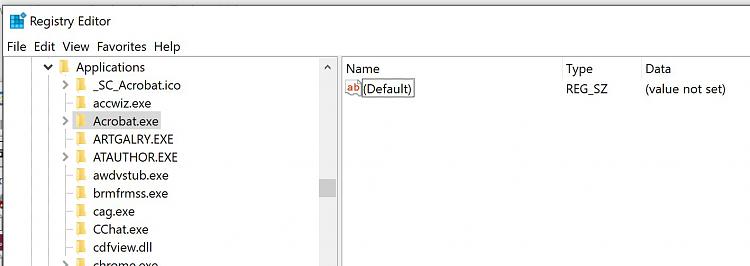
and Open action in RegEdit show this: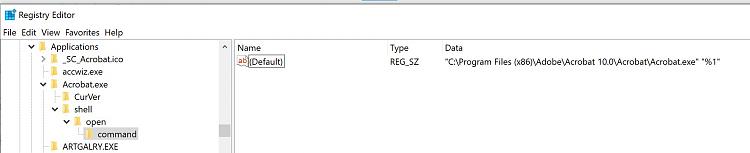 and here is the full report on this one item.
and here is the full report on this one item.
I hope I understood correctly what you're advising me to do.Last edited by rmk9785e; 04 Sep 2022 at 22:54. Reason: Missed part of the questions asked
-
-
New #19
Thanks for the screenshots. Two apparent instances of .pdf is very odd.
I would examine each of those very carefully, and the path to the exe each is linked with. Hopefully one of those (perhaps the one without the icon) is invalid.
I would then create a System Restore point and back up the relevant registry key if it comes to deleting one. and delete the one you don't want.
But do make sure you have appropriate backups before making changes.
Another possible option is to reset the pdf association to default (Tutorial available in the searchable Tutorial section), then check again in Filetypesman to see if you have 2 occurrences.
Then reassociate pdf as you wish.
-
New #20
It is odd indeed and it appears I have a 3rd related instance for .pdfxml
I have created restore points and have backed up my data files but don't have the option for a system image since I'm running Windows on a MacBook Pro under Bootcamp. Which tool or tutorial would you recommend for deleting invalid registry entries?
I used this option to change it to Edge and then used the checkbox Always use this app to open pdf files to set it to open with Acrobat. It worked this time and double-clicking on a pdf file launches Acrobat to open it. Now the only remaining problem is inability to launch Acrobat from Windows Start menu where it goes into Select Default PDF Handler installation mode and ends with Fatal error during installation upon cancellation.
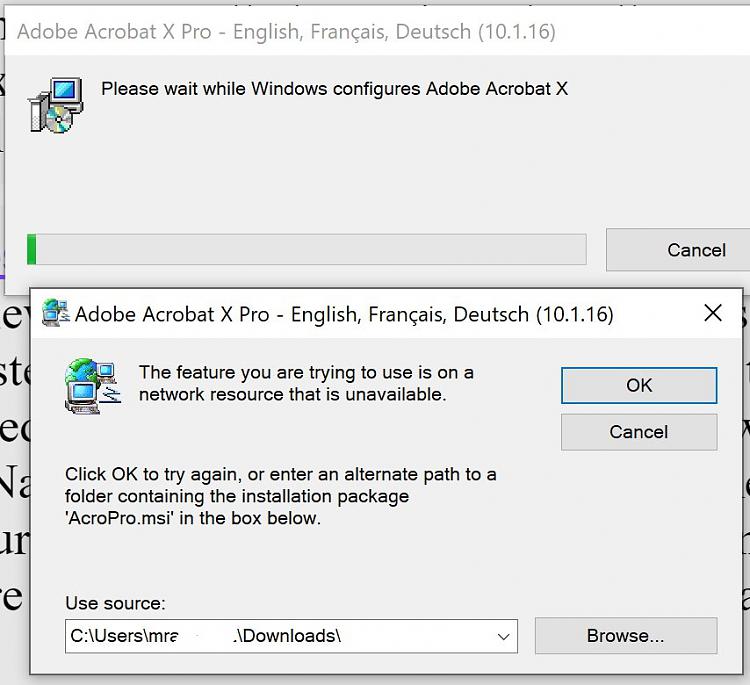
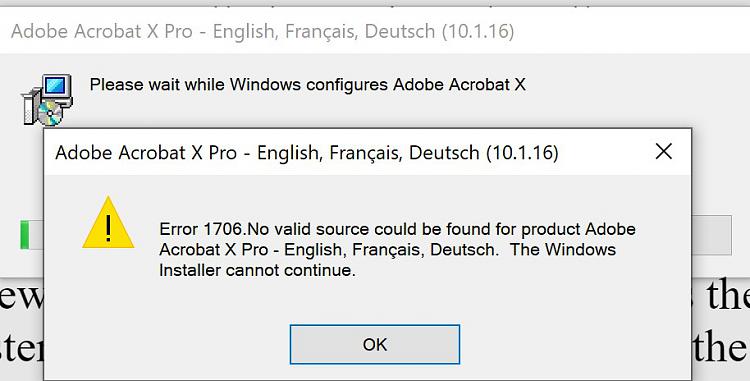
Related Discussions

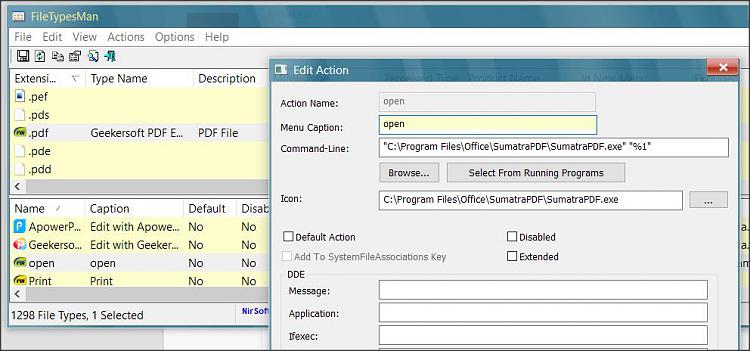

 Quote
Quote