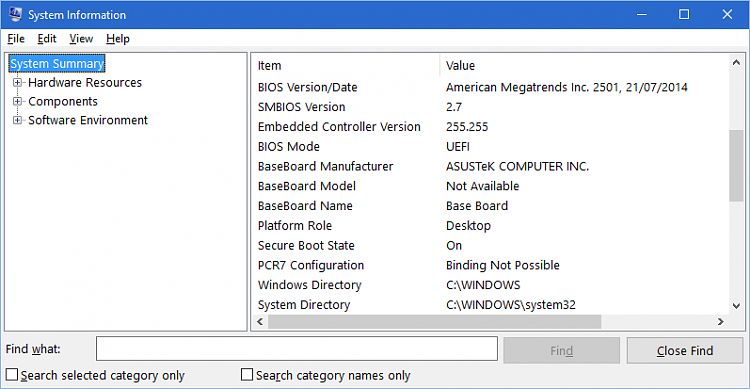New
#1
Each bootup and restart says "Scanning and repairing drive at 100%".
Hi. I have an HP Pavilion 17 Laptop PC. The partitions were recently borked. So I figured out a way to fix it. I created a Windows 8.1 Bootable Media from Microsoft, reinstalled Windows 8 (Windows 8.1) and upgraded it to Windows 10. The sad thing is that I still can't get it to boot to HP Recovery. But I am not going to worry about that. It's fixed and that's what matters. The only problem now is that each time it boots up or restarts, it says "Scanning and repairing drive at 100%".
Also to Shawn (@Brink), I wasn't sure where to post this thread, so I just posted it in General Discussion. If you need to move it to appropriate place, feel free to do so.


 Quote
Quote