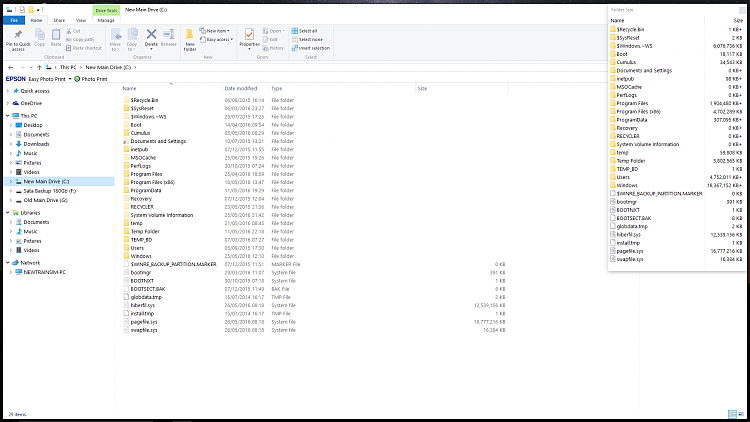New
#11
Excessive Storage?
-
-
-
New #13
Try WizTree, it often can see files and folders other programs have a problem with.
They have a Portable Zip available, no installation needed.
Antibody Software - WizTree finds the files and folders using the most disk space on your hard drive
Often the issue is caused by filenames (including path) that are too long and cause problems.
-
New #14
It is most likely your page file, swap file and/or your hibernate file allocation. They are by default sized based on the amount of RAM you have installed.
To see them, you must unhide the Protected Operating System files.
-
New #15
The pagefile is shown as virtual memory or in TreeSize in the filegroup that isn't in a folder.
Attachment 79857
-
New #16
I will mark this a solved:
1. WizTree was a good suggestion and I found GBs of hidden metadata in $Extend.
2. Did an Admin CMD and ran 'fsutil resource info c:\' to check for transactions.
3. All OK then ran fsutil resource setautoreset true on C:\ (CMD will hint the format and choose drive as appropriate)
4. Restarted and waited a long...long time as fsutil worked through the SSD. - be patient!!
5. Windows restarted and freespace jumped from 174GB to 200GB.
6. WDS now has 0% unknown with 1 item.
I hope the metadata does not regrow.
Excellent support and your feedback pointed to a possible solution. Thanks all at tenfoeums.com.
Dave
-
New #17
$Extend is a folder you can't even see in Explorer with all hidden stuff unhidden, never heard of that folder either.
Good to hear you solved it :)
-
New #18
Forgive me for jumping on this post but do I have a similar problem? I have added a screen shot showing my C drive with used space on the SSD but Foldersize showing the total of the folders on the drive as only 42GB. Would I be able to run that command fsutil resource setautoreset true on C:\ as well?

-
-
New #19
-
New #20
Related Discussions


 Quote
Quote