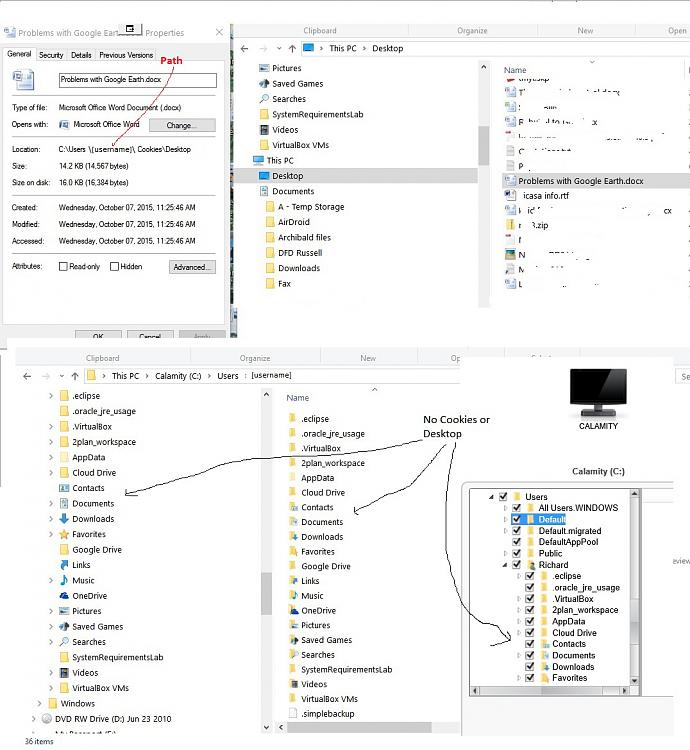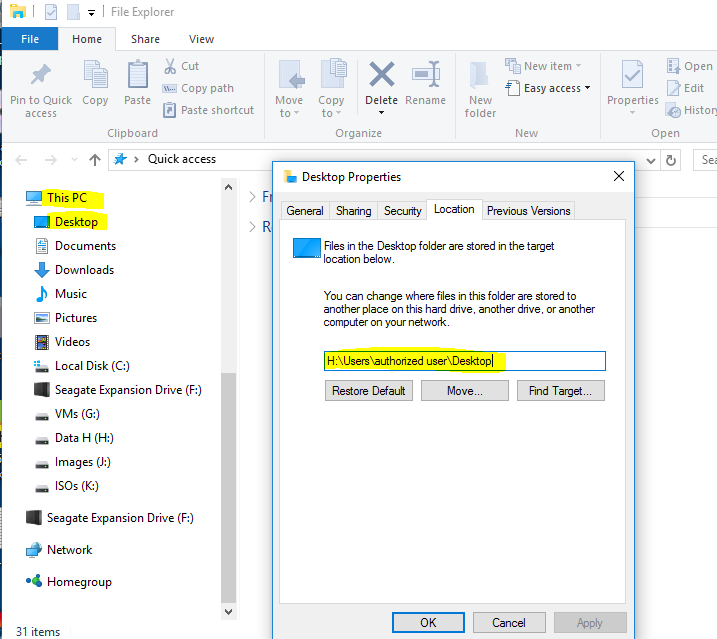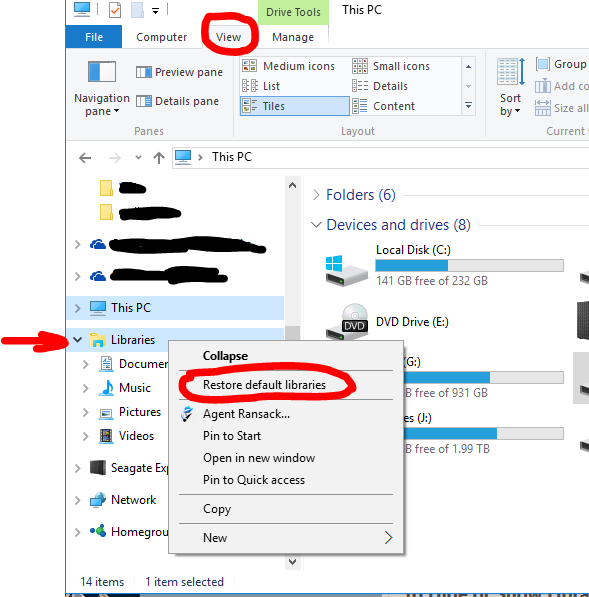New
#1
External backup can't see Desktop
I've tried searching for this but everything that comes up doesn't get to the problem. Also not sure where to post this.
My WD Passport Ext. HD can't see the Desktop or the files on it and I don't know where in the depths of Win 10 to find it.
The Passport software only sees what is in "C:" not what is in "This PC"
Attached is a screenshot. Top left is the Properties of a file on the Desktop Path is C:\Users\ Gomer \Cookies\Desktop
Top right is the same file Path is This PC> Desktop
Bottom left shot is This PC> C:> Users > Gomer and the folders below go from Contacts to Documents without Cookies or Desktop.
Bottom right Passport sees the same thing and thus does NOT backup anything on the Desktop?
So my question to all of you wizards is where does Win 10 hide the Desktop folder so I can access it to back it up?
Thanks Muchly for your help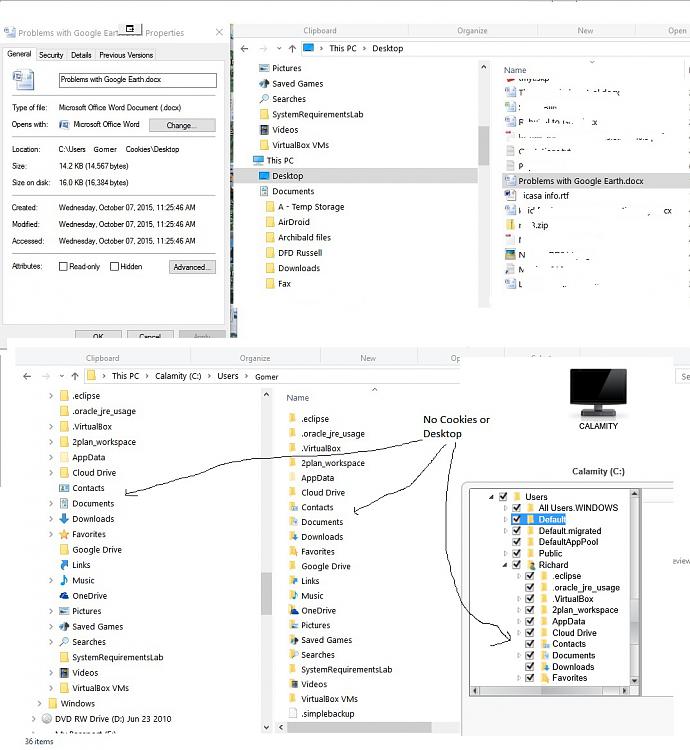


 Quote
Quote