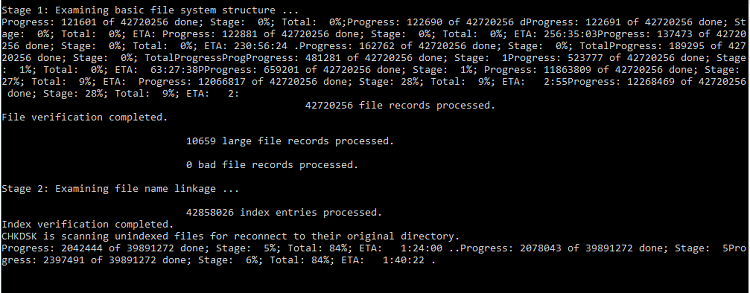New
#1
Chkdsk issue
Hi, so I recently upgraded to windows 10 from windows 7 and it was working fine for a week. However a few hours ago, the system prompted me to restart to scan disk for errors. I restart, windows does a scan and gets stuck at 59%.
I let it run for 6 hours and there was still no progress so I decided to do a force restart. I assume it just performs a chkdsk but restarting doesn't give me the option to skip it. Doing another force restart makes it go into system recovery mode. After the "diagnosing your pc" stage, it says "repairing disk errors. this might take over and hour to complete." so I cannot access the recovery options either.
Using the boot media I used to install windows 10 in the first place, I ran recovery options, but system restore can't detect the drive and the command prompt is mounted on X:\ instead of C:\ so I assume the recovery media is running independent of my main boot drive.
I assume windows scheduled a chkdsk without the /f flag but now I have no way of booting into windows to correct that. I know my installation is fine because I just rebooted from it several hours ago to do the dskchk.
I really don't want to reset my pc just because chkdsk can't complete so I'd like to know if there is a way to:
- Skip or cancel chkdsk from boot
- Get into recovery options without going through automatic repair
- Use the recovery media to mess with the current installation drive (and hopefully remove the scheduled chkdsk from startup)
Thanks in advance!


 Quote
Quote