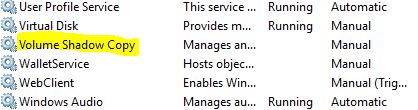New
#1
System Restore permanently disabled and cannot re-enabled
Hi
Since installing Windows 10 I've had a problem with System Restore. I've searched the web (including this forum) but so far have not found anyone with my particular problem. I'm not saying they're not there, just that I've not found them yet.
As you can see from the attached graphic, I can access the System Restore panel but System Restore for the Windows drive is turned off (orange box) and the means of restoring to an earlier restore point as well as Create are greyed out. The ONLY thing the window allows me to do is to go to the Configure panel. When I get there I find that System Protection is disabled and I cannot turn it on. However, my system IS using some space (blue box) although I have a sneaky suspicion that has not changed since I installed W10.
My question therefore is really: how do I enable System Restore? I am sincerely hoping that someone has a possible solution to this and any help would be most appreciated. Thanks.
Tracey
PS After writing the above I did a search in the registry for System Restore but there were only about six or seven references. I also had a quick look at Services and noticed that VSS was stopped. Following a search which revealed that System Restore might depend on it I started it. I then signed out and then back in again but I still can't get System Restore enabled.


 Quote
Quote