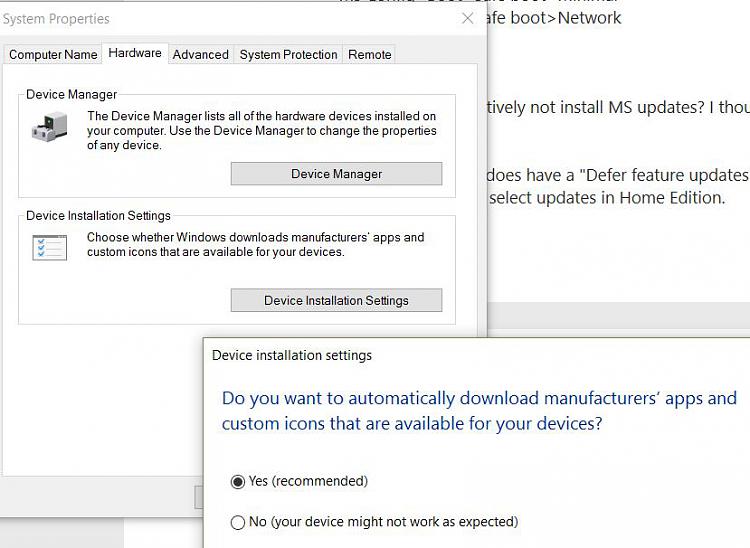New
#11
Hi
thanks for your continuing help :)
Im my latest effort I have :
-Removed drivers for wifi, bluetooth, sound and display
(wifi replaced itself with 17.15.0.5, which I have kept).
-from "Programs and Features" I removed
--Intel PROSet/Wireless Software 18.40.4
--Intel Wireless Bluetooth 17.1.1512.0771
--Intel Smart Connect Technology
I could not remove:
--Intel PROSet/Wireless Software for BlueTooth Technology 3.1.3109.03900
(error: "There is a problem with this Windows Installer package. A program run as part of the setup did not finish as expected. Contact your support personnel or package vendor".)
Perhaps this is why the WLAN AutoConfig is still loaded ?
- I stopped and disabled the 'Intel wireless zero config service' (start run mmc, add snap in, services, local computer), then rebooted (I assume it worked - it asked whether I wanted to save the changed window, which I did with a different filename from the default)
Plus, I ran all your ipconfig & NETSH instuctions from above. (Mostly successful, I think - results: Free Text Host - The Anonymous Text Hosting Service - No Registration Required)
And ran Network Reset
This is all being tested now. 1 hour in - OK so far.
(I also previously did all the above but with the 18.33.3.2 Network adapter driver SW, which FAILED).
-----------
While I'm here - what radio button should I check in MS Config>Boot>Safe boot> ? Both of these settings do not result in networking being enabled in Diagnostics Startup mode:
Ms Config>Boot>Safe boot>Minimal
Ms Config>Boot>Safe boot>Network
-----
Also, how do I selectively not install MS updates? I thought they were all pushed out compulsarily in Windows 10 (I have Home Edition).
My update options does have a "Defer feature updates" checkbox, but the linked "Learn more" article(s) say it is not possible to defer or select updates in Home Edition.
thanks


 Quote
Quote