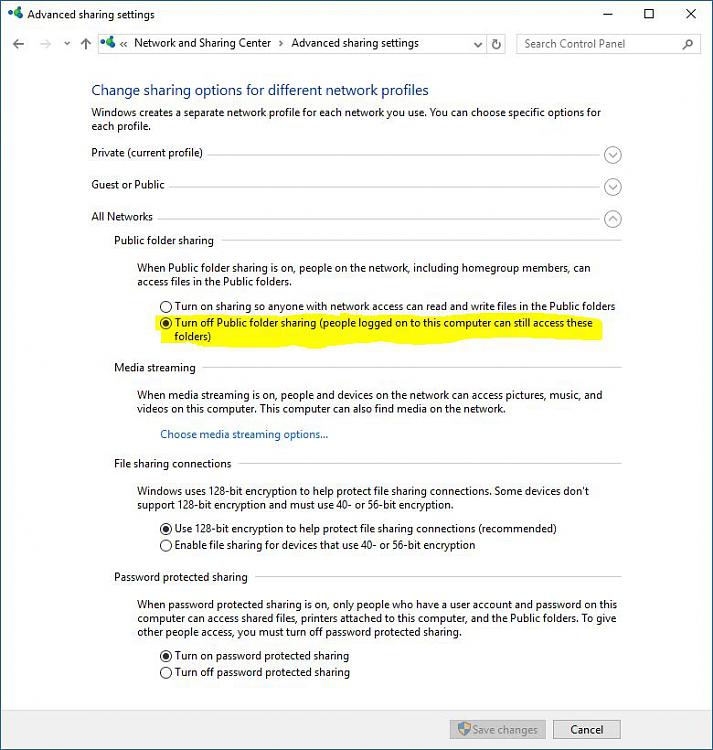New
#11
That would depend on the NAS hardware. Some NAS devices also have two-way USB ports that allow it to connect via USB to a computer just like any external hard drive. Some NAS devices have only one-way USB ports that only allow connecting a USB flash drive or hard drive in order to copy their contents onto the NAS. Some NAS devices don't have any USB capability. Like bro67 stated, there isn't much to gain by connecting the NAS directly to the desktop if you have a decent network.
As fast as the file comes in from the internet. Your internet connection will be the limiting factor unless both you and the location you are downloading from have phenomenal internet speeds.
The router will manage passwords/access to your WiFi network. The router will also manage passwords/access to devices connected to it's USB port if you decide to go that way. If you go with a NAS, the passwords/access to the files on the NAS are managed by the NAS device.
That depends on a lot of factors, but you have to remember there are two parts to the WiFi connection. There is the access point (router) and there is the network adapter in the computer. The WiFi connection will only be good as the weakest of the two. Unless you have great dual band network adapters in the desktop and laptop, your WiFi will be limited at the computer end and not by the router.
Big question - where is the desktop computer located in reference to the router? Can you run an ethernet cable between the desktop and router? That would not only make the connection between the router and desktop many times faster, but would also increase your bandwidth available to the WiFi clients because the traffic going to/from the desktop would be via wired ethernet. The same benefit is true by connecting a NAS to the router via ethernet cable - it reduces the streaming traffic over WiFi in half because the file gets sent to the router over wired ethernet instead of WiFi.


 Quote
Quote