New
#1
Remote Desktop Connection problems
New thread. I did not want to clutter up the one I was in any more after being advised it was borderline hijack. My apologies. Problem I am facing seems simple to me, but apparently is not:
I run a research facility at a university. I have 2 computers, 1 LAB desktop that has no ethernet connection to anything at all, besides the experimental instruments it is running, and one OFFICE laptop that is brand new (less than 1 week old and has nothing on it except Spotify for music). The laptop is my primary machine, and I want to be able to dump documents, Excel sheets and raw data files from the Lab computer onto my laptop in my office without connecting across networks under University control. Lab computer has 2 hardline network adapters and a USB wireless adapter that I just installed today. I am not interested in getting my lab computer on the internet whatsoever.
Jimbo suggested RDC because I do not need anything special or even . I cannot seem to make it work, probably because I am very rusty with Windows. Laptop has Win10 home edition and Lab computer has Win7 professional.
Can also set up a hosted network on my lab computer, not on my laptop because it does not support it for some reason.
Any advice would be greatly appreciated as this is driving me nuts!


 Quote
Quote
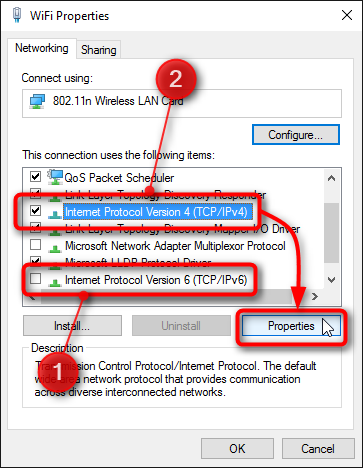

 . The windows 7 related tutorials from our sister site the
. The windows 7 related tutorials from our sister site the 