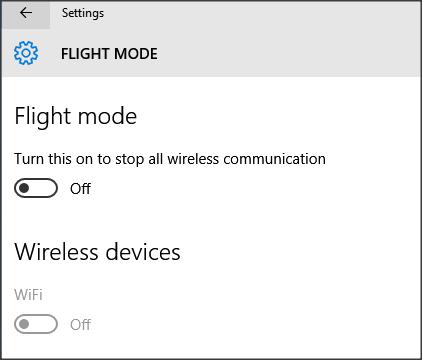New
#1
Show airplane mode switch on wifi menu on desktop computer
I will be keeping the wireless turned off most of the time on my desktop, as I use it for live pro audio. Is there a registry hack to put the switch in there, even if the computer is not a laptop???


 Quote
Quote