New
#1
Bug with removing Network bridge blocks Task manager from opening?
Installed HyperV on HP Compaq Presario CQ57 Laptop, 4GB Ram, Windows 10 RTM 10240 x64 recent clean install activated with GenuineTicket.xml.
The HyperV virtual network bridge interfered with the availability of Wifi, so decided to remove it. The Realtek PCIe FE Family Controller for Ethernet was not affected.
Although the Bridge connection disappeared from the Network Connections window, I cannot remove the -
Network Bridge
"Removing connection(s) from the Network Bridge..."
- dialog box, nor can I close the Network Connections Window, nor open TaskManager from Start, Ctrl-Alt-Del, or any other way I can think of, nor post the snip of the Network Connections window - in other words, I will need to close down to do anything more.
After I have restarted, I shall try to get the snip posted here, so you can see the network hardware:
The restart took an age, so eventually I had to power off - without any apparent problems.
How do I now delete the vEthernet Virtual switches? All network adapters have the Delete property greyed out!
I shall be uninstalling HyperV in favour of Virtualbox or VMWare Player, so I will not need them.

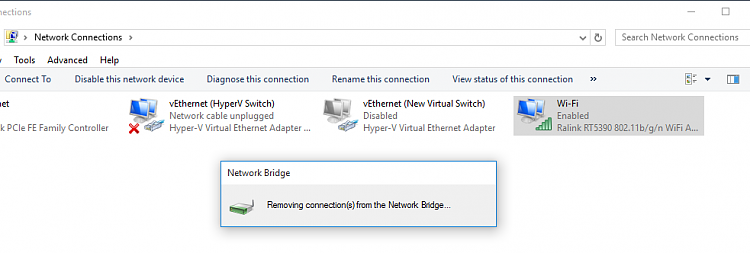

 Quote
Quote