New
#1
New Router Can't Find Network Printer!
Iím having a Network headache with my printer. Windows 10 ver 21H1. I have a Dell 2330dn Ethernet wired network printer. Its not new but still works great. Recently I bought a new router and I canít get windows (under ďAdd printer or scannerĒ) or the new router to find the printer. The old router still finds it. Here are some additional facts.
Iím pretty confident the problem has to do ip addresses and not hardware. Long ago when I got the printer, I installed the drivers and then set the printer ip address to static and reserved that address in the router. This solved some problem I was having. All worked well for a long time till now.
I can only see and make adjustments to the printer via its ip address in a browser but only on the old router. The new router wonít find it.
Here is the printer addressing used with the old router:
And here is the LAN setup in the old router:
Below is DHCP setting for the new router:
Start IP: 192.168.68.100
End IP: 192.168.68.250
Default Gateway and LAN IP: 192.168.68.1
Subnet Mask: 255.255.255.1
So far, I've tried: I checked Ďenable DHCPí in the printer (1st picture) but nothing changed. The printer still could not be found with the new router. I thought about changing the printer IP address and gateway to match those of the new router but once I do that, I wonít be able to talk to the printer using the old router so if it still doesnít work on the new router then Iím dead.
I need a little guidance here! Maybe some suggestions.
Last edited by tweakit; 06 Sep 2021 at 15:33. Reason: modify title


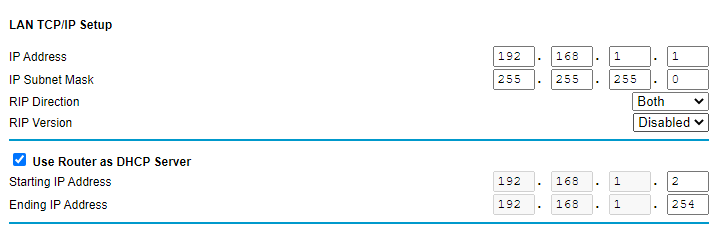

 Quote
Quote